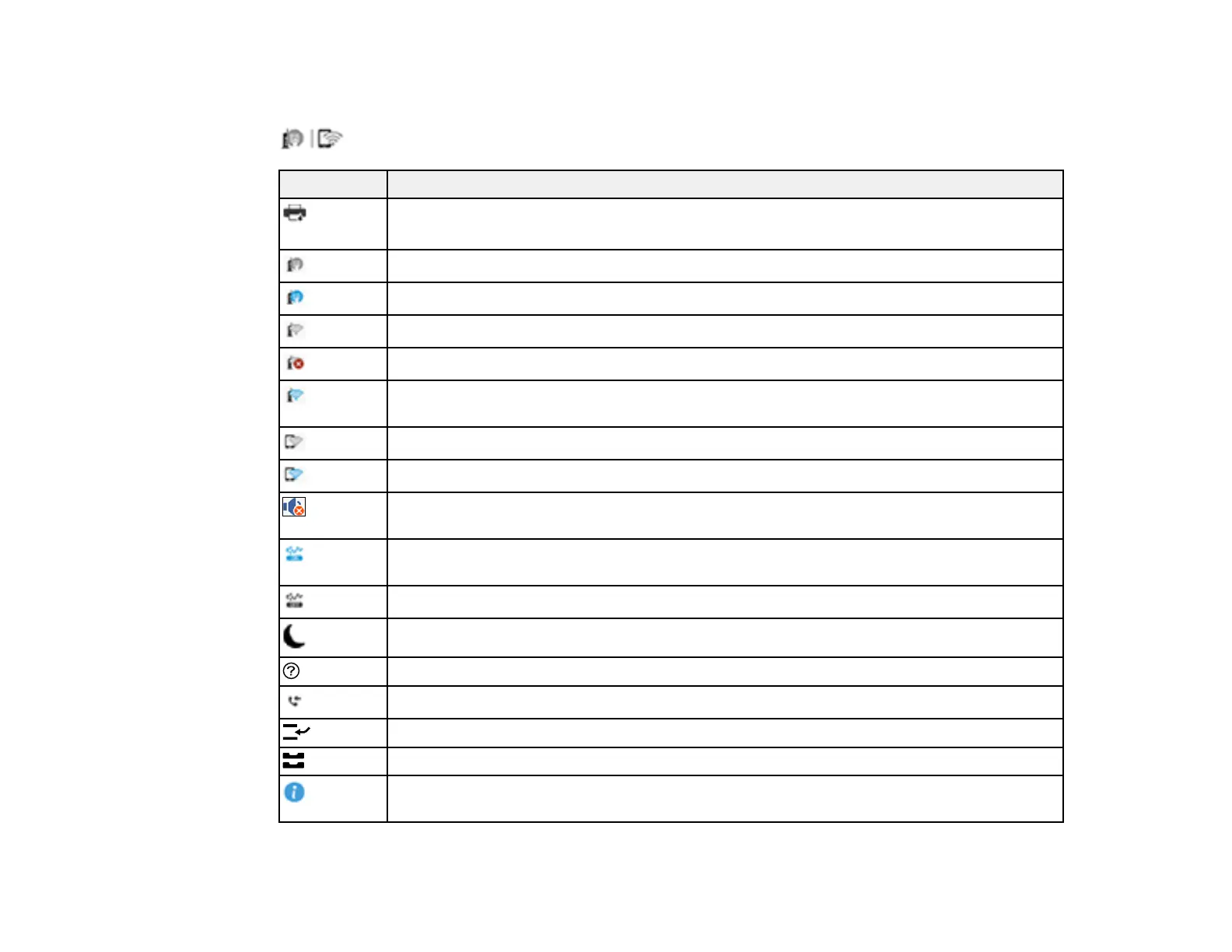25
Status Icon Information
Your product displays status icons on the LCD screen for certain product status conditions. Press the
icon to view or change the current network settings.
Icons Description
or
Job/Status
Displays the Job Status, Printer Status, and Consumeables/Others screens.
No Ethernet connection.
An Ethernet connection is established.
No Wi-Fi connection.
A Wi-Fi network error has occurred or the product is searching for a connection.
A Wi-Fi connection is established. The number of bars indicates the connection's signal
strength.
No Wi-Fi Direct connection.
A Wi-Fi Direct connection is established.
The Mute setting is enabled. The product does not make any sound when you press
buttons or select icons on the control panel. Select this icon to change the setting.
Quiet Mode is enabled. Noise is reduced during printing, but the print speed may be
reduced. Select this icon to change the setting.
Quiet Mode is disabled. Select this icon to change the setting.
Enables sleep mode and turns off the LCD screen.
Displays the help screen with how-to and troubleshooting topics.
Displays the Fax Data Information screen.
Enters job interruption mode. Select again to turn this mode off.
Displays the Paper Setting screen.
Displays additional information or instructions, such as loading paper or placing a
document.
