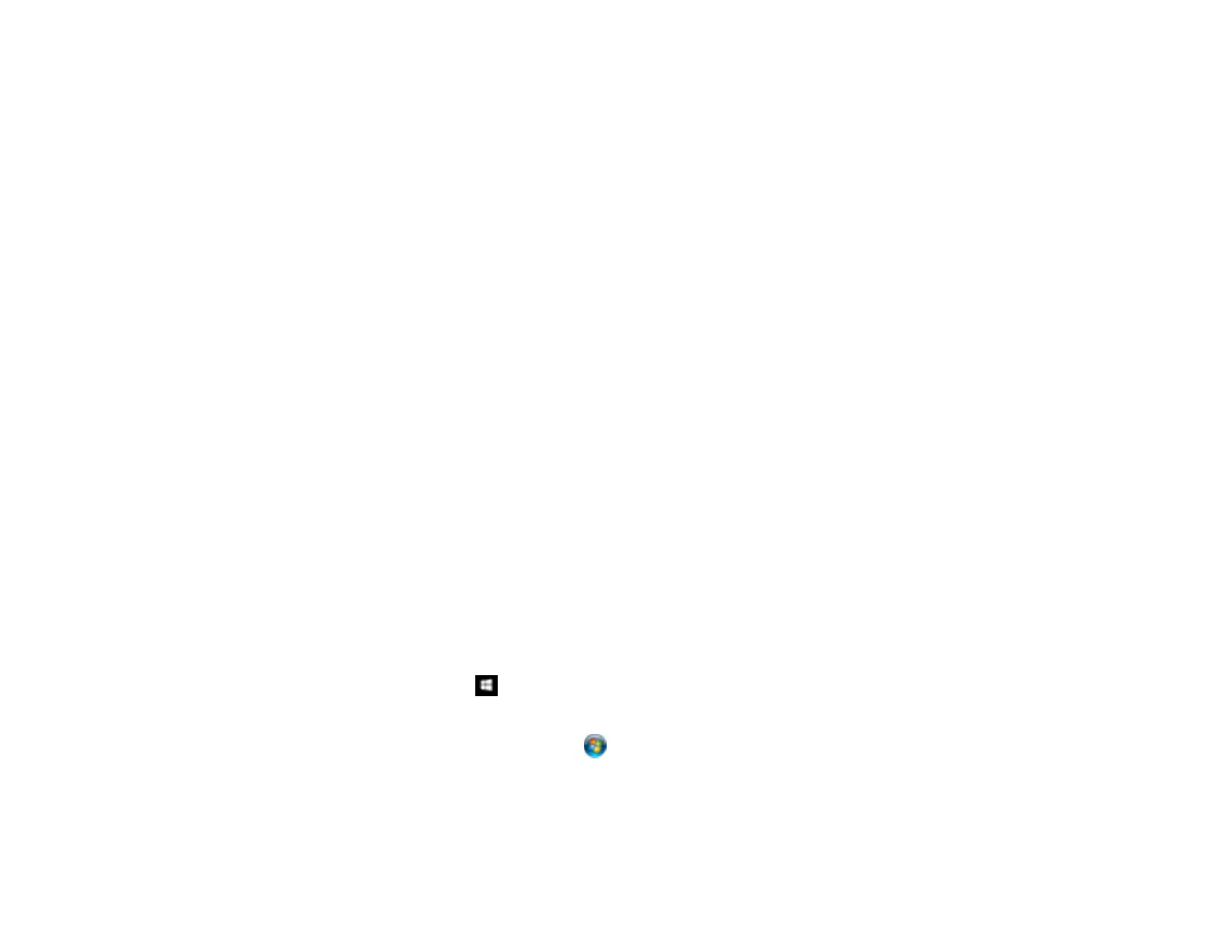214
If you plan to enlarge a scanned image so you can print it at a larger size, you may need to increase the
resolution from the default resolution set by Epson Scan 2. Follow these guidelines to determine the
resolution setting you need:
• You will scan the image at its original size but enlarge it later in an image-editing program.
Increase the Epson Scan 2 Resolution setting in your scan. Increase the resolution by the same
amount you will increase the image size to retain a high image quality. For example, if the resolution is
300 dpi (dots per inch) and you will double the image size later, change the Resolution setting to 600
dpi.
• You will scan the image at 100% or smaller size.
Select the Epson Scan 2 Resolution setting based on how you will use the scanned image:
• Email/view on a computer screen/post on the web: 96 to 200 dpi
• Print/fax/convert to editable text (OCR)/create searchable PDF: 200 to 300 dpi
Parent topic: Scanning in Epson Scan 2
Scanning Special Projects
Your product's scanning software offers various options to help you quickly complete special scan
projects.
Scanning to a SharePoint Server or Cloud Service
Scanning Multi-Page Originals as Separate Files
Parent topic: Scanning
Scanning to a SharePoint Server or Cloud Service
You can use Document Capture Pro to upload scanned images to a SharePoint server or a cloud
service.
1. Do one of the following to start Document Capture Pro:
• Windows 10: Click and select EPSON Software > Document Capture Pro.
• Windows 8.x: Navigate to the Apps screen and select Document Capture Pro.
• Windows (other versions): Click or Start, and select All Programs or Programs. Select
EPSON Software > Document Capture Pro.
• Mac: Open the Applications folder, open the Epson Software folder, and select Document
Capture. Select your product and click OK, if necessary.
