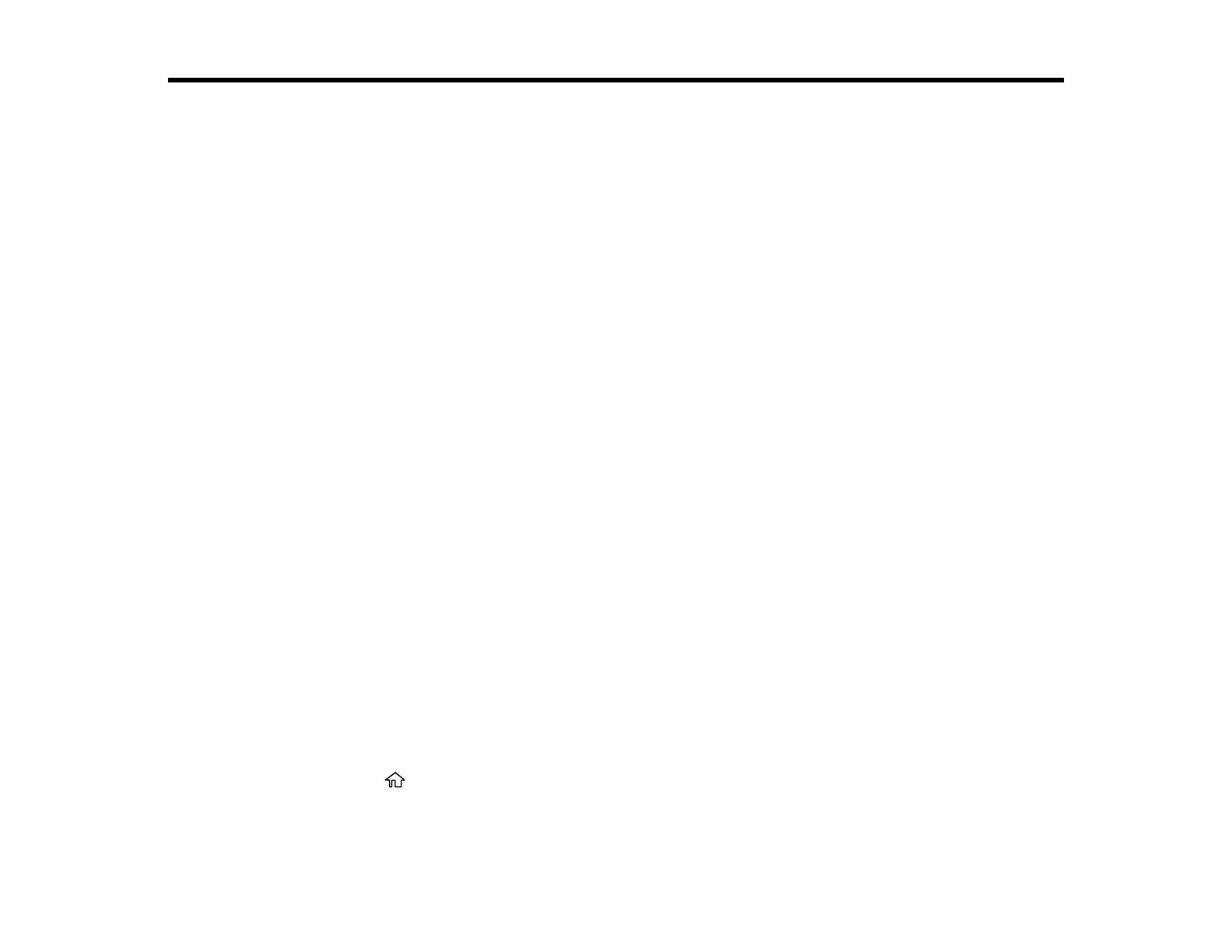310
Adjusting Print Quality
If your print quality declines, you may need to run a utility to clean or align the print head.
Note: If you are using your Epson product with the Windows 10 S operating system, you cannot use the
software described in this section. You also cannot download and install any Epson product software
from the Epson website for use with Windows 10 S; you must obtain software only from the Windows
Store.
If running these utilities does not solve the problem, you may need to replace the ink cartridges.
Print Head Maintenance
Print Head Maintenance
If your printouts become too light, or you see dark or light bands across them, you may need to clean the
print head nozzles. Cleaning uses ink, so clean the nozzles only if print quality declines.
You can check for clogged nozzles before you clean them so you don’t clean them unnecessarily.
Note: You cannot clean the print head if an ink cartridge is expended, and may not be able to clean it
when a cartridge is low. You must replace the cartridge first.
Checking the Nozzles Using the Product Control Panel
Cleaning the Print Head Using the Product Control Panel
Parent topic: Adjusting Print Quality
Related topics
Replacing Ink Cartridges and Maintenance Boxes
Checking the Nozzles Using the Product Control Panel
You can check the print head nozzles using the control panel on your product.
1. Make sure there are no errors on the LCD screen.
2. Load a few sheets of plain paper into one of the paper cassettes.
3. Press the home button, if necessary.
4. Select Settings.
5. Select Maintenance.
