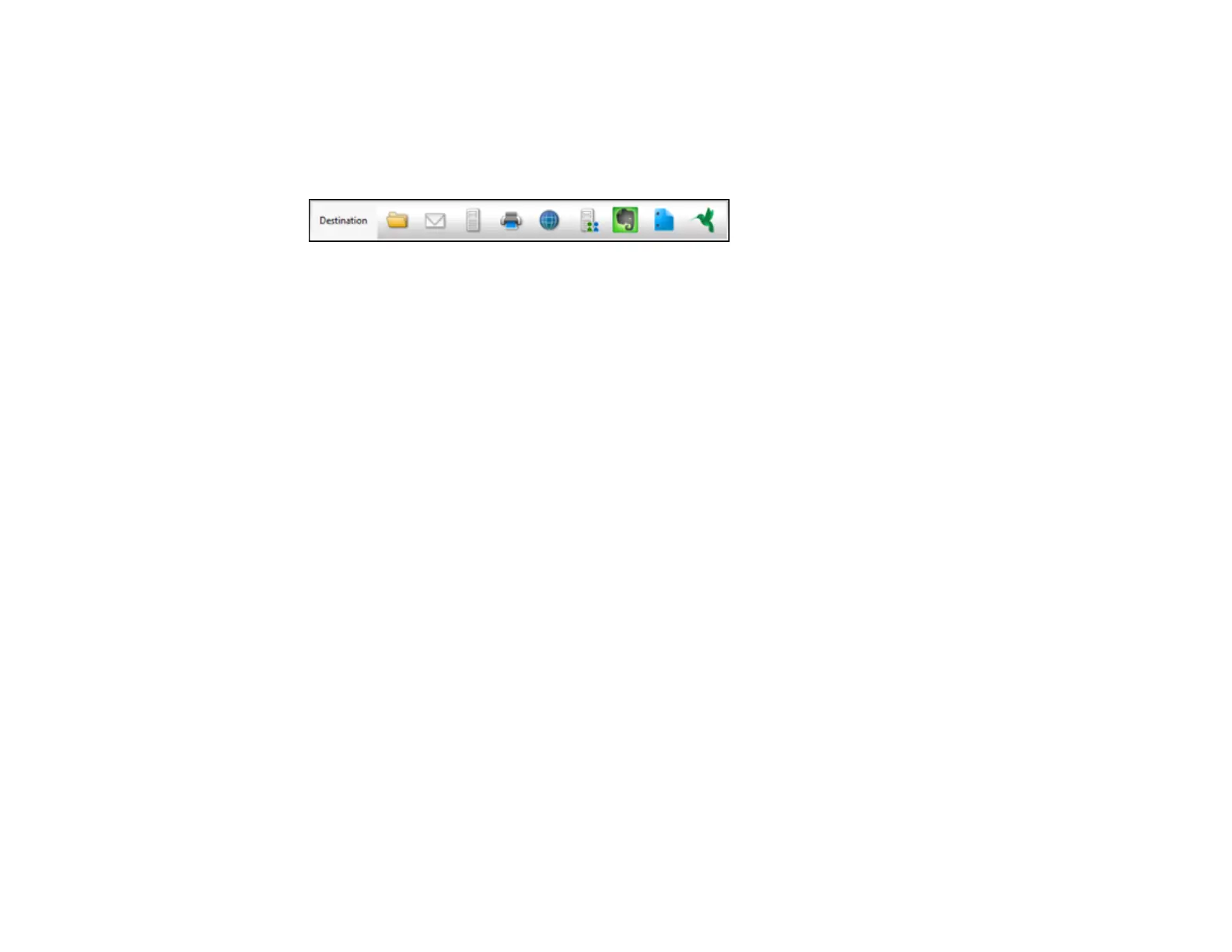206
6. Click Scan.
You see a preview of your scan in the Document Capture Pro or Document Capture window.
7. Check the scanned images and edit them as necessary.
8. Click one of the Destination icons to choose where to save your scanned file.
Note: You may need to click the arrow next to the icons in order to see all of them. The available
icons may vary, depending on the software version you are using.
9. Select settings as necessary, then click OK, Send, or Print to save the scanned file.
Parent topic: Scanning
Related topics
Placing Originals on the Product
Scanning in Epson Scan 2
Epson Scan 2 automatically scans your document and saves the scanned file in PDF format in your
operating system's Documents or My Documents folder, or opens it in your scanning program. You can
select settings, preview, and change the scanned file settings as necessary.
Note: If you are using your Epson product with the Windows 10 S operating system, you cannot use the
software described in this section. You also cannot download and install any Epson product software
from the Epson website for use with Windows 10 S; you must obtain software only from the Windows
Store.
1. Start Epson Scan 2.
