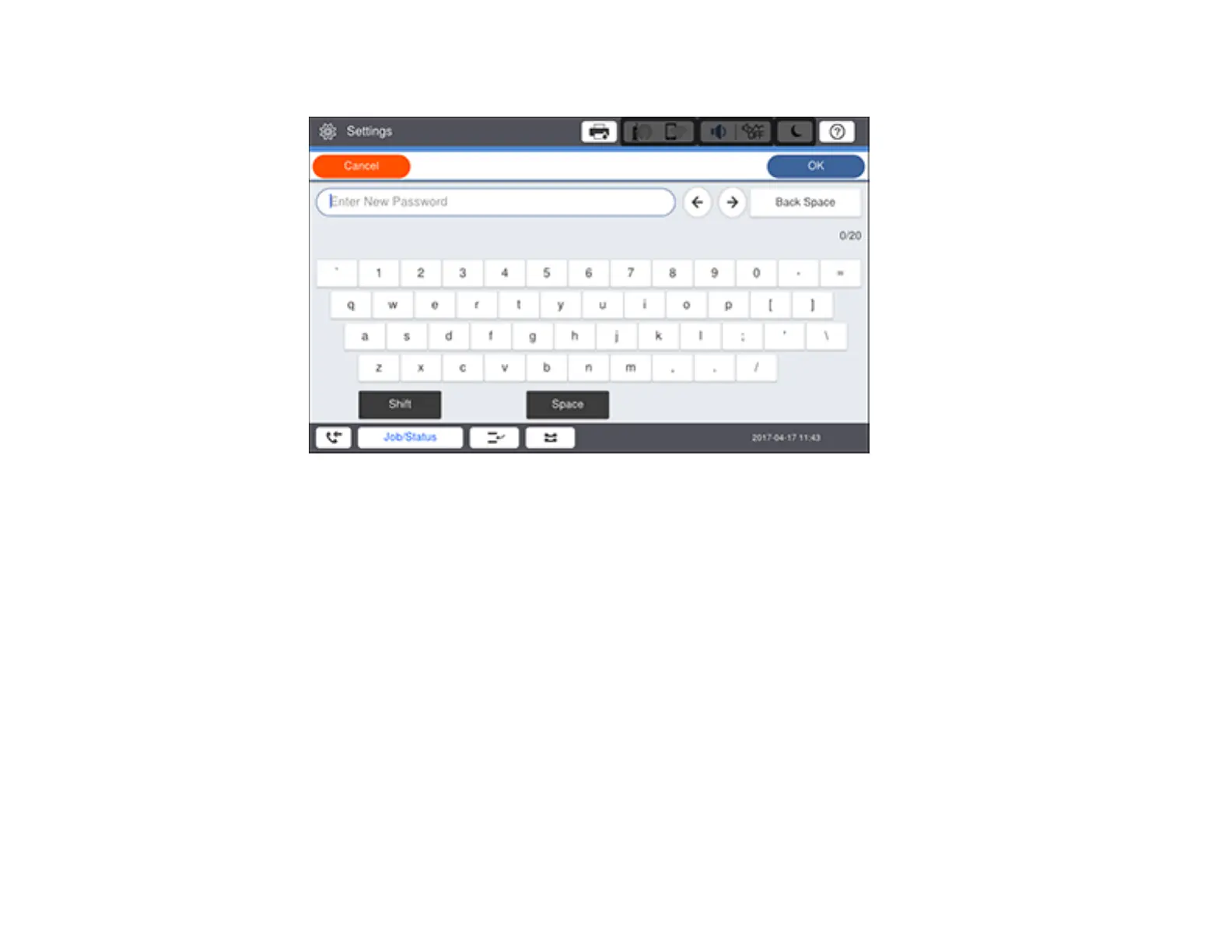41
You see a screen like this:
9. Use the displayed keyboard to enter a password and select OK.
10. Enter your password again to confirm.
Note: Keep a copy of your password in a safe place.
11. Select OK.
12. Select the Lock Setting field to turn the setting on.
A prompt appears reminding you that settings are now locked, and the screen returns to General
Settings.
When the control panel is locked, you must log in as an administrator and enter the password to access
any of the locked settings.
Note: If you forget your password, contact Epson for assistance.
Parent topic: Using the Control Panel
