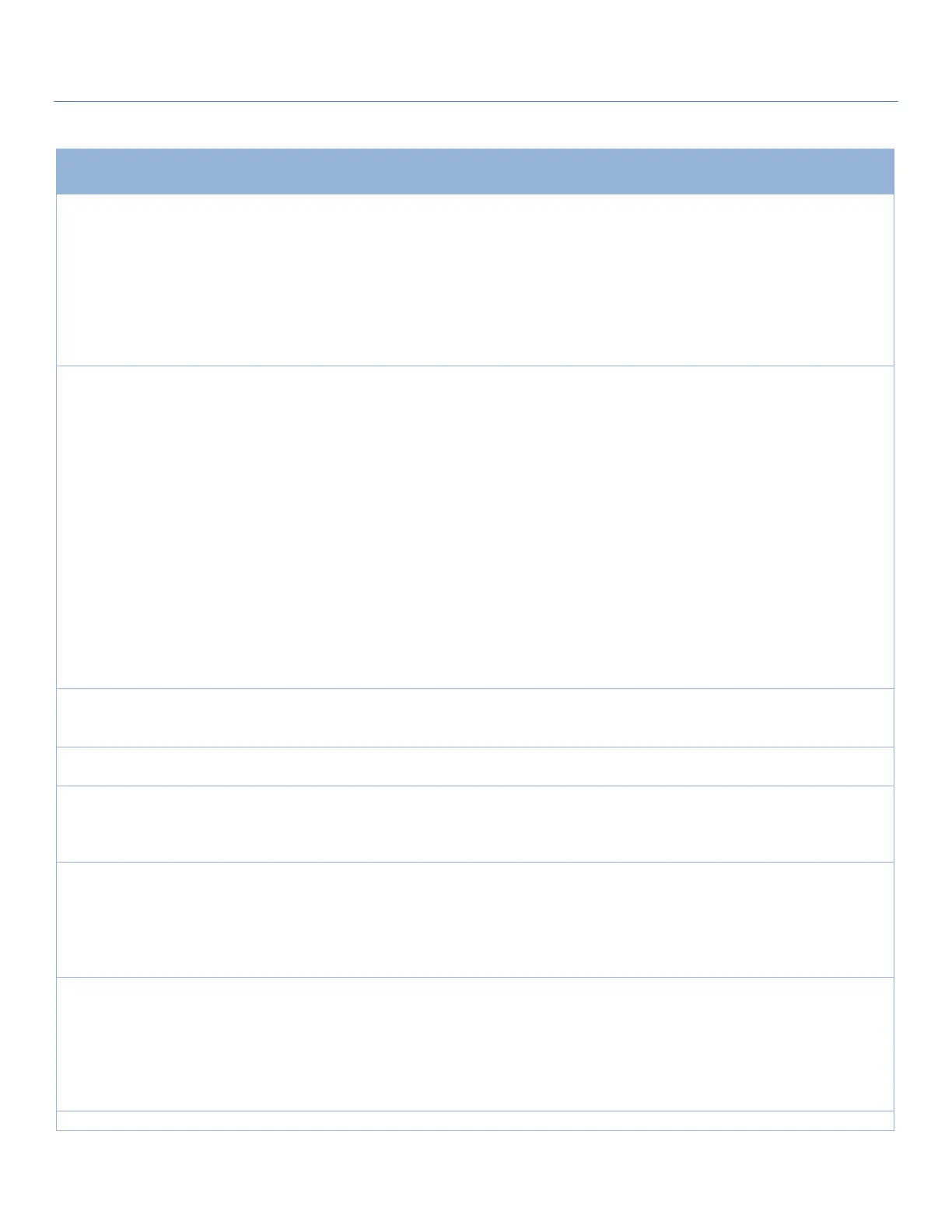EW50 Industrial LTE Cellular Gateway
40
Connection with SIM-A/-B Card
1. Required setting
2. By default Auto is
selected
Select Auto to register a network automatically, regardless of the network
type.
Select 2G Only to register 2G networks only.
Select 2G Prefer to register 2G networks first if available.
Select 3G only to register 3G networks only.
Select 3G Prefer to register 3G networks first if available.
Select LTE only to register LTE networks only.
Note: Options may vary by model.
1. Required setting
2. By default Manual-
configuration is selected
Specify the type of dial-up profile for your 3G/4G network. It can be
Manual-configuration, APN Profile List, or Auto-detection.
Select Manual-configuration to set APN (Access Point Name), Dial Number,
Account, and Password to what your carrier provides.
Select APN Profile List to set more than one profile to dial up in turn, until
the connection is established. A new field will pop up. Go to Basic Network
> WAN & Uplink > Internet Setup > SIM-A APN Profile List for details.
Select Auto-detection to automatically bring out all configurations needed
while dialing-up, by comparing the IMSI of the SIM card to the record listed
in the manufacturer’s database.
Note_1: It is highly recommended to select the Manual or APN Profile List
to specify the network for your subscription. Your ISP should provide such
network settings.
Note_2: If you select Auto-detection, it is likely to connect to an improper
network, or fail to find a valid APN for your ISP.
1. Required setting
2. String format: any text
Enter the APN you want to use to establish the connection.
This is a required setting if you selected Manual-configuration as dial-up
profile scheme.
1. Optional setting
2. String format: integer
Enter the PIN (Personal Identification Number) code if needed to unlock
your SIM card.
Dial Number,
Account,
Password
1. Optional setting
2. String format: any text
Enter the optional Dial Number, Account, and Password settings if your ISP
provided these settings.
Note: These settings are only displayed when Manual-configuration is
selected.
1. Required setting
2. By default Auto is
selected
Select PAP (Password Authentication Protocol) and use such protocol to be
authenticated with the carrier’s server.
Select CHAP (Challenge Handshake Authentication Protocol) and use such
protocol to be authenticated with the carrier’s server.
When Auto is selected, it means it will authenticate with the server using
either PAP or CHAP.
1. Required setting
2. By default Dynamic IP
is selected
When Dynamic IP is selected, it means it will get all IP configurations from
the carrier’s server and set to the device directly.
If you have specific application provided by the carrier, and want to set IP
configurations on your own, you can switch to Static IP mode and fill in all
parameters that required, such as IP address, subnet mask and gateway.
Note: IP Subnet Mask is Required setting. Make sure you have the right
configuration.
Enter the IP address to change the primary DNS (Domain Name Server)