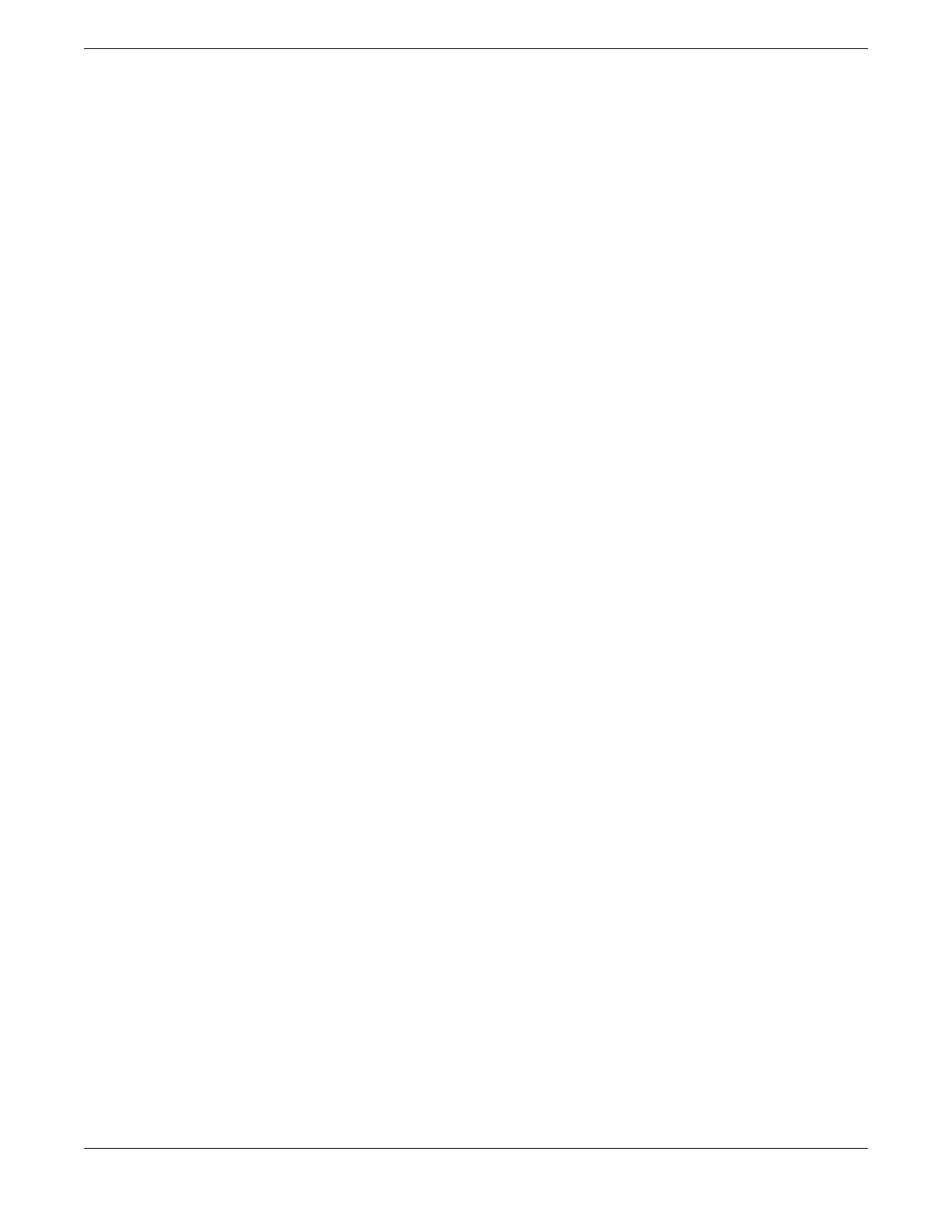• To provide management access to the stack in case of a failure in the primary
switch, connect all switches that will participate in redundancy to your management
network using the Ethernet management port on each switch.
• Use stacking cables to interconnect the stack nodes into a ring topology (see Ring
Topology: Recommended for Stacking on page 45). Include only the nodes that you
expect to be active in the stack.
Follow the recommendations in Recommendations for Conguring Stacks on page 52
to congure the software for your stack.
The recommended procedures for installing and interconnecting a stack are found in
Set up the Physical Stack on page 55.
Recommendations for Conguring Stacks
When deploying a new stack, follow these recommendations for conguring the
software:
• Plan to use the stack as if it were a single multi-slot switch. You need to decide the
number and type of stackable switches in the stack and how the stack ports will be
connected to the network.
• You can physically connect the stack to your networks before the nodes are
congured. However, the default conguration on a switch in non-stacking mode
assumes a default untagged VLAN that contains all switch ports. When rst
powered on, the switch acts as a Layer 2 switch, possibly resulting in network loops.
• Make sure all nodes support the SummitStack feature and are running the same
SwitchEngine software version. (See the
SwitchEngine 32.1 Feature License
Requirements
.) To view the SwitchEngine software version on a node, restart the
node and run the command:
show version {detail | process name | images {partition partition}
{slot slot_number} } .
If any node does not have the right version, install the correct version on that node.
Use the same image partition on all nodes. After stacking is enabled, images can be
upgraded from the stack only if the same image is selected on all nodes.
• If you intend to deploy new units that might be part of a stack in the future, turn on
stacking mode during initial deployment to avoid the need for a future restart. The
only disadvantages of stacking mode are the loss of QoS (quality of service) prole
QP7 and the reservation of some of the packet buffer space for stacking control
trafc.
• You can congure the stack by logging into the primary node or any of the other
nodes.
• If the primary-capable stackable switches have different purchased license levels,
you might need to congure license level restrictions on some nodes before those
nodes can join the stack. See the
SwitchEngine 32.1 User Guide
for more information
about managing licenses.
Recommendations for Conguring Stacks Build Stacks
52 ExtremeSwitching 5320 Series Hardware Installation Guide
