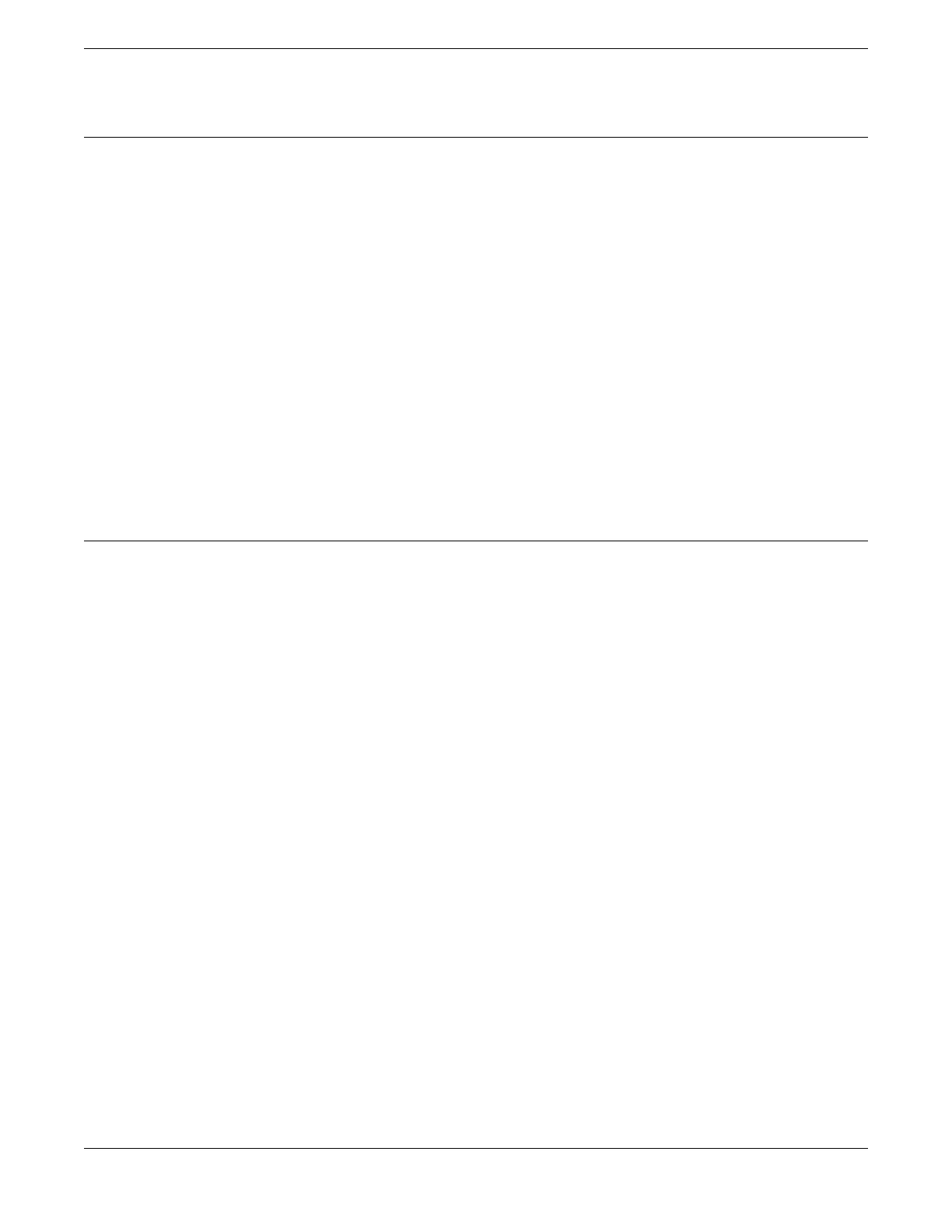Install Optional Components
After the switch is secured to the rack, install optional components.
ExtremeSwitching switches support the use of pluggable transceivers and cables in the
SFP, SFP+, SFP28, QSFP+, and QSFP28 formats.
For a list of the optical components supported with ExtremeSwitching devices, see the
Extreme Optics website.
Pluggable Transceiver Modules
Extreme Networks offers several optical transceiver modules for transmitting and
receiving data over optical ber rather than through electrical wires.
Optical Cables
Direct-attach copper and ber cables provide connections between populated SFP,
SFP+, SFP28, QSFP+, and QSFP28 ports.
Turn on the Switch
Most 5320 Series switches have one xed AC power supply unit. The 5320-16P-4XE
switch has one xed DC power supply unit. Be aware of whether the power supply
you are connecting is AC-powered or DC-powered. The connection instructions are
different depending upon what type of power is used. Follow the instructions in the
following sections to connect the appropriate power supply to the switch and turn it
on.
Connect AC Power
An AC power cord is not included with the AC power supply. You can purchase AC
power cords for use in the US and Canada from Extreme Networks or from your local
supplier. The cord must meet the requirements listed in Power Cord Requirements for
AC-Powered Switches and AC Power Supplies on page 108.
To turn on the switch, connect one end of the power cord to the AC power input socket
on the device and connect the other end to an AC power outlet. The switch does not
have a power button, so connecting the power cable at both ends turns the switch
on. The grounding connection in the power receptacle and in the power cord properly
ground the power supply and extend that grounding to the switch.
Connect DC Power
DC power and grounding cables are not included with the power supply. You can
purchase #16 AWG copper DC power cables and ground wire for use in the US and
Canada from Extreme Networks or from your local supplier.
Install Optional Components Install Your Switch
78 ExtremeSwitching 5320 Series Hardware Installation Guide
