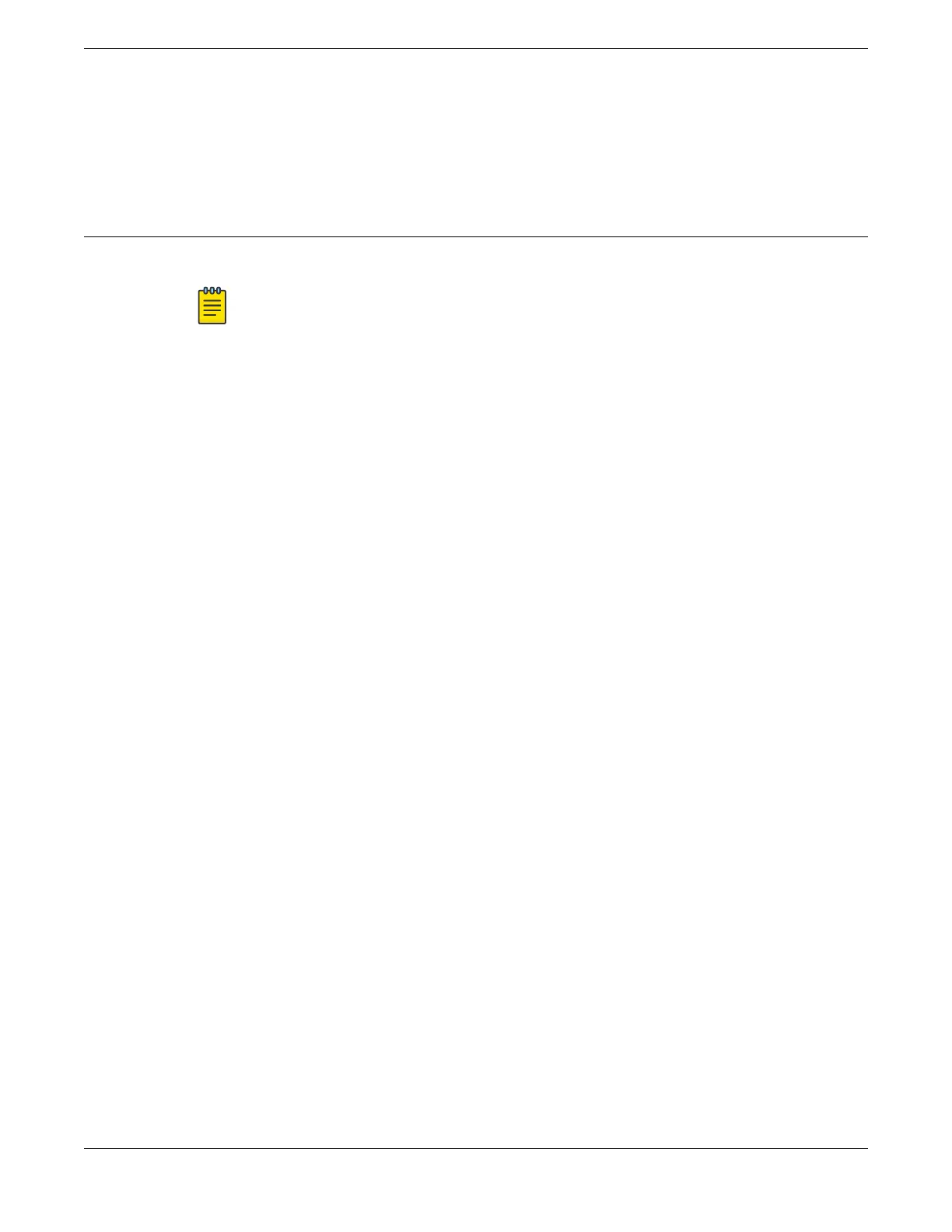What to Do Next
After resetting, your switch will boot with FabricEngine. See Log In for the First Time on
FabricEngine on page 86 for more information.
Log In for the First Time on FabricEngine
Before You Begin
Note
FabricEngine does not support models 5320-24T-4X-XT and 5320-24T-24S-4XE-
XT.
Onboard your switch with ExtremeCloud™. Log in or create your XIQ administrator
account in order to select your switch operating system with XIQ at https://
extremecloudiq.com.
About This Task
To perform the initial login and complete initial conguration tasks, follow these steps.
Procedure
1. Using a terminal emulator such as PuTTY or TeraTerm, connect to the switch using
the serial port connection.
Be sure that your serial connection is set properly:
• Baud rate: 115200
• Data bits: 8
• Stop bit: 1
2. Press [Enter] one or more times until you see the login prompt.
3. At the login prompt, log in using the default user name rwa.
For example:
login: rwa
When prompted for the password, enter rwa.
When you are logged in with the role-based authentical level of rwa, you can
congure the login and password values for the other role-based authentication
levels.
Log In for the First Time on FabricEngine Activate and Verify the Switch
86 ExtremeSwitching 5320 Series Hardware Installation Guide
