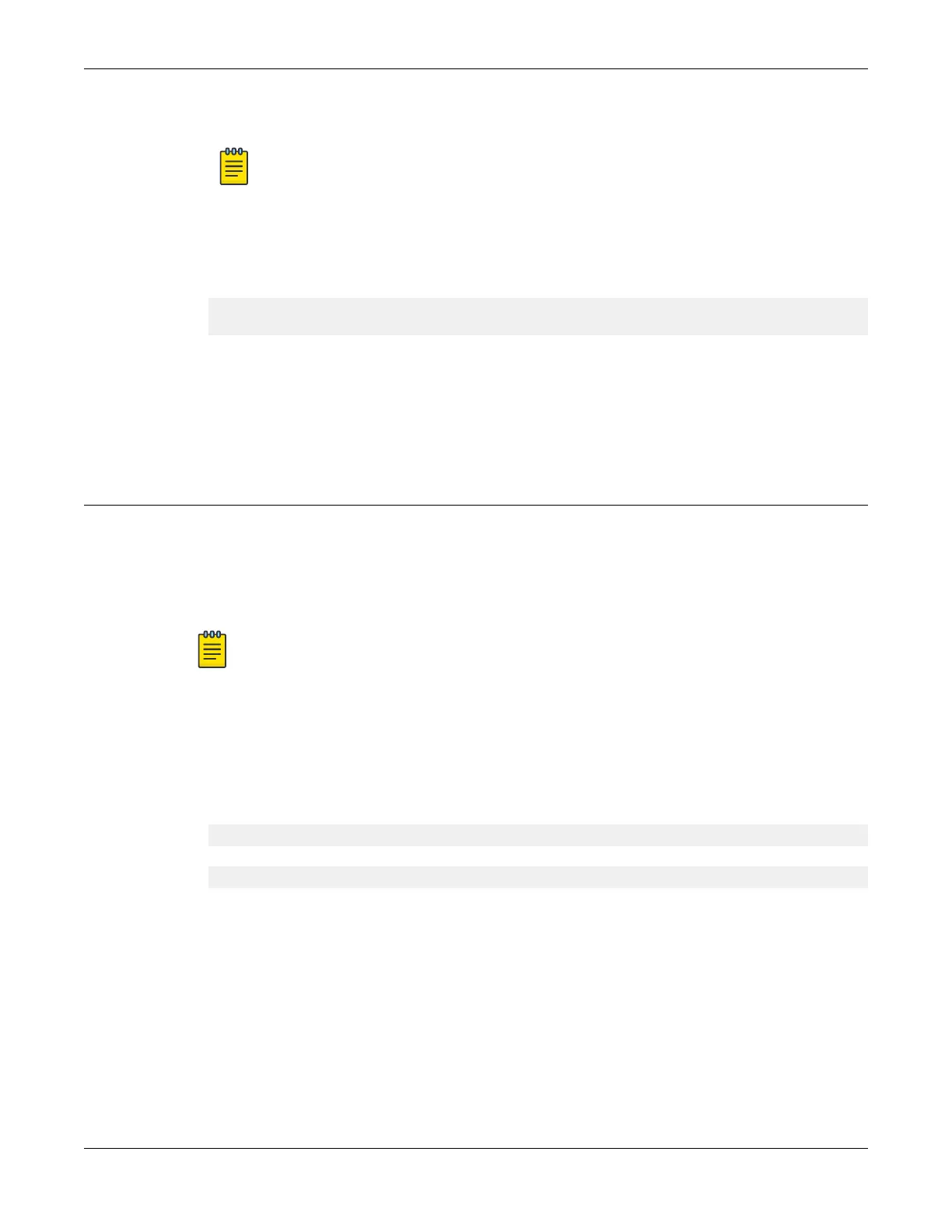4. Respond to the screen prompts to congure the level of security you need.
Note
For more information about logging in to the switch and conguring switch
management access, see the
SwitchEngine 32.1 User Guide
.
5. Enter show version.
The switch serial number is displayed, as highlighted in the following example. Make
a note of this number for future reference.
Transit.3 # show version
Switch : 801106-00-02 TB032146K-H0021 Rev 02 BootROM: 3.4.2.8
What to Do Next
Congure the switch's IP address for the management virtual LAN (VLAN) by following
the steps in Congure a VLAN and a Virtual Router to Use a Front Panel Port for Local
Management on page 83.
Congure a VLAN and a Virtual Router to Use a Front Panel Port for
Local Management
About This Task
Most of the 5320 Series models do not have a dedicated Ethernet port for out-of-band
(OOB) management. Instead, you can create and congure a VLAN and a virtual router
in order to use a front panel port for local switch management.
Note
Models 5320-24T-4X-XT and 5320-24T-24S-4XE-XT have a dedicated Ethernet
port for out-of-band (OOB) management.
Log in to the management console, connect to the device, and follow these steps.
Procedure
1. Create a user virtual router (VR) using the following command:
For models 5320-48T-8XE and 5320-48P-8XE, use the following command:
create vr vr-name
For all other models, use the following command:
create vr vr-name local-only
create vr VR-mymgmt
2. Create a VLAN and connect the virtual router using the following command:
create vlan vlan-name vr vr-name
create vlan myvlan vr VR-mymgmt
3. Remove the port to use as the management port from the default virtual router
(vr-default) using the following command:
configure vr vr-default delete port port-number
configure vr vr-default delete port 12
Activate and Verify the Switch
Congure a VLAN and a Virtual Router to Use a Front
Panel Port for Local Management
ExtremeSwitching 5320 Series Hardware Installation Guide 83
