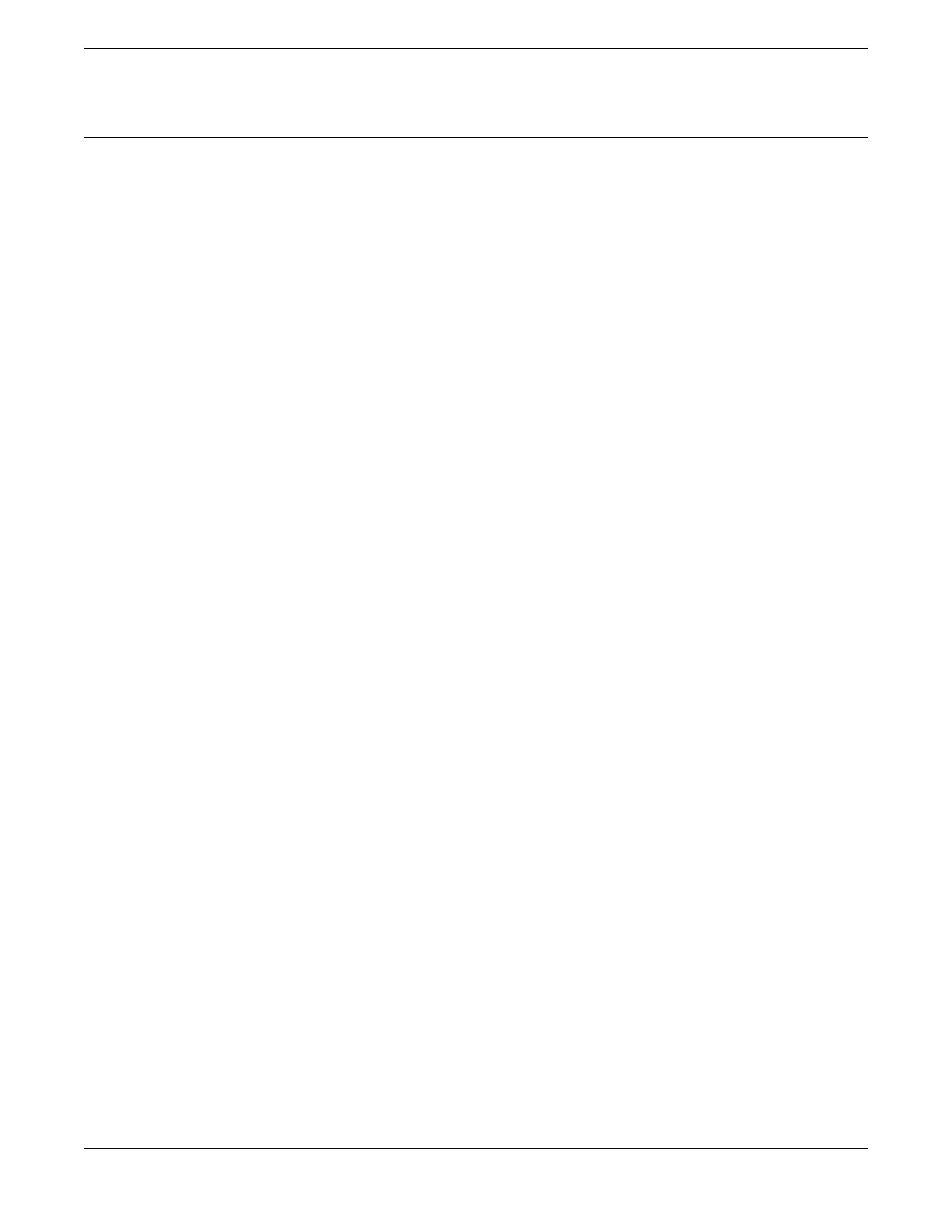Plan to Create Your Stack
Use the information in the following topics to plan the physical makeup of your stack
– switches, versatile interface modules (VIMs), and cables – and the stacking protocols
you will use. Included are:
• Guidelines and other information for each switch model in your stack
• Considerations for combining different switch models in a stack
• Information about stacking cables
Enable and Disable the Stacking-Support Option
About This Task
The stacking-support option is enabled by default for many switch and option card
congurations. However, some congurations require you to enable the stacking-
support option before a switch can participate in a stack.
Procedure
• To enable stacking-support, issue the enable stacking-support command.
You must enable stacking-support individually for every switch in the stack that
does not have stacking support enabled by default.
• To disable stacking support, congure the switch data ports to use the Ethernet
protocol instead of the stacking protocol.
Use the disable stacking-support command.
Recommendations for Placing Switches for Stacked Operation
For best results in a SummitStack conguration, follow these recommendations for
physically situating your equipment:
• Use the shortest possible stacking cables to connect the switches in the stack. This
reduces the likelihood that the stacking cables might accidentally be damaged or
disconnected.
• When possible, place all switches for the stack in the same rack or in adjacent racks.
This facilitates using shorter stacking cables.
• The primary switch, or node, is the switch through which you will perform the initial
stack conguration, using the console port. For simplicity and ease of connecting
the stacking cables, plan to designate the top switch in a vertical physical stack
as the primary switch. If switches are installed in several adjacent racks, place the
primary switch at one end of the row.
• Physically locate the intended primary and backup nodes adjacent to each other,
and plan to connect these nodes to each other directly so that SwitchEngine
application synchronization trafc is localized to a single stack link.
• On the primary node, connect the Ethernet management port to your management
network.
Build Stacks Plan to Create Your Stack
ExtremeSwitching 5320 Series Hardware Installation Guide 51
