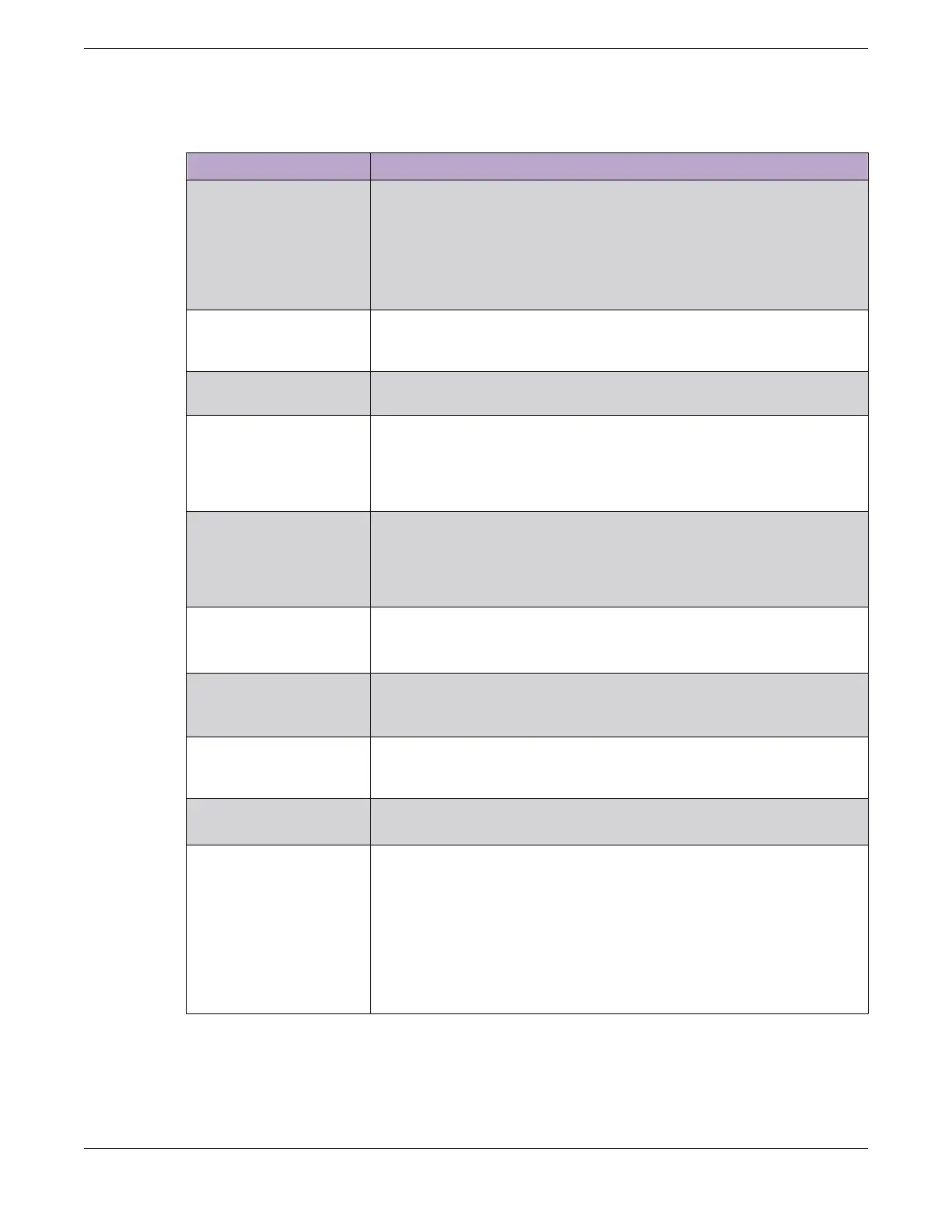Table 8: List of Stacking Terms (continued)
Term Description
Failover The process of changing the backup node to the primary node
when the original primary node has failed.
When a primary node fails, if a backup node is present, and if
that node has completed its initial synchronization with the
primary node, then the backup node assumes the role of
primary node. The standby nodes continue their operation and
their data ports do not fail.
Hitless failover A failover in which all data ports in the stack, except those of
the failing primary node, continue normal operation when the
primary node fails.
Node address The unique MAC address that is factory-assigned to each
node.
Node role election The process that determines the role for each node. The
election takes place during initial stack startup and elects one
primary node and one backup node. An election also takes
place after a primary node failover, when a new backup node
is elected from the remaining standby nodes.
Node role election
priority
A priority assigned to each node, to be used in node role
election. The node with the highest node role election priority
during a role election becomes the primary node. The node
with the second highest node role election priority becomes
the backup.
Operational node A node that has achieved operational state as a card in a slot.
The operational state can be displayed using the show slot
{slot {detail} | detail }command.
System uptime The amount of time that has passed since the last node role
election. You can display the system uptime by entering the
show switch {detail } command on the primary node.
Stack segment A collection of nodes that form a stack topology. The term is
useful when a stack is severed. Each severed portion of the
stack is referred to as a stack segment.
Stack state A state assigned by the stack to a node. You can display the
stack state by entering the show stacking command.
Easy Setup A procedure that automatically congures the essential
stacking parameters on every node for initial stack
deployment, and then automatically reboots the stack to put
the parameters into effect.
The choice to run Easy Setup is offered when you run the
enable stacking {node-address node-address} command
and the essential stacking parameters are uncongured or
inconsistent. It can also be invoked directly by running the
configure stacking easy-setup command.
SummitStack Terms Build Stacks
50 ExtremeSwitching 5320 Series Hardware Installation Guide