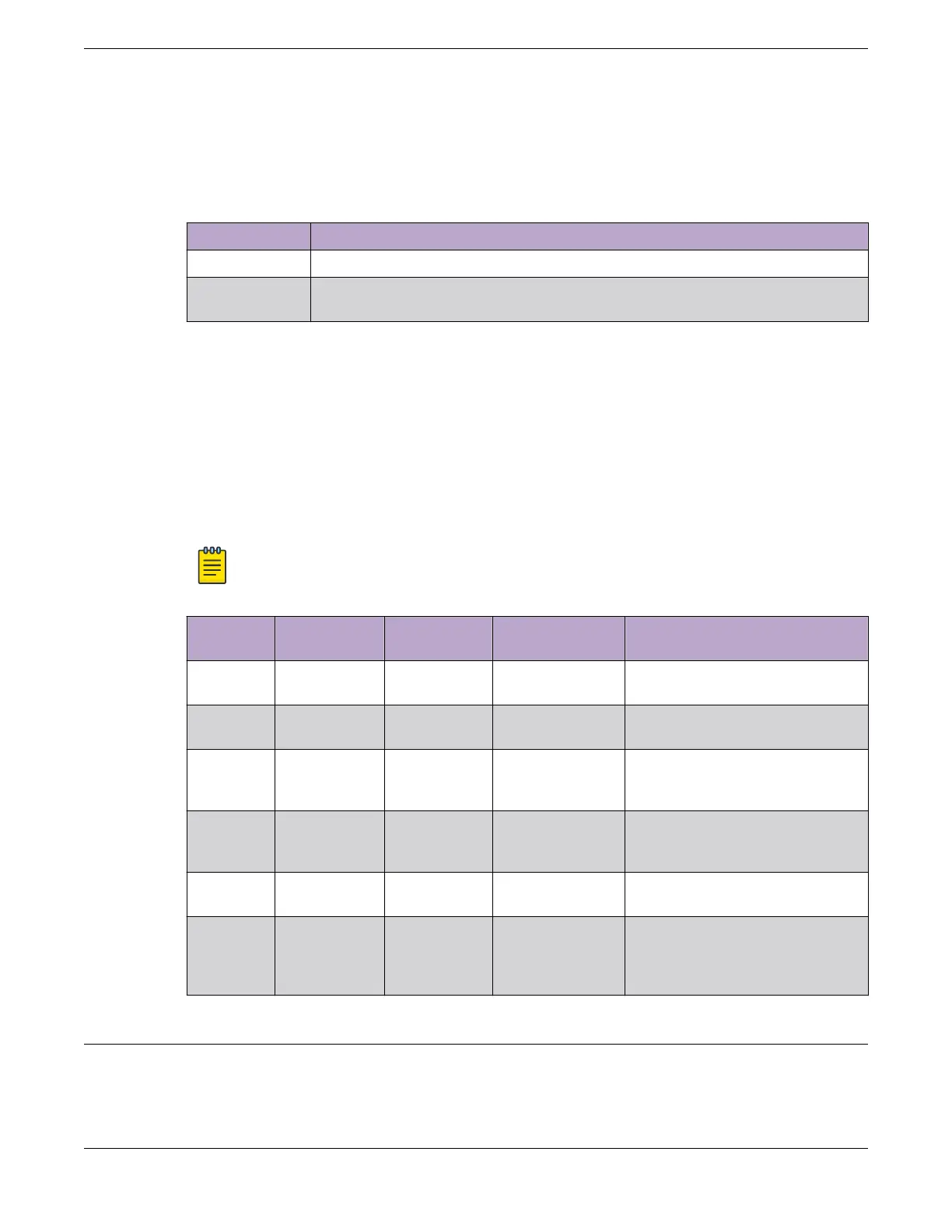Port LEDs in STK Mode
The port LEDs enter the STK display mode after the Mode button is pressed twice,
indicated by the STK LED. STK mode is used to indicate slot presence and slot number
via the rst eight port LED, as referenced by the following table:
Color/State Speed
Steady green The slot corresponding to the port number of the LED is present.
Blinking green This slot has a slot number corresponding to the port number of the
blinking LED.
Power LED
The power LED can indicate the status of both the internal power supply and a
connected external redundant power supply (RPS), for models that support connecting
an RPS. The power LED rst indicates the status of the internal power supply for one
second, displaying either nothing (off), a green dash, or an amber dash. The power LED
then indicates the state of the external RPS for one second, displaying either nothing
(off), two green dots, or two amber dots. The cycle repeats the two second interval
continuously.
Note
PoE is not supported on models 5320-24T-4X-XT and 5320-24T-24S-4XE-XT.
State
Number
Internal PSU
State (dash)
RPS State
(two dots)
LED Pattern Notes
1 On Off Green dash/off Internal PSU OK, RPS Not
present.
2 On On Green dash/
Green dots
Both PSUs OK.
3 On Fault Green dash/
Amber dots
Internal PSU OK, RPS
PRESENT, but failed or
powered down.
4 Fault Not present Amber dash/off Internal PSU FAILed, RPS not
present.
Only valid for PoE systems.
5 Fault or Off On Amber dash/
Green dots
Internal PSU FAILed or
powered down, RPS is good.
6 Fault or Off Fault or Off Amber dash/
Amber dots
Internal PSU FAILed or
powered down, RPS FAILED
or powered down.
Only valid for PoE systems.
External Redundant Power Supply LEDs
Monitor the Switch Port LEDs in STK Mode
ExtremeSwitching 5320 Series Hardware Installation Guide 93
