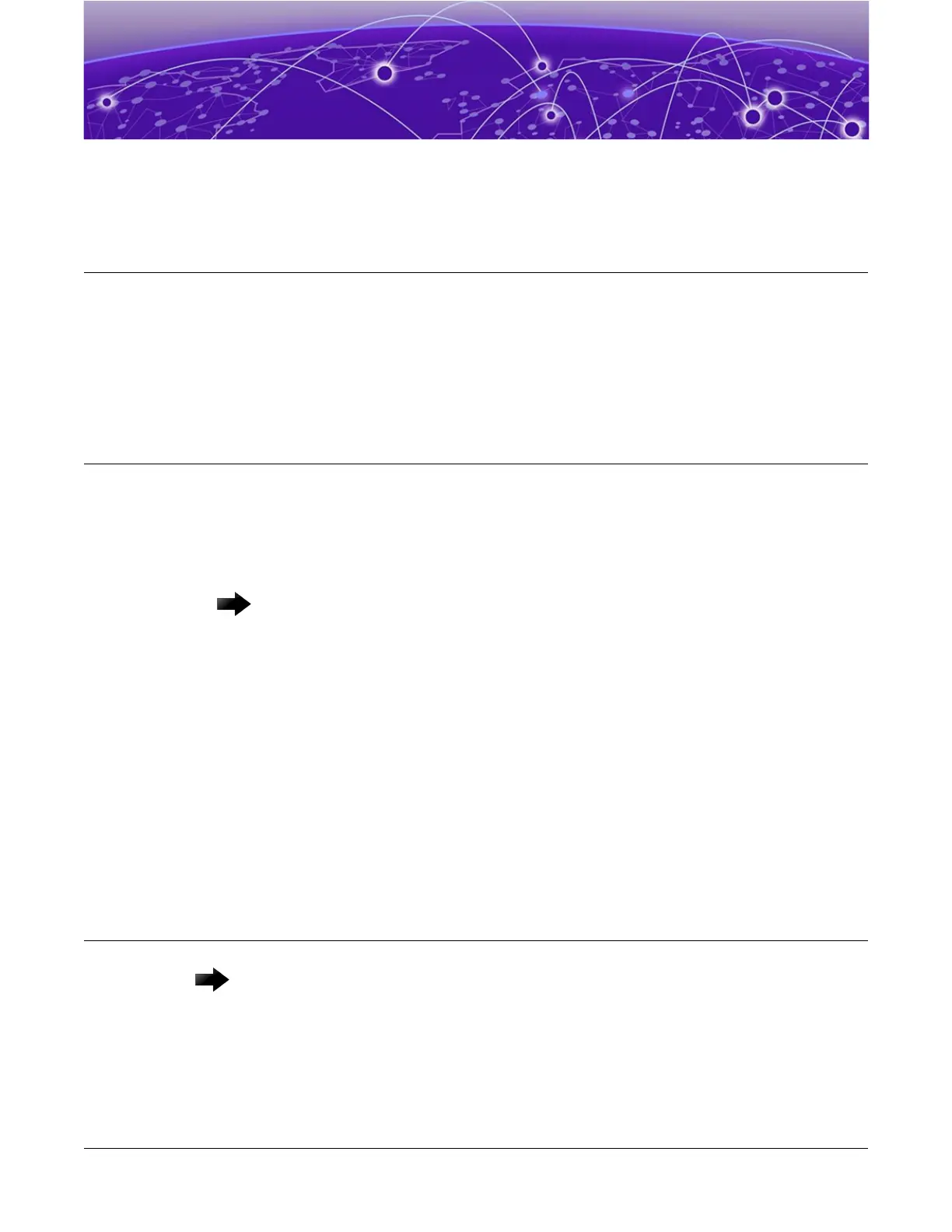Remove and Replace Components
Remove a Device from a Two-Post Rack on page 87
Disconnect the RPS Cable and the AC Power Cord on page 87
Follow the procedures in this section to remove and replace external redundant power
supplies and to remove a device from a rack.
Remove a Device from a Two-Post Rack
Use the following instructions to remove a device, like a switch or a redundant power
supply (RPS), from a two-post rack.
1. Disconnect the device from its power source or sources, then disconnect the
ground.
Important
Connections must be removed in a specic order when detaching an RPS
from a powered system. See Disconnect the RPS Cable and the AC Power
Cord on page 87.
2. Remove all cables and transceivers.
3. Unscrew the mounting brackets from the rack while carefully supporting the weight
of the device.
4. Tilt the device so that the brackets are clear of the rack posts, and carefully lift it out
of the rack.
If the device cannot be tilted (because other equipment is mounted directly above
and below), remove one or two mounting brackets from the device and then slide
the device out.
If you plan to use the device again later, store it with the mounting brackets attached.
Disconnect the RPS Cable and the AC Power Cord
Important
Connections must be removed in a specic order when detaching an RPS from
a powered system.
To disconnect the RPS:
1. Disconnect the AC power cord from the AC input power connector on the rear of the
RPS before disconnecting the RPS cable.
ExtremeSwitching 5320 Series Hardware Installation Guide 87
