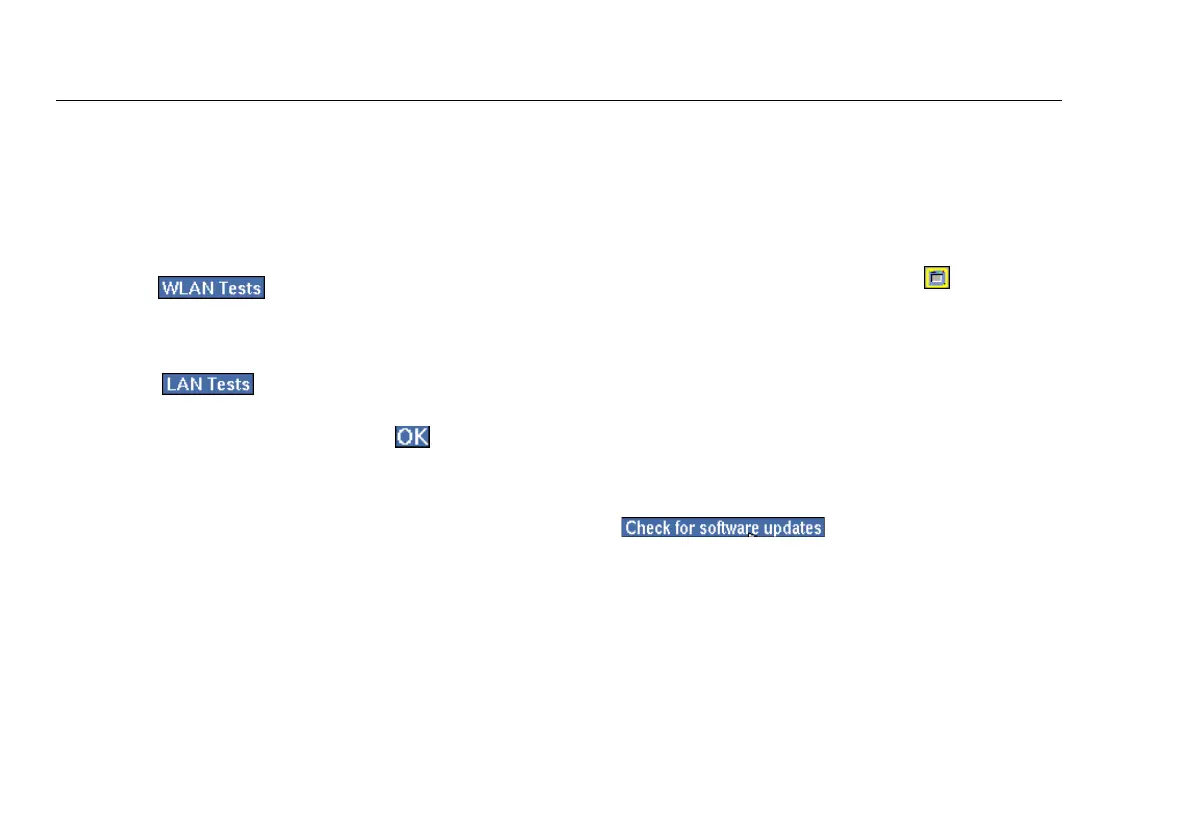EtherScope
TM
Series II
Getting Started Guide
10
Selecting a LAN or WLAN Interface
If your instrument has the capability to test both a wired
LAN (RJ-45 or SFP fiber interfaces) and a wireless LAN, you
need to specify which technology you are testing.
1
On the front page, do the following:
•
Tap
(see Figure 5) to test wireless
interfaces.
OR
•
Tap
(see Figure 10) to test the RJ-45 or
SFP fiber interfaces.
2
On the Change Active Port screen, tap
to change
the interface.
The instrument resets itself and runs autotest on the
selected interface.
Note
The interface type you select remains the same even
after you power off the instrument.
Updating the Software
To get the latest features for your instrument, you need to
make sure that you have the current version of software
installed.
Check for Updates
1
Tap the EtherScope Master Menu icon , which is
located in the upper-left corner of the screen.
2
From the drop-down list, select Instrument Settings.
3
In the preview pane, tap Version.
The Instrument Settings—Version screen displays the
versions of currently installed software and hardware.
4
To check for updates, make sure that the instrument is
connected to the Internet and then tap
.
The instrument automatically checks to determine
whether a software update is available.
