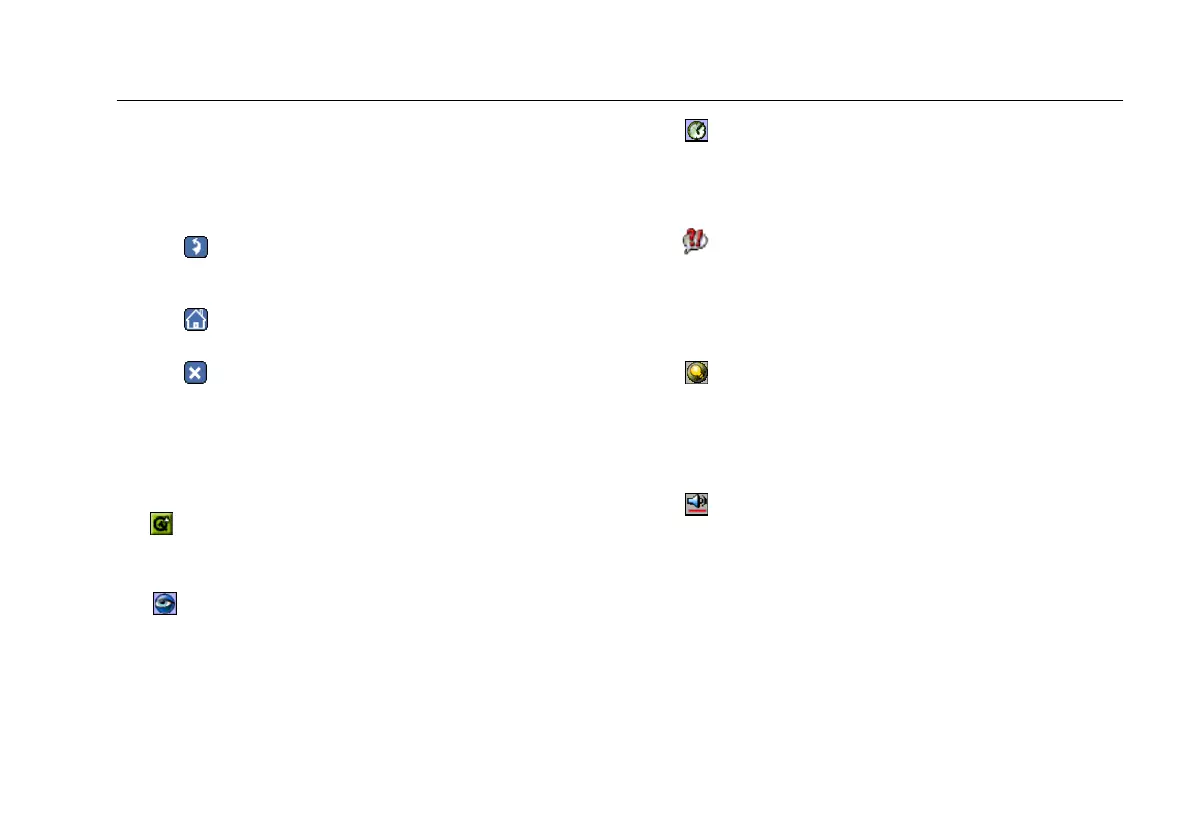The User Interface
29
•
To sort data in a table, tap the desired column heading.
A directional arrow indicates the column you are
sorting on and the direction (ascending ! or
descending") of the sort.
•
Tap (Back) to return to the previously displayed
screen.
•
Tap (Home) to return to the Test Results screen.
•
Tap to close a screen.
Personalizing Your Instrument
You can customize your instrument so that it suits your
particular operating style and work preferences.
Tap
and
then tap Settings to display the Settings
screen. On this screen, you can make the following
changes to your instrument:
•
Appearance
Changes the style and background color of the screen
and the visual appearance of the buttons.
•
Date/Time
Sets the date and time and changes the date/time
formats.
•
Language
Changes the default Help language from English to one
of the following: French, German, Japanese,
Portuguese, Simplified Chinese, or Spanish.
•
Light & Power
Adjusts the brightness of the screen (see “Adjusting the
Brightness of the Screen” on page 13) and identifies the
power source.
•
Sound
Adjusts the volume of system sounds (taps on the touch
screen and clock alarm).
