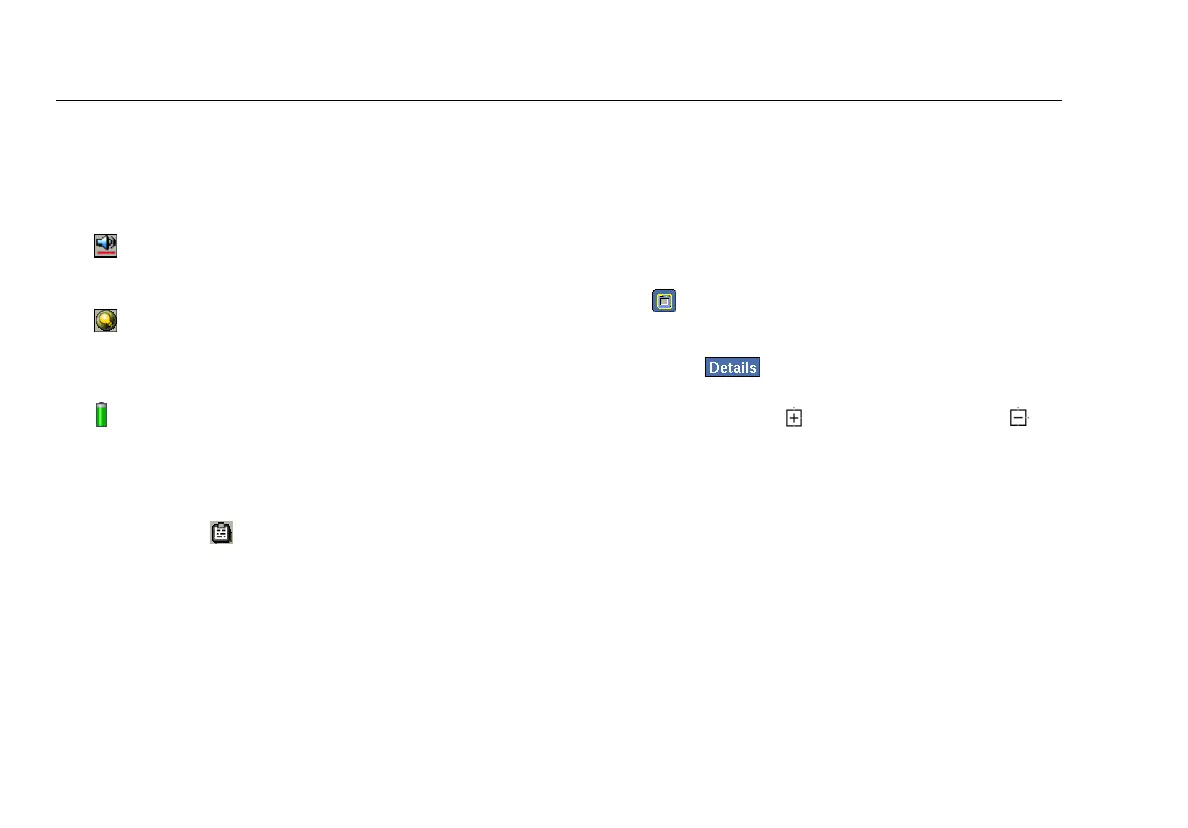EtherScope
TM
Series II
Getting Started Guide
28
To the far right, the instrument displays the currently set
time. To change the date and time, see “Setting the Time
and Date“ on page 13.
Additional icons give you status on the following;
•
Sound: Tap it to view and adjust the volume of the
touch screen’s audible taps.
•
Light & Power: Tap it to view and adjust the
brightness of the screen (see “Adjusting the Brightness
of the Screen“ on page 13).
•
Battery level: Tap it to find out how much battery
power remains. If the battery is low on power, see
“Charging the Battery“ on page 16 for instructions.
The Clipboard icon
is also located on the bottom right.
Tap it to display a menu with cut, copy, and paste options.
These options come in handy when you are working on
screens requiring you to enter a lot of text.
Navigating the User Interface
Following are some general guidelines for navigating the
user interface:
•
All blue text represents a hyperlink. Tap the hyperlink
to go to the desired screen.
•
To display the detailed results screen for a specific test,
tap (EtherScope Master Menu icon located in the
upper-left corner of each screen). From the drop-down
list, select the “details” screen for the selected item.
Then, tap
to go to the detailed results screen.
•
To expand a group so that you can see individual
items within it, tap . To collapse a group, tap .
