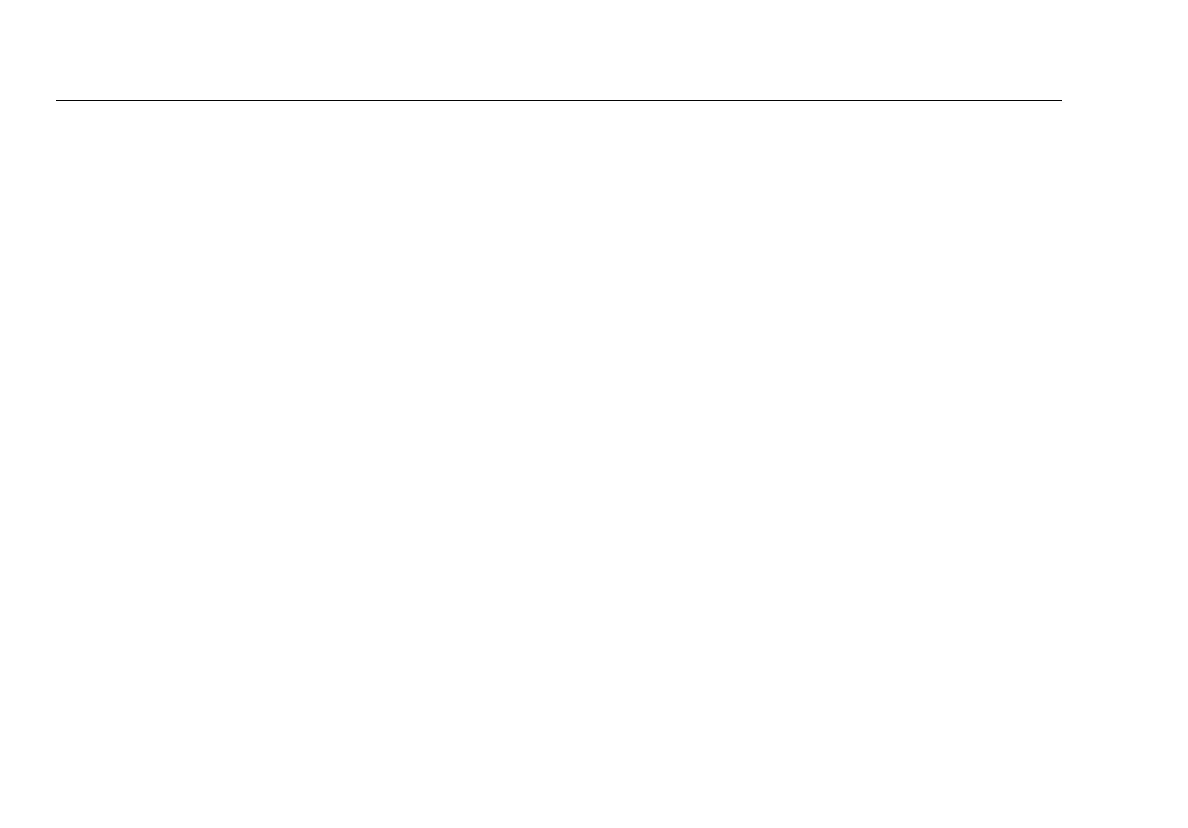EtherScope
TM
Series II
Getting Started Guide
46
Troubleshooting a Wireless LAN
The basic steps for troubleshooting a wireless LAN (WLAN)
are listed below. Detailed information for a step can be
obtained by consulting the referenced section.
1
Install the WLAN Card.
2
Power on the instrument (see ”Turning the Instrument
On and Off” on page 9).
3
If necessary, change the interface type to WLAN (see
“Selecting a LAN or WLAN Interface” on page 10).
Note
If you are operating EtherScope Network Assistant
for the first time, you should configure a default
SSID to automatically test link and to use active
discovery methods. If operating the instrument in
passive scan mode, you do not have to configure
security settings.
EtherScope Network Assistant runs a series of passive
scan tests then attempts to establish a link to an AP that
is configured with the default SSID.
4
View autotest results. See “Viewing AutoTest Results ”
on page 33.
5
Make any needed configuration changes to match your
wireless network. See “Configuring the Instrument for a
Wired LAN“ on page 36.
Installing the WLAN Card
To install the wireless LAN card, insert it into SLOT 1, which is
located on the top side panel (see Figure 2).
