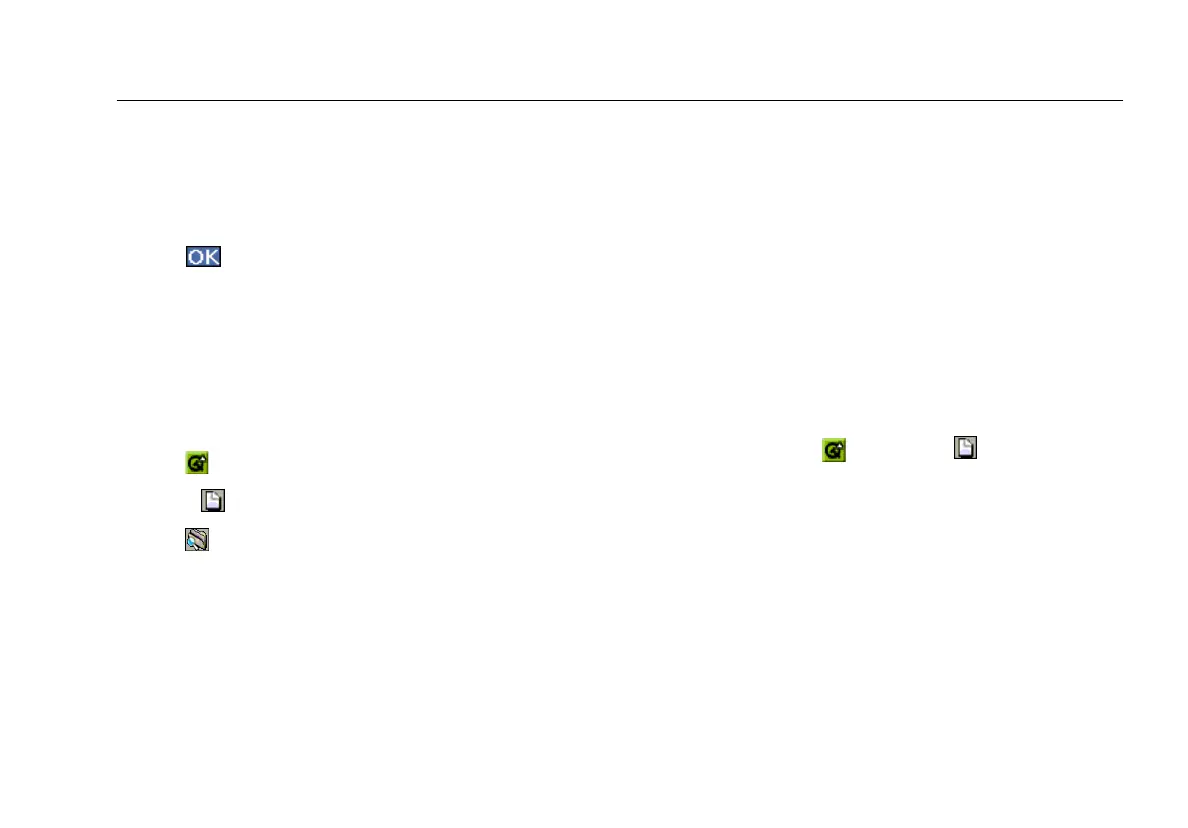Reports
49
4
Use the virtual keyboard or an external keyboard to
change the default name for the report.
5
If desired, supply descriptive information or a comment
for the report in the Comment section.
6
Tap to save.
Managing Reports
The File Manager provides access to your saved reports,
enabling you to view and rename them, and delete those
that you no longer need.
To access the File Manager:
1
Tap .
2
Select
Applications from the drop-down list.
3
Tap File Manager to display the list of saved files.
Viewing a Report
You can view reports on the instrument and on a PC.
Note
You can use the remote access feature to view
reports. See “Accessing the Instrument Remotely
(LAN only) ” on page 53 and the online Help for
details.
To view a report on the instrument:
Note
The following procedure shows you how to view a
report from the File Manager. You can also view a
report by tapping
followed by
Reports, and
then tapping the report that you want to view.
1
From the File Manager list, select the file you want to
view.
2
Tap File. From the File menu, tap Open to view the
contents of the file.
