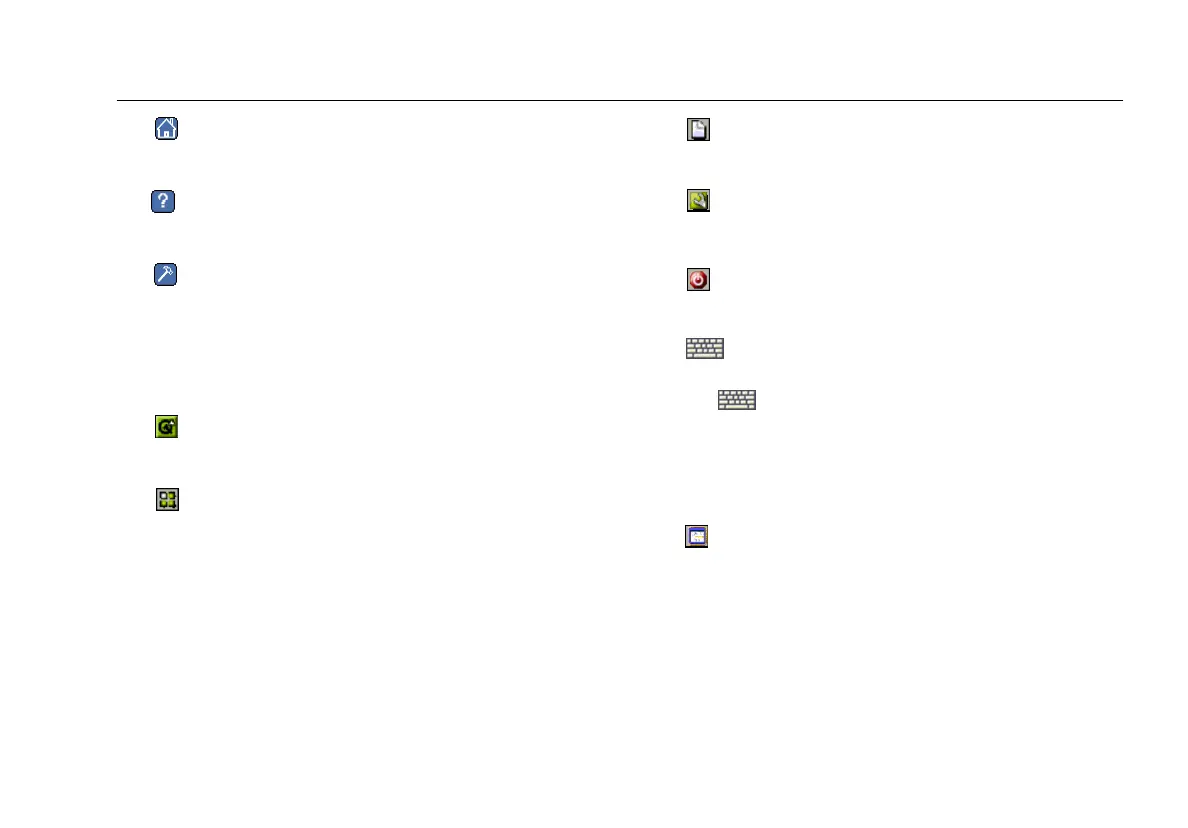The User Interface
27
•
(Home): displays Test Results, the top-level user
interface screen.
•
: displays screen-specific help (see ”Getting Help” on
page 30).
•
: displays a menu of troubleshooting tests and
productivity tools.
Status Bar
The status bar is located at the bottom of every screen. The
following icons appear on the far left:
•
Desktop icon. Tap to display a menu containing the
following selections:
Applications: displays a submenu containing the
instrument’s desktop tools (see “Using the Desktop
Tools“ on page 56).
Reports: displays a directory that lists all saved
reports.
Settings: displays the Settings menu (see
“Personalizing Your Instrument“ on page 29).
Suspend: puts the instrument in standby mode (see
“Conserving Battery Power“ on page 16).
•
Keyboard icon. Tap it to display a virtual
keyboard that you can use to enter numbers and text.
Tap
again to put the keyboard away.
Note
You can also use an external USB keyboard to
enter information. Connect the keyboard to
the instrument’s USB port (shown in Figure 2).
•
EtherScope Network Assistant icon. Tap this icon
from any screen to return to the Test Results screen.
