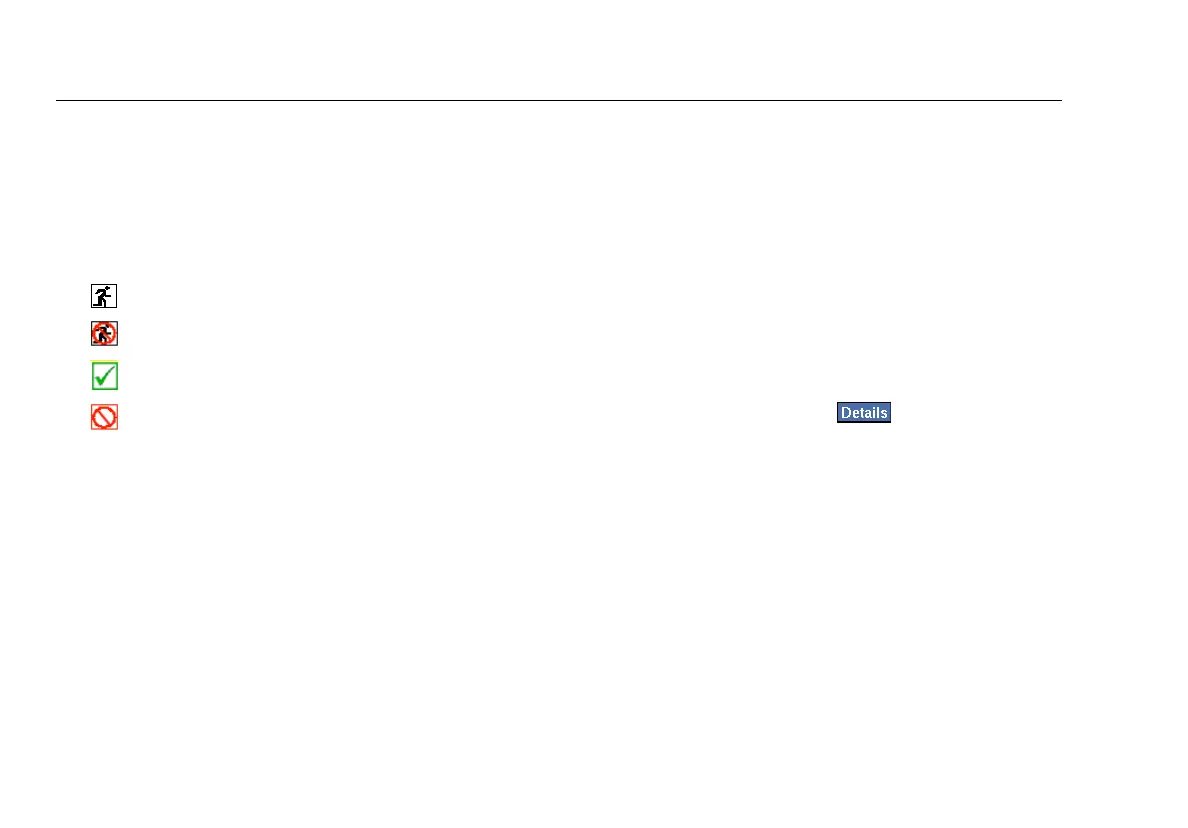EtherScope
TM
Series II
Getting Started Guide
34
The Test Results screen gives you at-a-glance visibility into
the state of your network. The main pane on the right
displays the name of each test and reports its status.
Note the status icons that appear along the right. They give
you a visual indication of the progress and status of each
test:
•
Running
•
Not running
•
Completed and passed
•
Completed and failed
The preview pane on the left provides a summary of the
results of the selected test.
Note
When autotest finishes, the Connection test (the
default selection) is highlighted.
You can get a quick idea of the overall health of your
network and see what devices and services are running by
tapping each test in the main pane and then viewing a
summary of its findings in the preview pane.
To view in-depth results for any test, select the test from the
list in the main pane. Then, tap .
