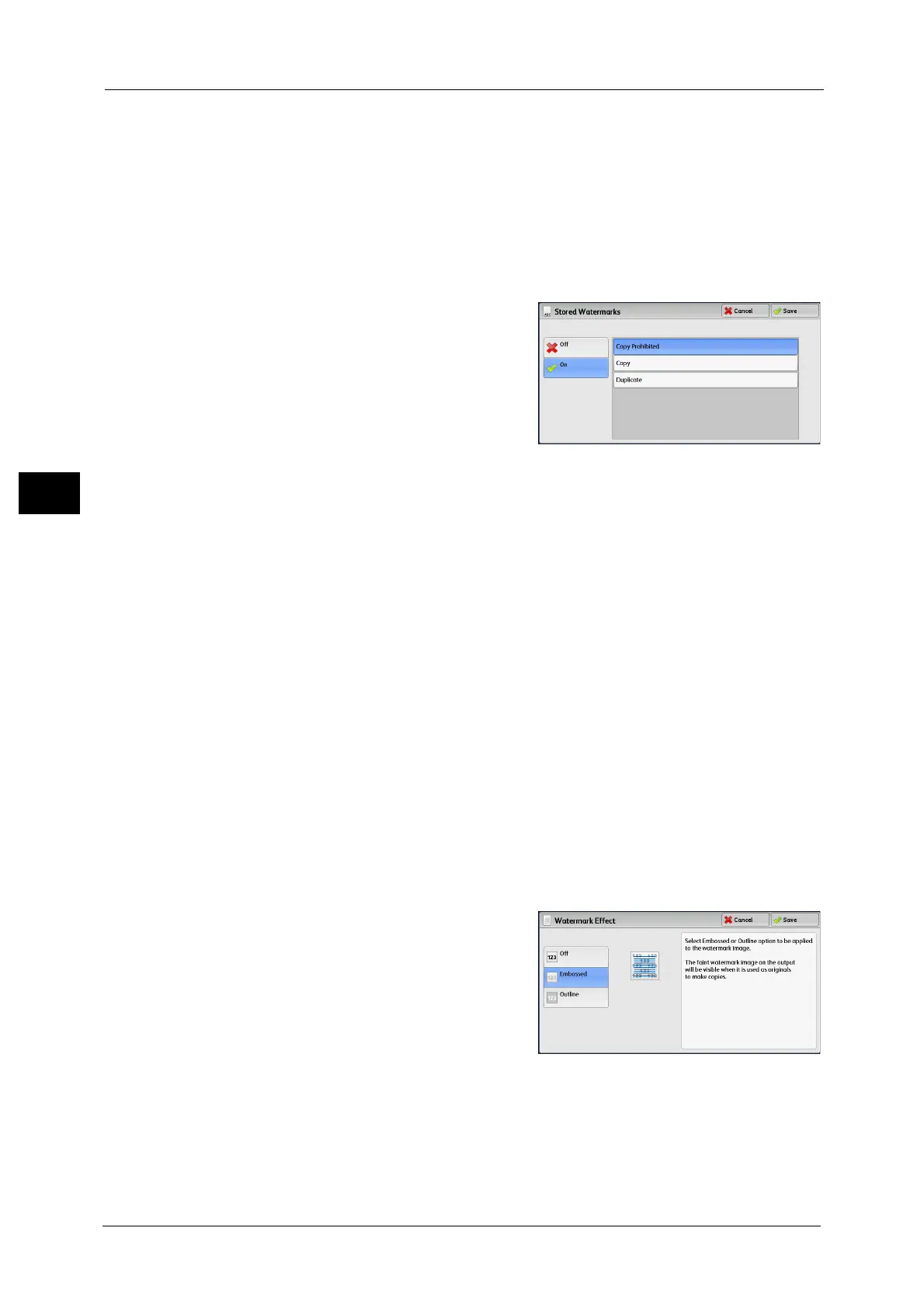3 Copy
140
Copy
3
Watermark Effect
Displays the [Watermark Effect] screen.
Refer to "[Watermark Effect] Screen" (P.140).
Note •This feature does not appear for some models. An optional component is required. For more
information, contact our Customer Support Center.
[Stored Watermarks] Screen
This screen allows you to select text to print on copies.
1 Select [On].
2 Select any text.
Off
No text is printed.
On
Text is printed. Select the text to be used for watermark. You can specify text from three
preset options, or text registered in the System Administration mode.
For information on how to register text, refer to "5 Tools" > "Common Service Settings" > "Watermark" > "Custom Watermark
1 to 3" in the Administrator Guide.
[Watermark Effect] Screen
This screen allows you to set the Watermark Effect feature.
If you enable the Watermark Effect feature, the text strings specified in [Control Number],
[Stored Watermarks], [User Account Number], [Date & Time], and [Serial Number] on the
[Watermark] screen are embedded in the background of each copy. When you copy a
document that has been copied with Watermark Effect, the text embedded in the
background is printed as embossed or outline text depending on the option you select on
the [Watermark Effect] screen.
Note •This feature does not appear for some models. An optional component is required. For more
information, contact our Customer Support Center.
1 Select any option.
Off
Prints the text specified in [Stored Watermarks] as it is.
