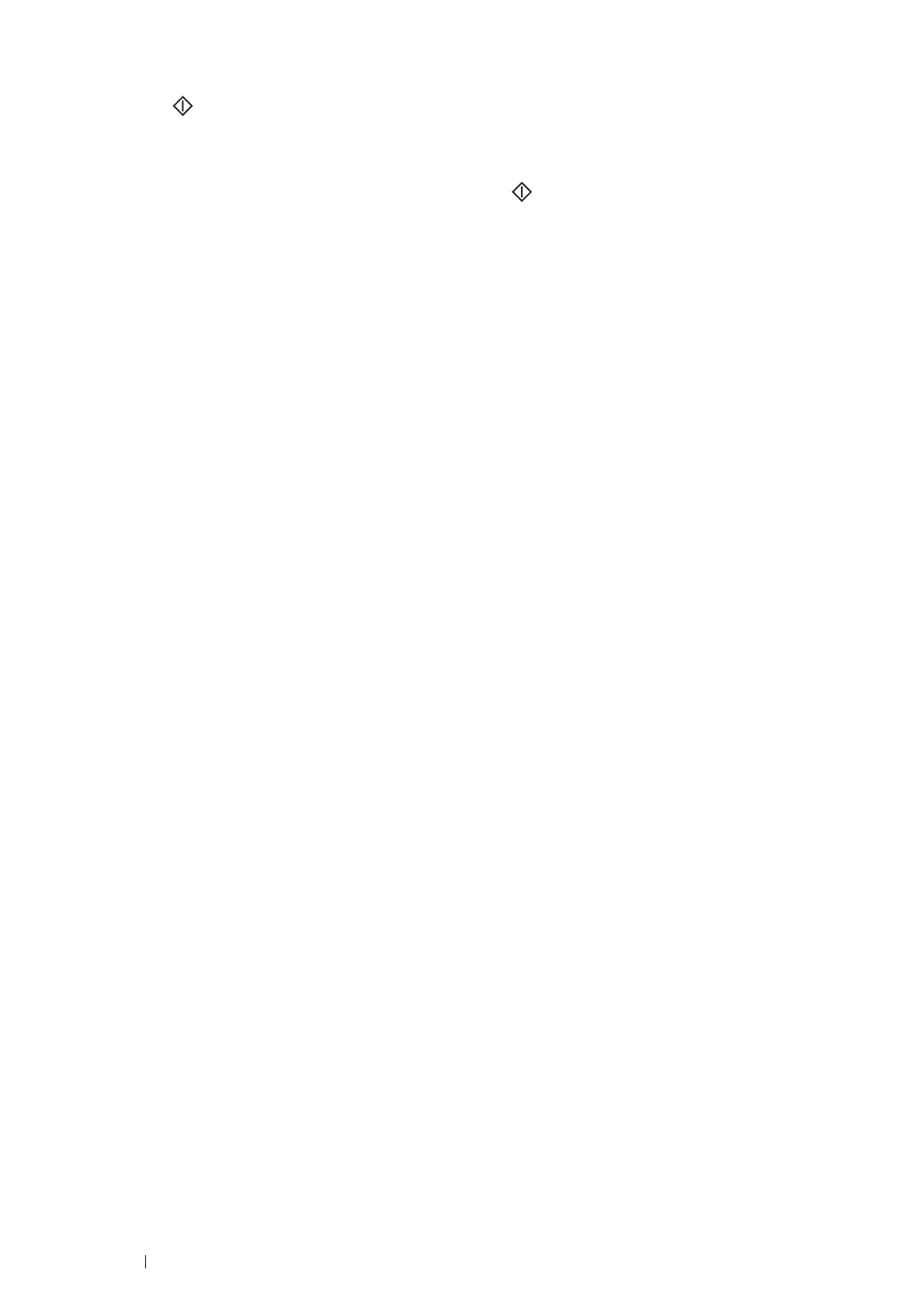104 Printing Basics
4 Select printing options as required.
5 Press the (Start) button to start printing.
NOTE:
• Color printing is secured with a passcode if the Service Lock setting for Print from USB is set to Color Pass.
Locked. If you are printing in color and the Service Lock setting for Print from USB to Color Pass. Locked,
you will need to enter the four digit passcode after pressing the (Start) button.
• You can print files scanned and stored using the Scan to USB Memory feature. Files saved without using the feature
such as files created by user may not be printed properly.
IMPORTANT:
• Before removing the USB storage device, ensure that the printer is not accessing the USB storage device. If you remove the
USB storage device while the printer is accessing, the data in the USB storage device or the USB storage device itself may be
damaged.
Supported File Formats
Files in the following file formats, created using the Scan to USB Memory feature, are supported and can be printed
directly from the USB storage device.
• PDF
• TIFF
• JPEG
NOTE:
• TIFF or JPEG files created without using the Scan to USB Memory feature may not be printed properly.
• PDF files created without using the Scan to USB Memory feature cannot be printed.
