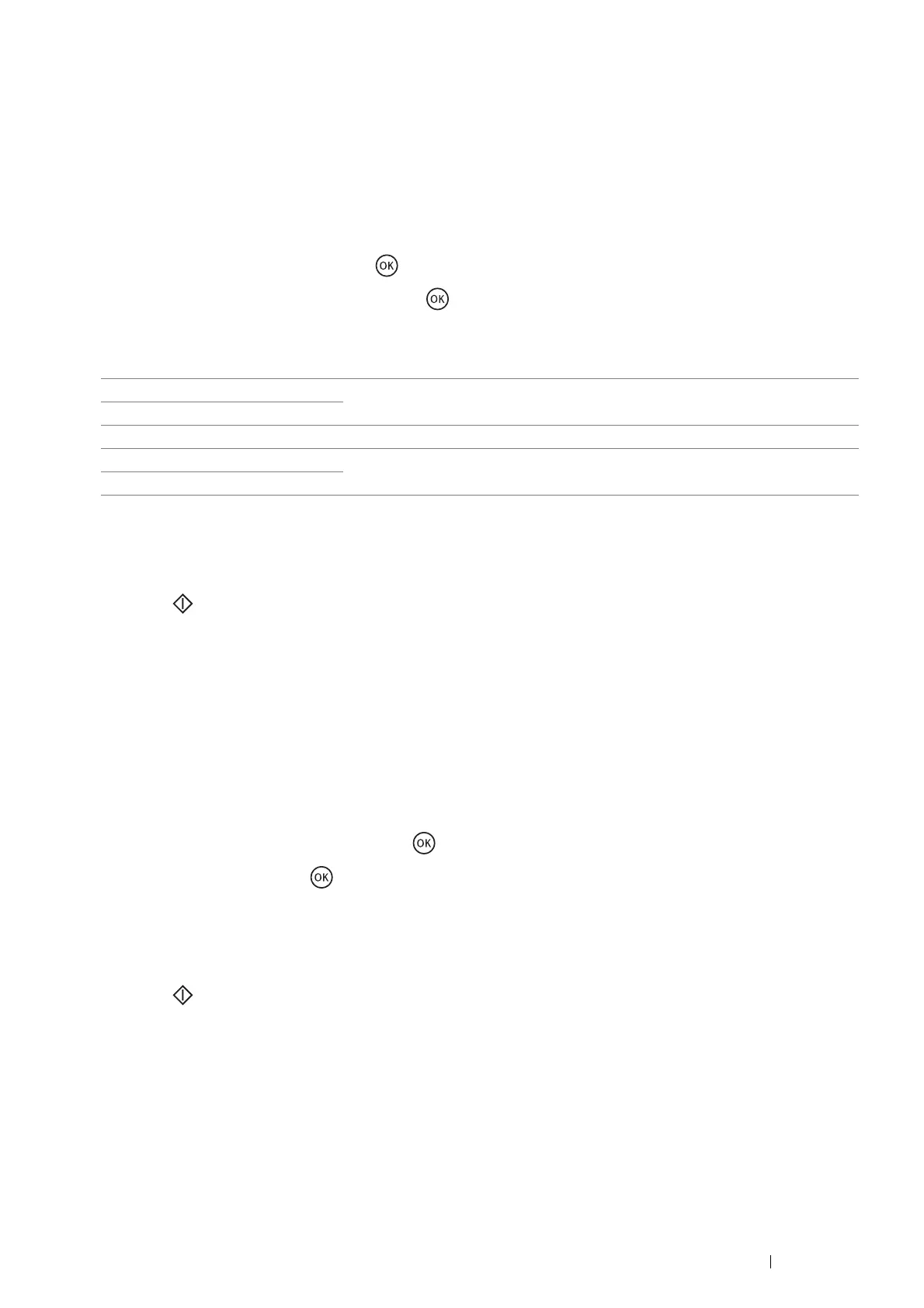Copying 127
Sharpness
Adjust the sharpness to make the copy sharper or softer than the original.
1 Place a single document facing down on the document glass and close the document cover.
See also:
• "Making Copies From the Document Glass" on page 121
2 Press the Copy button.
3 Select Sharpness, and then press the button.
4 Select the desired settings, and then press the button.
NOTE:
• The value marked by an asterisk (*) is the factory default setting.
5 If necessary, customize the copy settings such as the number of copies, copy size, and image quality.
See also:
• "Setting Copy Options" on page 122
6 Press the (Start) button to start copying.
Auto Exposure
Suppress the background of the original to enhance text on the copy.
1 Place a single document facing down on the document glass and close the document cover.
See also:
• "Making Copies From the Document Glass" on page 121
2 Press the Copy button.
3 Select Auto Exposure, and then press the button.
4 Select On, and then press the button.
5 If necessary, customize the copy settings such as the number of copies, copy size, and image quality.
See also:
• "Setting Copy Options" on page 122
6 Press the (Start) button to start copying.
Sharpest Makes the copy sharper than the original.
Sharper
Normal* Does not make the copy sharper or softer than the original.
Softer Makes the copy softer than the original.
Softest
