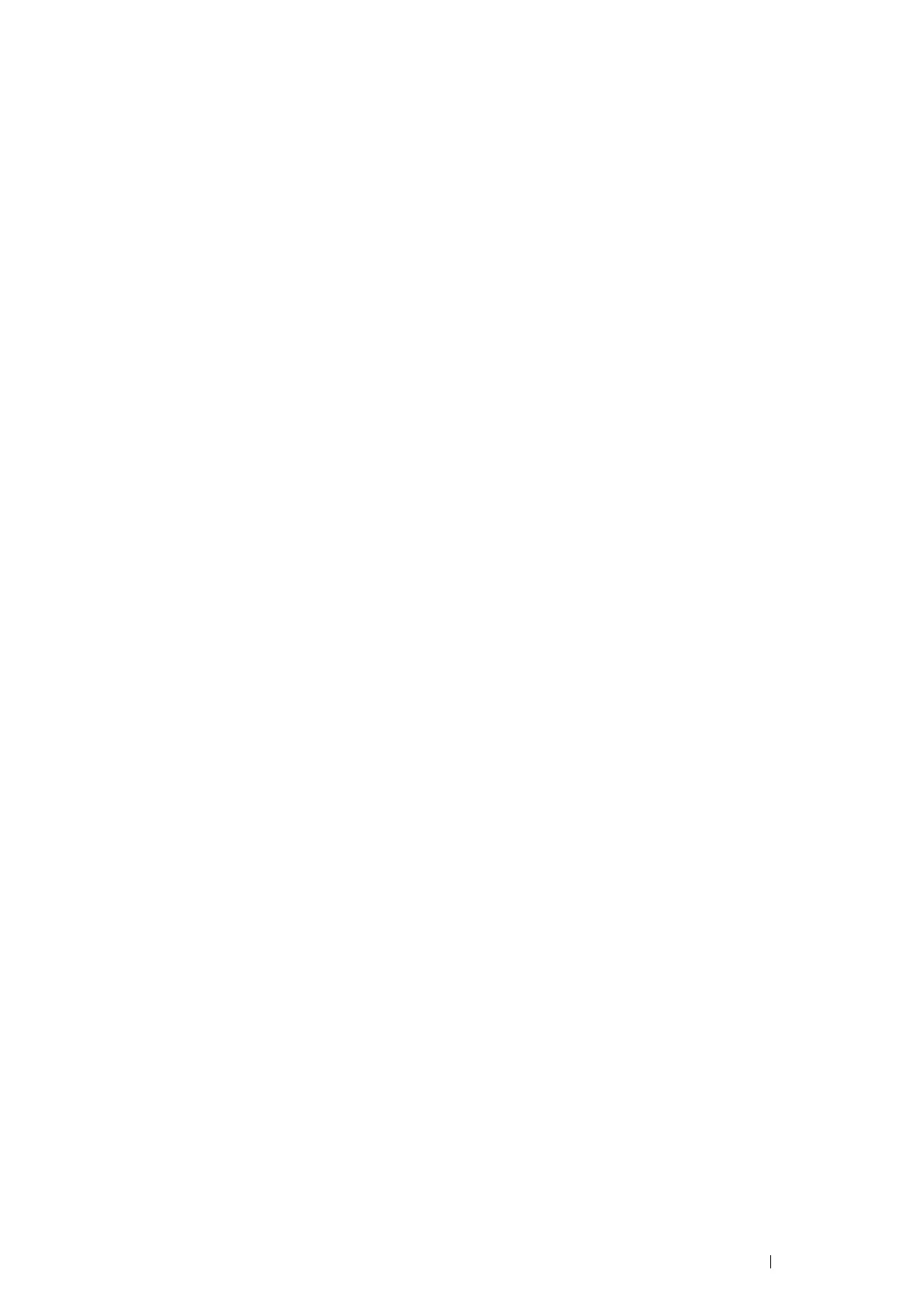Printing Basics 105
Selecting Printing Options
Selecting Printing Preferences (Windows)
Printing preferences control all of your print jobs, unless you override them specifically for a job. For example, if you
want to use duplex printing for most jobs, set this option in printing preferences.
To select printing preferences:
1 For Windows Server 2003, click Start Printers and Faxes.
For Windows 7 and Windows Server 2008 R2, click Start Devices and Printers.
For Windows Vista and Windows Server 2008, click Start Control Panel Hardware and Sound
Printers.
For Windows 8 and Windows 8.1, on the Desktop screen, place the mouse pointer in the upper right corner of
the screen and move the mouse down, and then select Settings. Click Control Panel Hardware and
Sound Devices and Printers.
For Windows Server 2012 and Windows Server 2012 R2, on the Desktop screen, place the mouse pointer in
the upper right corner of the screen and move the mouse down, and then select Settings. Click Control Panel
Hardware Devices and Printers.
A list of available printers appears.
2 Right-click the icon for your printer, and then select Printing preferences.
The printer's Printing Preferences screen appears.
3 Make selections on the driver tabs, and then click OK to save your selections.
NOTE:
• For more information about Windows print driver options, click Help on the print driver.
Selecting Options for an Individual Job (Windows)
If you want to use special printing options for a particular job, change the driver settings before sending the job to the
printer. For example, if you want to use Photo print-quality mode for a particular graphic, select this setting in the
driver before printing that job.
1 With the desired document or graphic open in your application, access the Print dialog box.
2 Select your printer and click Preferences to open the print driver.
3 Make selections on the driver tabs.
NOTE:
• In Windows, you can save current printing options with a distinctive name and apply them to other print jobs. Select
either the Paper/Output, Graphics, Layout, or Watermarks/Forms tab, and then click Save under Favorites on the
Paper/Output tab. Click Help for more information.
4 Click OK to save your selections.
5 Print the job.
