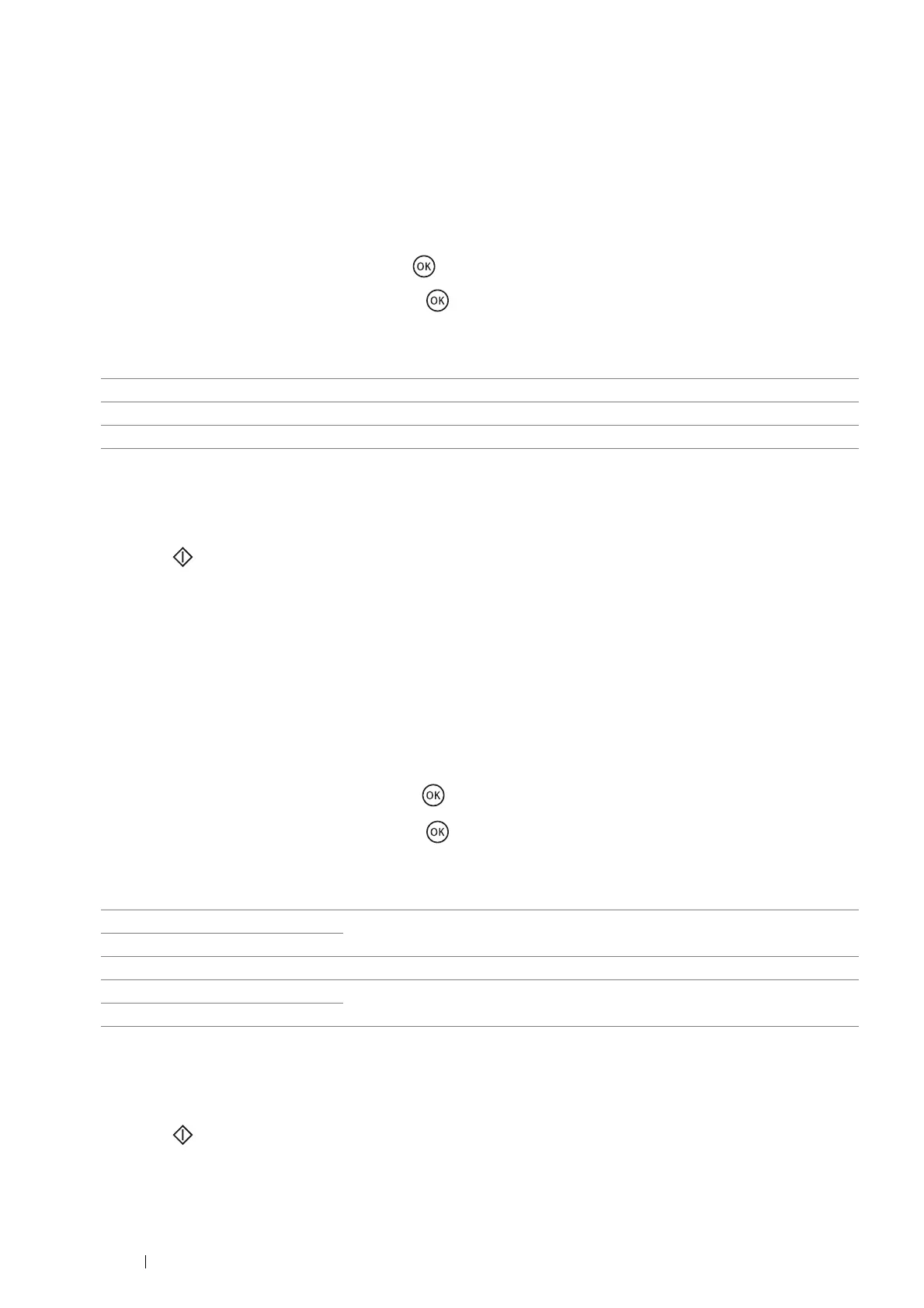126 Copying
Document Type
Select the copy image quality.
1 Place a single document facing down on the document glass and close the document cover.
See also:
• "Making Copies From the Document Glass" on page 121
2 Press the Copy button.
3 Select Document Type, and then press the button.
4 Select the desired settings, and then press the button.
NOTE:
• The value marked by an asterisk (*) is the factory default setting.
5 If necessary, customize the copy settings such as the number of copies and copy size.
See also:
• "Setting Copy Options" on page 122
6 Press the (Start) button to start copying.
Lighten/Darken
Adjust density level to create lighter or darker copy of original document.
1 Place a single document facing down on the document glass and close the document cover.
See also:
• "Making Copies From the Document Glass" on page 121
2 Press the Copy button.
3 Select Lighten/Darken, and then press the button.
4 Select the desired settings, and then press the button.
NOTE:
• The value marked by an asterisk (*) is the factory default setting.
5 If necessary, customize the copy settings such as the number of copies, copy size, and image quality.
See also:
• "Setting Copy Options" on page 122
6 Press the (Start) button to start copying.
Text Suitable for document containing mostly text.
Mixed* Suitable for document containing photos/text/gray tones.
Photo Suitable for document containing mostly photos.
Lighten2 Makes the copy lighter than the original. Works well with dark print.
Lighten1
Normal* Works well with standard type or printed documents.
Darken1 Makes the copy darker than the original. Works well with light print or faint pencil
markings.
Darken2
