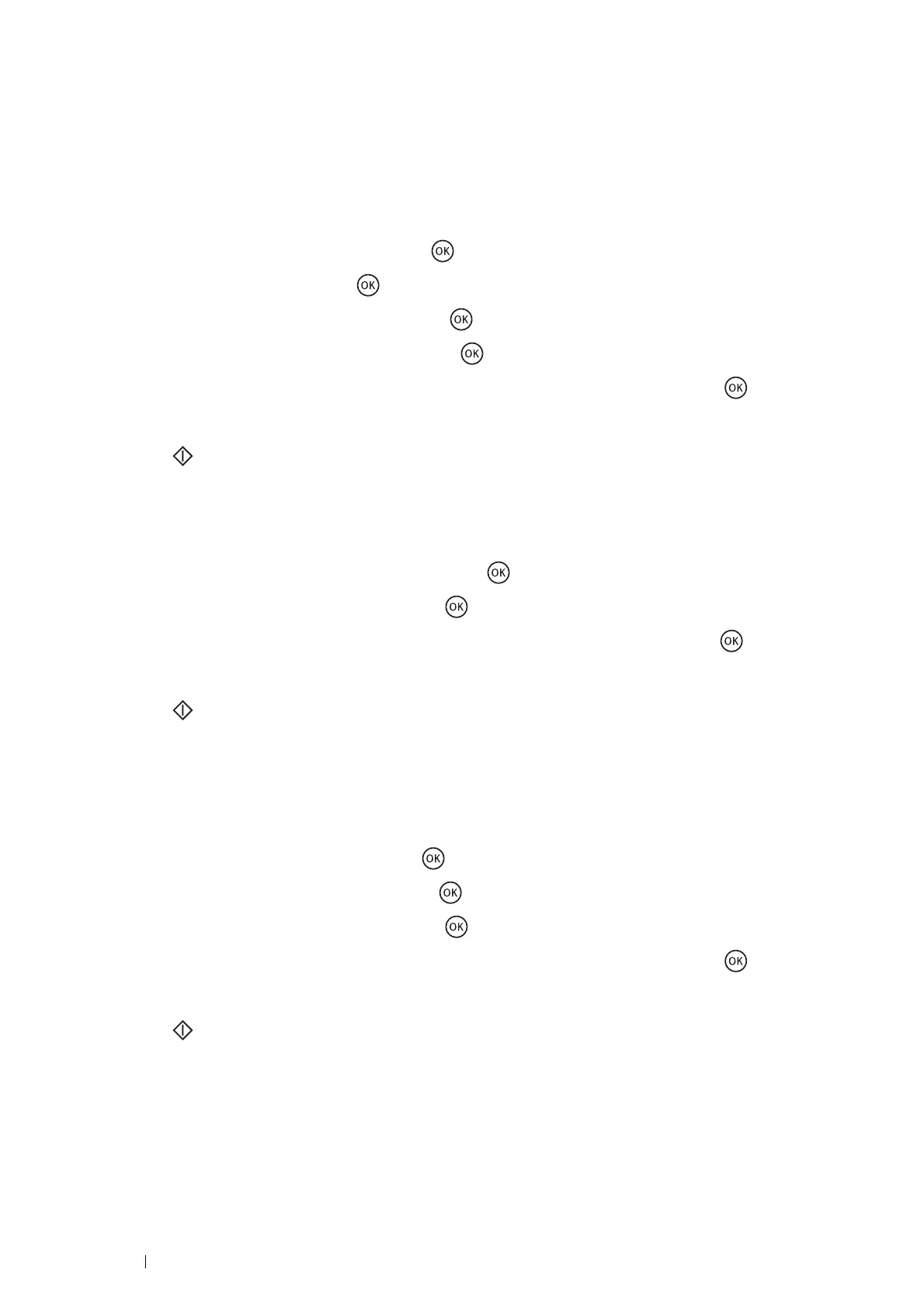162 Scanning
Changing the Scan Settings Options
Scanning to a Computer
• Scan to Computer (Network)
1 Press the Scan button.
2 Select Scan to Network, and then press the button.
3 Select Scan to, and then press the button.
4 Select Computer(Network), and then press the button.
5 Select the destination computer, and then press the button.
6 Select the desired setting or enter the value using the numeric keypad, and then press the button.
7 Repeat steps 5 and 6 as needed.
8 Press the (Start) button to begin the scan.
• Scan to Computer (USB)
1 Press the Scan button.
2 Select Scan to Computer(USB), and then press the button.
3 Select the desired menu item, and then press the button.
4 Select the desired setting or enter the value using the numeric keypad and then press the button.
5 Repeat steps 3 and 4 as needed.
6 Press the (Start) button to begin the scan.
Sending a Scanned Image by E-mail
To temporarily change a scan setting when sending a scanned image by e-mail:
1 Press the Scan button.
2 Select Scan to E-Mail, and then press the button.
3 Select the e-mail destination, and then press the button.
4 Select the desired menu item, and then press the button.
5 Select the desired setting or enter the value using the numeric keypad, and then press the button.
6 Repeat steps 4 and 5, as needed.
7 Press the (Start) button to begin the scan.
