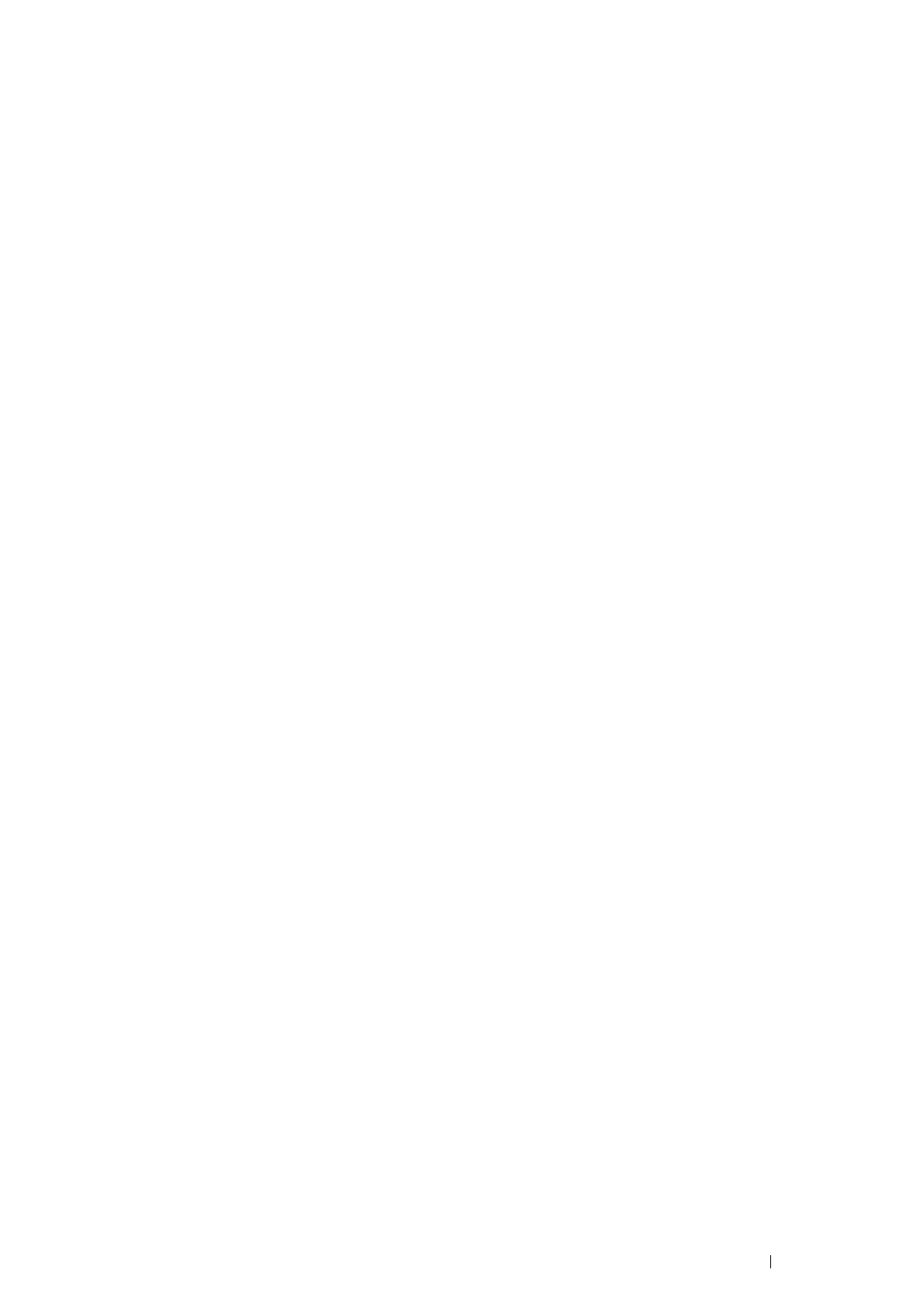Printing Basics 109
1 From the application menu, select Print.
2 Select your printer and click Preferences.
3 Select the Paper/Output tab.
4 Select the size of the document to be printed from Paper Size.
5 Select the paper type to be used from Paper Type.
6 Click the Layout tab.
7 From Output Size, select the custom size you defined. If you have selected the custom size from Paper Size
in step 4, select Same as Paper Size.
8 Click OK.
9 Click Print in the Print dialog box to start printing.
• Using the Mac OS X Print Driver
This section explains the procedure using OS X 10.9 TextEdit as an example.
1 From the File menu, select Page Setup.
2 Select your printer from Format For.
3 From Paper Size, select Manage Custom Sizes.
4 In the Custom Paper Sizes window, click +.
A newly created setting "Untitled" is displayed in the list.
5 Double-click "Untitled" and enter a name for the setting.
6 Enter the size of the document to be printed in the Width and Height boxes of Paper Size.
7 Specify Non-Printable Area if necessary.
8 Click OK.
9 Make sure that the newly created paper size is chosen in Paper Size, and then click OK.
10 From the File menu, select Print.
11 Click Print to start printing.
Checking Status of Print Job
Checking Status via the SimpleMonitor (Windows Only)
You can check the printer status and print job status with the SimpleMonitor.
See also:
• "SimpleMonitor (Windows Only)" on page 32
For more information about the SimpleMonitor, see Help:
The following procedure uses Windows 7 as an example.
1 Click Start All Programs Fuji Xerox Fuji Xerox Printer Software for Asia-Pacific your printer
SimpleMonitor-Ctype for Asia-Pacific.
The window to select a printer appears.
2 Click the name of the desired printer from the list.
The Printer Status window appears.
