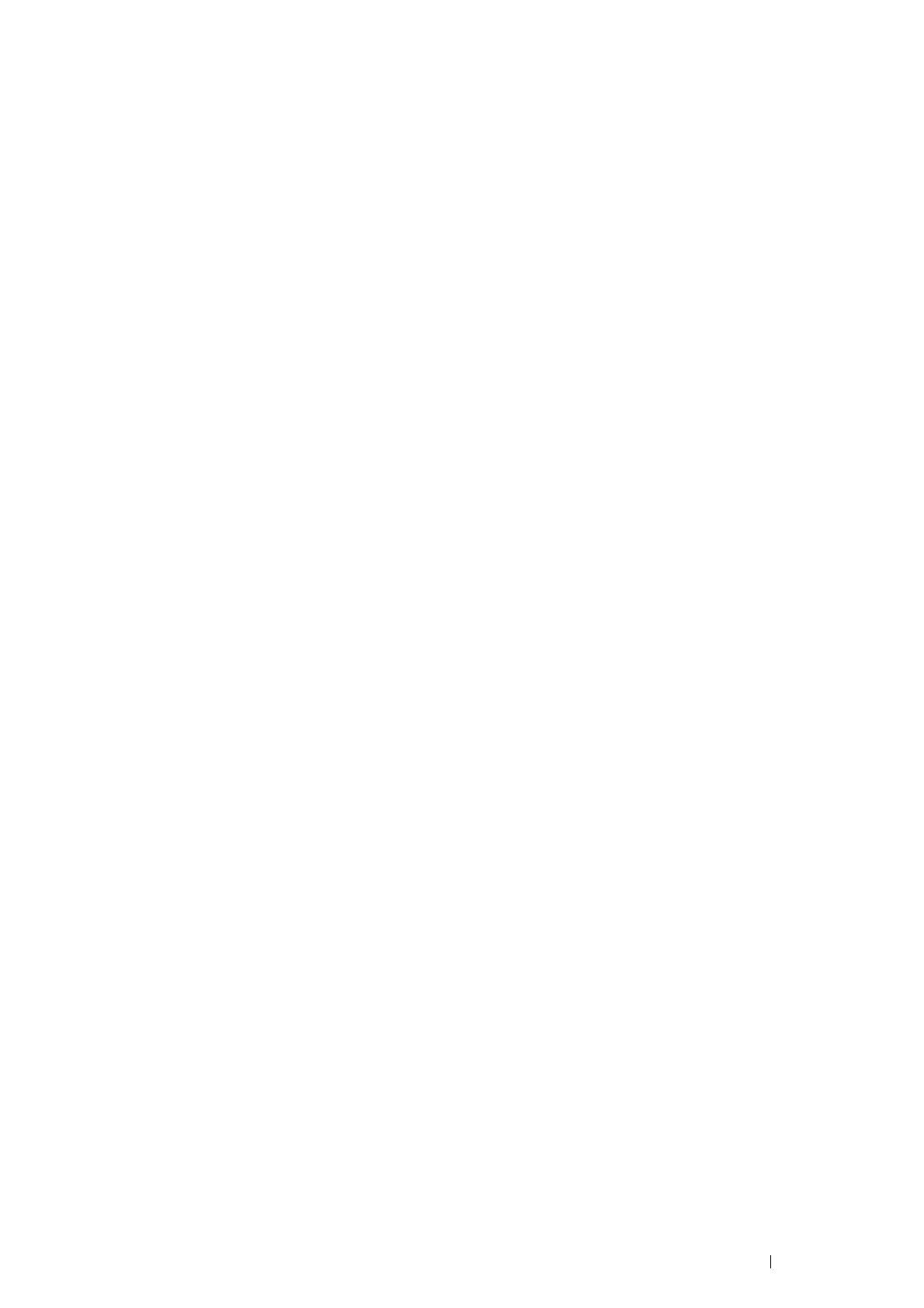Printer Connection and Software Installation 49
Verifying the IP Settings
You can confirm the settings by printing the System Settings page or using the ping command.
Printing the System Settings Page
1 Print the System Settings page.
See also:
• "Printing a System Settings Page" on page 115
2 Look under the IPv4 of TCP/IP heading on the Wireless Network section of the System Settings page to
confirm that the IP address, subnet mask and gateway address are appropriate.
If the IP address is 0.0.0.0 (the factory default) or 169.254.xx.xx, an IP address has not been assigned.
If the IP address is not resolved automatically, see "Assigning an IP Address Manually" on page 47.
Using the Ping Command
To verify if the printer is active on the network, run the ping command in your computer.
The following procedure uses Windows 7 as an example.
1 Click Start All Programs Accessories Run.
2 Enter "cmd", and then click OK.
A Command Prompt window is displayed.
3 Enter "ping xxx.xxx.xxx.xxx" (xxx.xxx.xxx.xxx is the IP address of your printer), and then press the Enter key.
Receiving the reply from the printer IP address means that the printer is appropriately connected to the
network.
