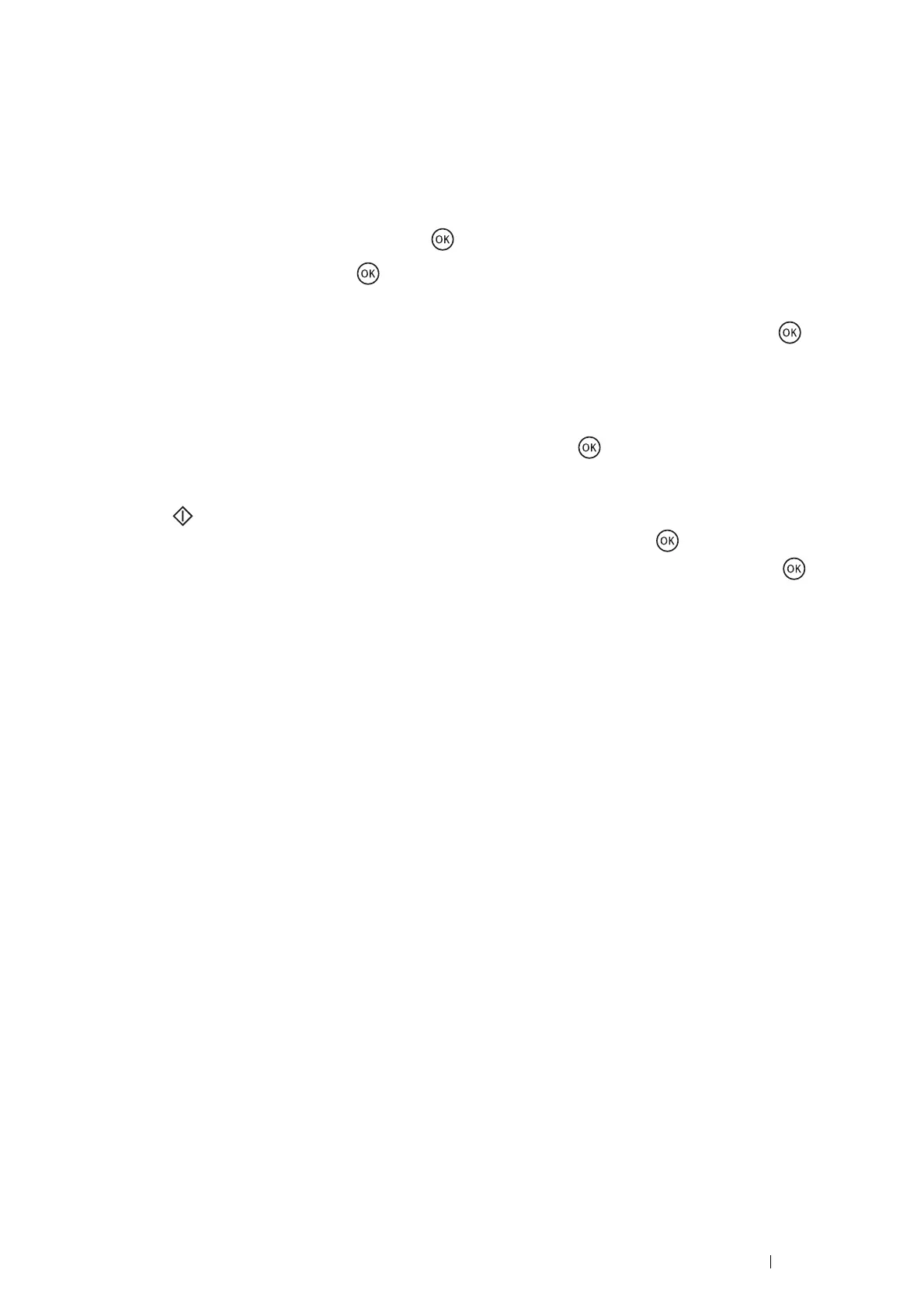Scanning 155
Sending the Scanned File to the Network
1 Place a single document facing down on the document glass and close the document cover.
See also:
• "Making Copies From the Document Glass" on page 121
2 Press the Scan button.
3 Select Scan to Network, and then press the button.
4 Select Scan to, and then press the button.
You can also select a destination by pressing the Address Book button.
5 Select Computer(Network) or Server(FTP), or Search Address Book, and then press the button.
Computer(Network): Stores the scanned image on the computer by using the SMB protocol.
Server(FTP): Stores the scanned image on the server by using the FTP protocol.
Search Address Book: Select the server address registered in Address Book.
6 Select the destination to store the scanned file in, and then press the button.
7 Select scanning options as required.
8 Press the (Start) button to send the scanned files.
The display prompts you for another page. Select Yes or No, and then press the button.
If you select Yes, place the next page on the document glass, select Continue and then press the button.
