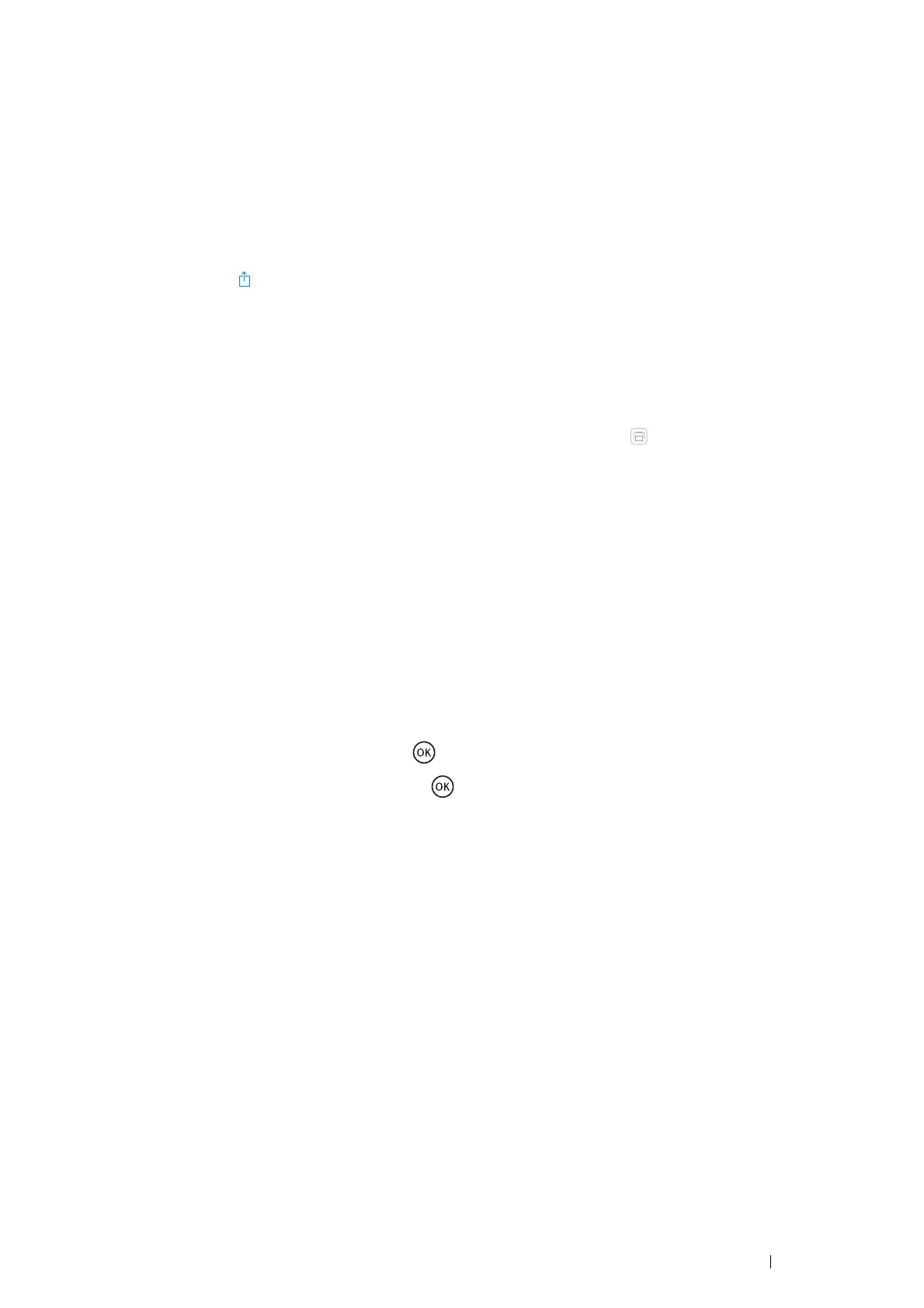Printing Basics 115
6 Click Apply.
7 Click Reboot Machine to restart the printer.
The printer is ready for AirPrint.
Printing via AirPrint
The following procedure uses the iPhone running iOS 7 as an example.
1 Open your e-mail, photo, web page, or document you want to print.
2 Tap the action icon .
3 Tap Print.
4 Select your printer and set printer options.
5 Tap Print.
NOTE:
• To cancel the printing job, double-click the Home button, tap the Print Center icon . If there are more than one job in
the queue, select the job you want to cancel, then tap Cancel Printing.
Printing a Report Page
You can print various types of reports and lists. For details on each report and list, see "Report / List" on page 164.
This section describes how to print a report page using the System Settings page as an example.
Printing a System Settings Page
To verify detailed printer settings, print a System Settings page.
• Using the Operator Panel
1 Press the System button.
2 Select Report / List, and then press the button.
3 Select System Settings, and then press the button.
The System Settings page is printed.
• Using the Printer Setting Utility (Windows Only)
The following procedure uses Windows 7 as an example.
1 Click Start All Programs Fuji Xerox Fuji Xerox Printer Software for Asia-Pacific your printer
Printer Setting Utility.
NOTE:
• The window to select a printer appears in this step when multiple print drivers are installed on your computer. In this
case, click the name of the desired printer listed in Printer Name.
The Printer Setting Utility appears.
2 Click the Printer Settings Report tab.
3 Select Reports from the list at the left side of the page.
The Reports page is displayed.
4 Click System Settings.
The System Settings page is printed.
