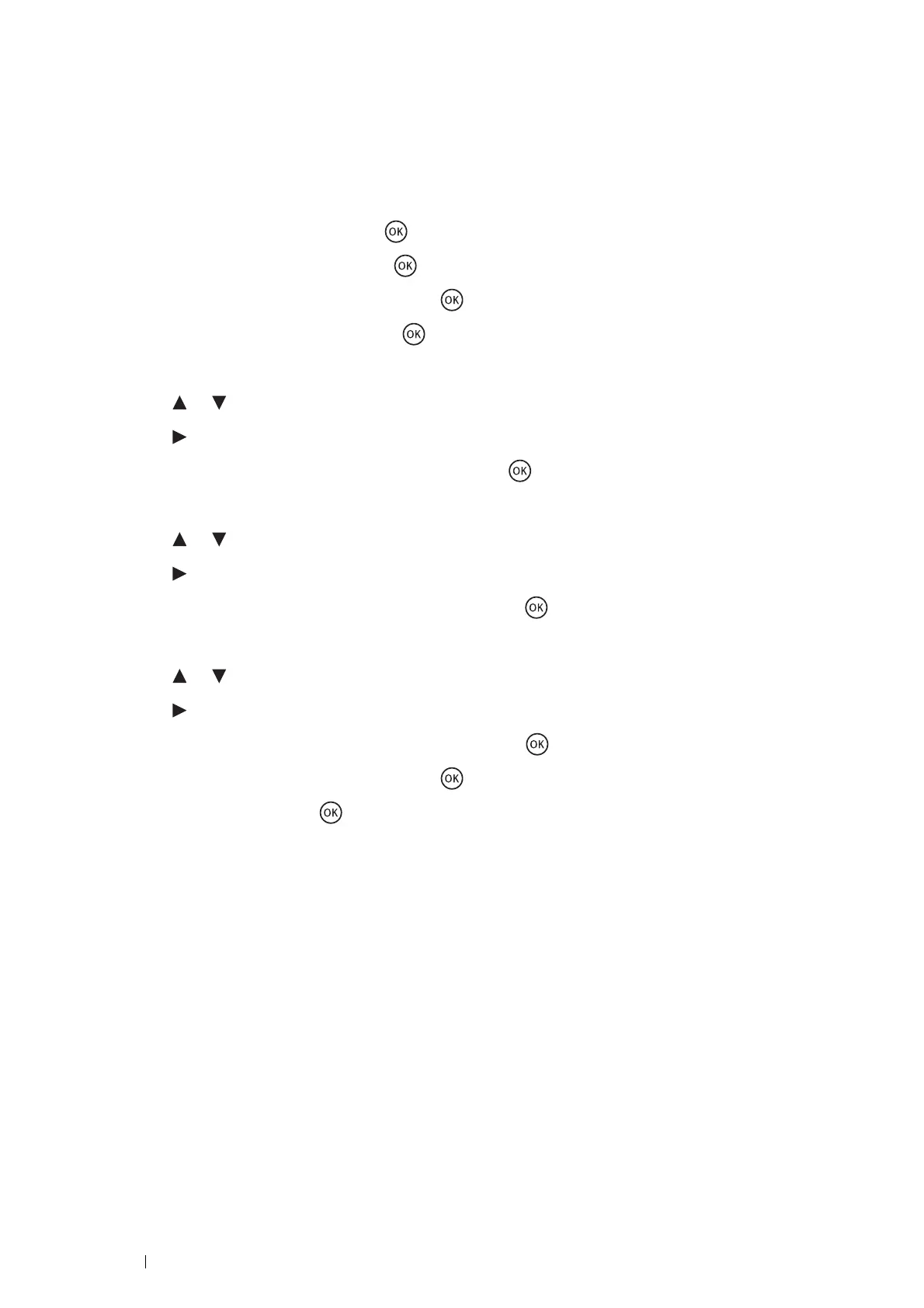224 Troubleshooting
Entering Values
Using the Operator Panel
Enter the values that you found in the color registration chart to make adjustments.
1 Press the System button.
2 Select Admin Menu, and then press the button.
3 Select Maintenance, and then press the button.
4 Select Adjust ColorRegi, and then press the button.
5 Select Enter Number, and then press the button.
6 Confirm that LY, LM, and LC appear.
7 Press the or button until you reach the value (for example, +3) displayed on the chart.
8 Press the button once and move the cursor to the next color.
9 Repeat steps 7 and 8 to enter all digits, and then press the button.
10 Confirm that RY, RM, and RC appear.
11 Press the or button until you reach the value (for example, +3) displayed on the chart.
12 Press the button once and move the cursor to the next color.
13 Repeat steps 11 and 12 to enter all digits, and then press the button.
14 Confirm that Y, M, and C appear.
15 Press the or button until you reach the value (for example, +3) displayed on the chart.
16 Press the button once and move the cursor to the next color.
17 Repeat steps 15 and 16 to enter all digits, and then press the button.
18 Select Color Regi Chart, and then press the button.
19 Select Yes, and then press the button.
The color registration chart is printed with the new values.
20 Adjust until all straight lines are at the value of 0.
Viewing the images before and after will help.
