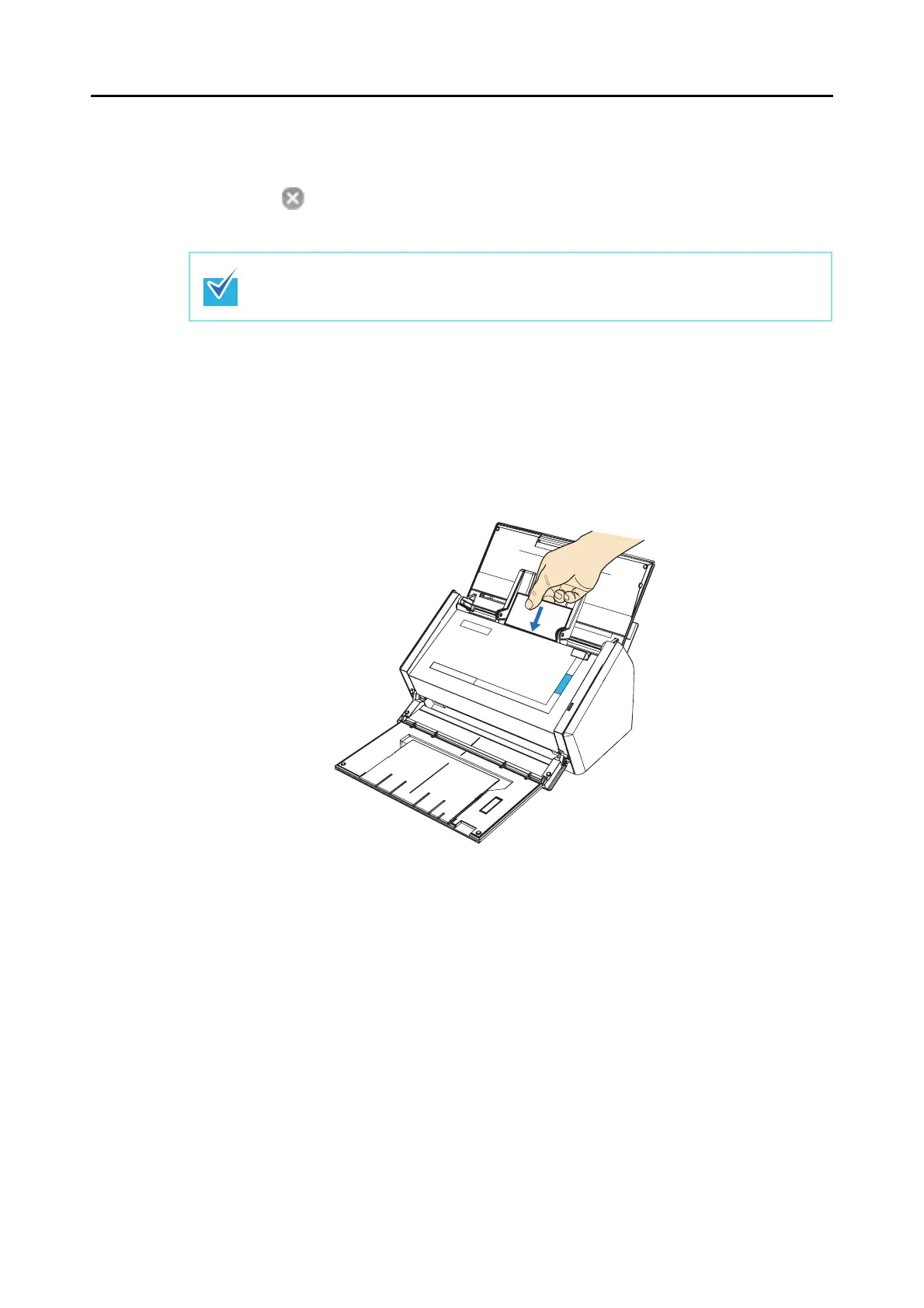About Actions (for Mac OS Users)
254
3. Click the [Apply] button in the ScanSnap setup window.
4. Click the [ ] button in the upper left corner of the window or press the
[esc] key to close the ScanSnap setup window.
5. Load the business card into the ScanSnap.
• Load the business card so that the front side of the two-sided business card faces
the ADF paper chute (cover).
• To scan multiple business cards, load business cards in a pile.
• Move the side guides so that there is no gap between the business cards edge and
the side guide on both sides.
6. Press the [Scan] button on the ScanSnap.
⇒ Scanning is started.
⇒ When scanning is complete, the Cardiris window appears.
Even if the [Scan] button on the ScanSnap is pressed, the ScanSnap setup window
closes.
