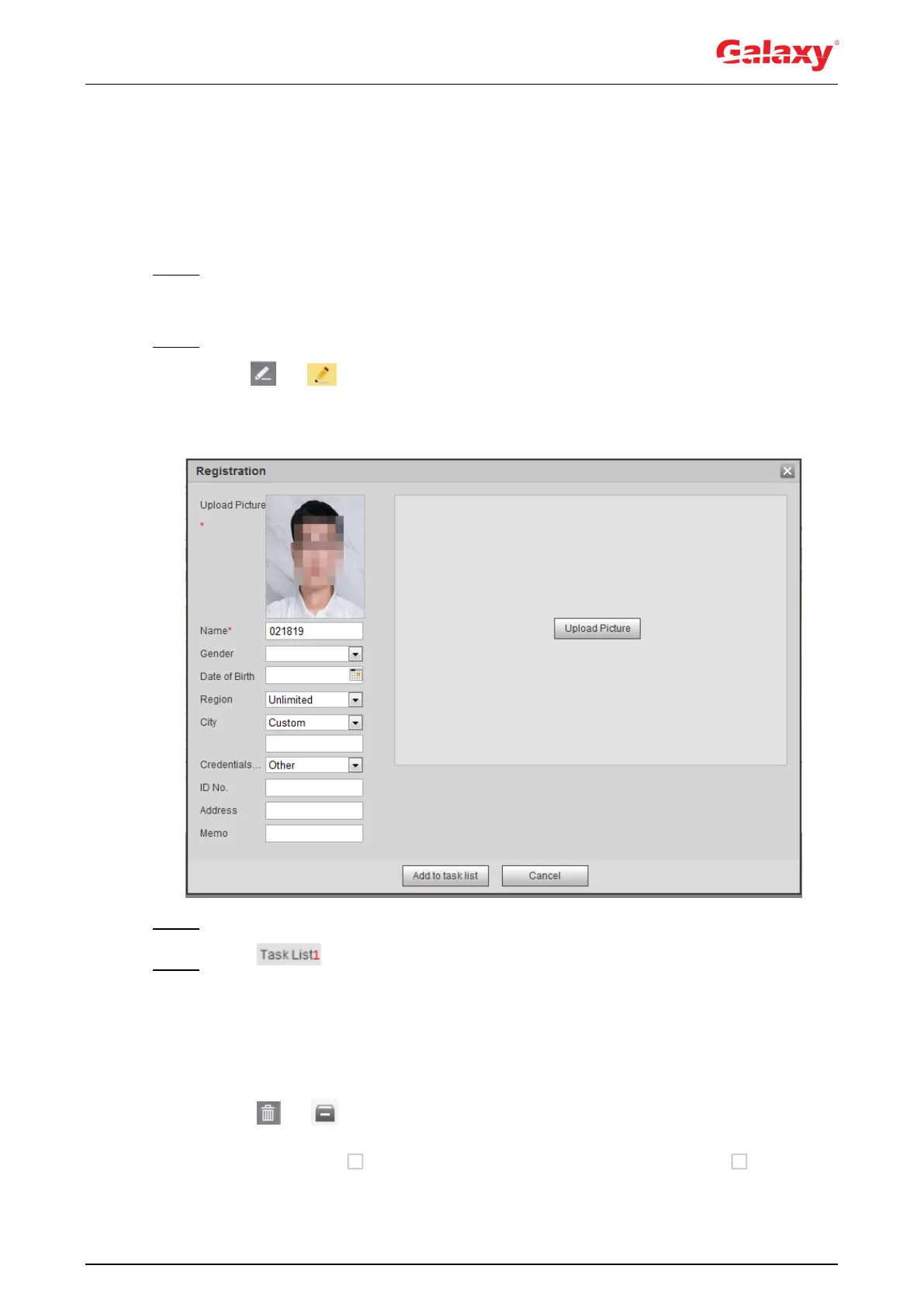147
5.10.2.3 Managing Face Picture
Add face pictures to face database, and then manage and maintain face pictures to ensure
correct information.
5.10.2.3.1 Modifying Face Information
Step 1 Go to the Face Database Config interface, set filtering condition as needed, and click
Search.
The search result is displayed.
Step 2 Select the row where the face picture or the personnel information is located, and then
click or .
The Registration interface is displayed. See Figure 5-39.
Figure 5-39 Face information modification
Step 3 Modify face information according to the actual need. Click Add to task list.
Step 4 Click , and then click OK.
5.10.2.3.2 Deleting Face Picture
Go to the Face Database Config Interface, and delete the created face picture.
Single delete: Select the row where the face picture or the personnel information is located,
and click or to delete the face picture.
Batch delete: Select at the upper right corner of the face picture or of the row
where the personnel information is located. Select the information, click Add to Deletion
