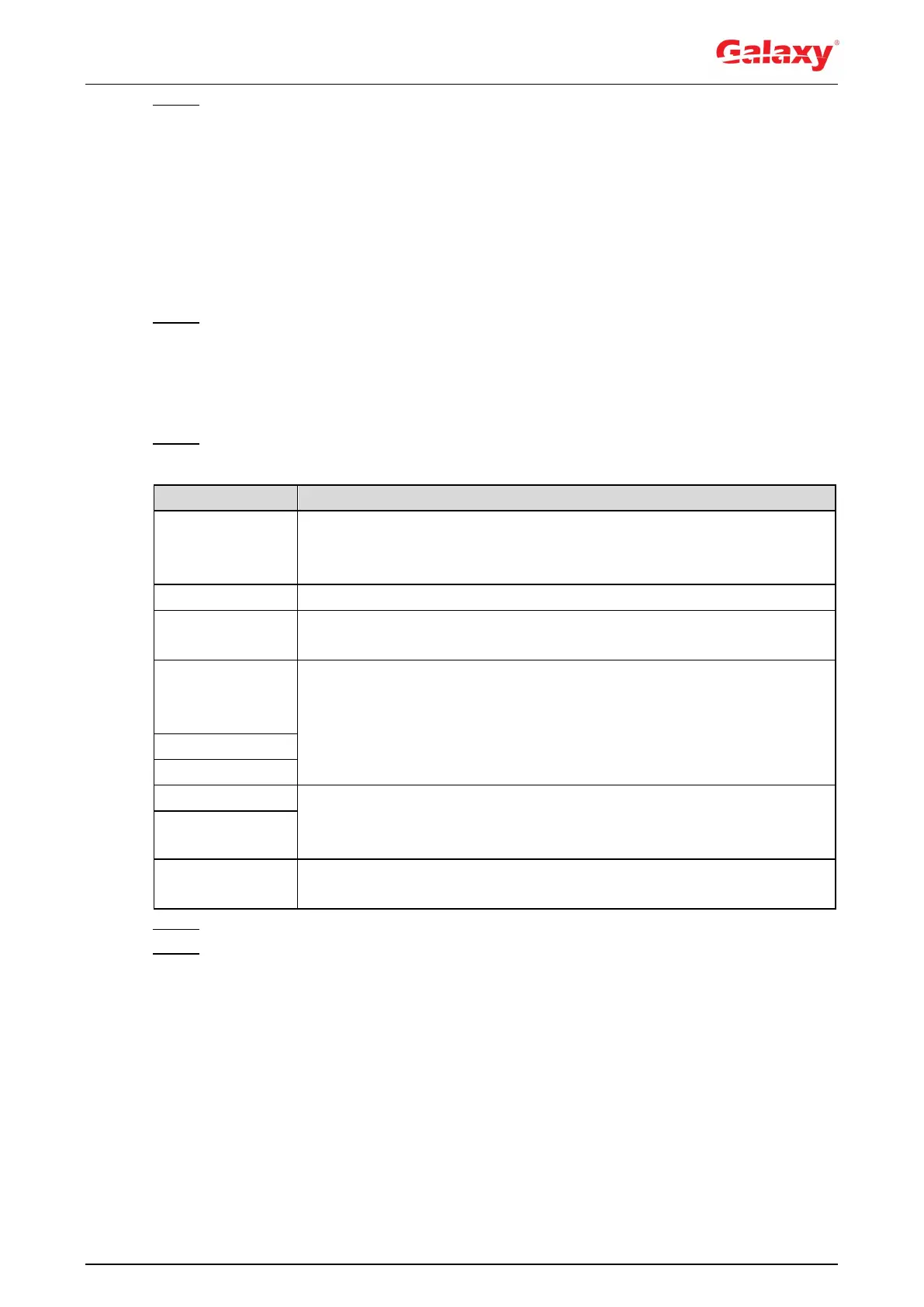157
Step 3 Double-click the name to modify the rule name. Select People Counting or In Area
No.
People Counting: The system counts the people flow entering and leaving the
detection area. When the counted number of people who enter, leave, or stay in
the area exceeds the configured value, the system performs an alarm linkage.
In Area No.: The system counts the people flow in the detection area and the
duration that people stay in the area. When the counted number of people in the
detection area or the stay duration exceeds the configured value, the system
performs an alarm linkage. This function is available on some select models.
Step 4 Click Draw Area to draw a detection area in the image.
When setting People Counting, you need to draw direction lines. When targets
enter or leave along the direction line, they will be counted.
For the models that support multiple counting rules, different detection areas can
be overlapped.
Step 5 Set parameters. See Table 5-15.
Table 5-15 Description of people counting parameters
Select the OSD check box or select the Enter No. or Leave No. check
box under OSD to display the people counting data in the image.
Click Clear to clear the count.
Set the viewing angle of the image as Inclined or Vertical.
Set Enter No., Leave No., and Stranded No. The alarm is triggered
when the configured value is reached.
Regional People
Number
Statistics Alarm
Set the number of people in the people counting region. When the
people count reaches the threshold or the stay duration exceeds the
configured value, the alarm is triggered.
When you set inside number to be 0, and select the type to be ≥
Thredhold, the system will not perform the alarm linkage.
Select the Stranding Alarm check box, and then set the stranding time,
when the stay duration exceeds the configured value, the alarm will be
triggered.
Set the alarm-triggered sensitivity. The higher the sensitivity is, the
easier the alarm will be triggered.
Step 6 Set arming periods and alarm linkage actions. For details, see "5.1.1 Alarm Linkage."
Step 7 Click Save.
To view alarm information on the Alarm tab, subscribe relevant alarm event. For details,
see "5.1.2 Subscribing Alarm."
Verification
You can view the counting result on the Live interface. See Figure 5-54.
For People Counting rule, the entry and exit numbers are displayed.
For In Area No. rule, the inside number is displayed.
