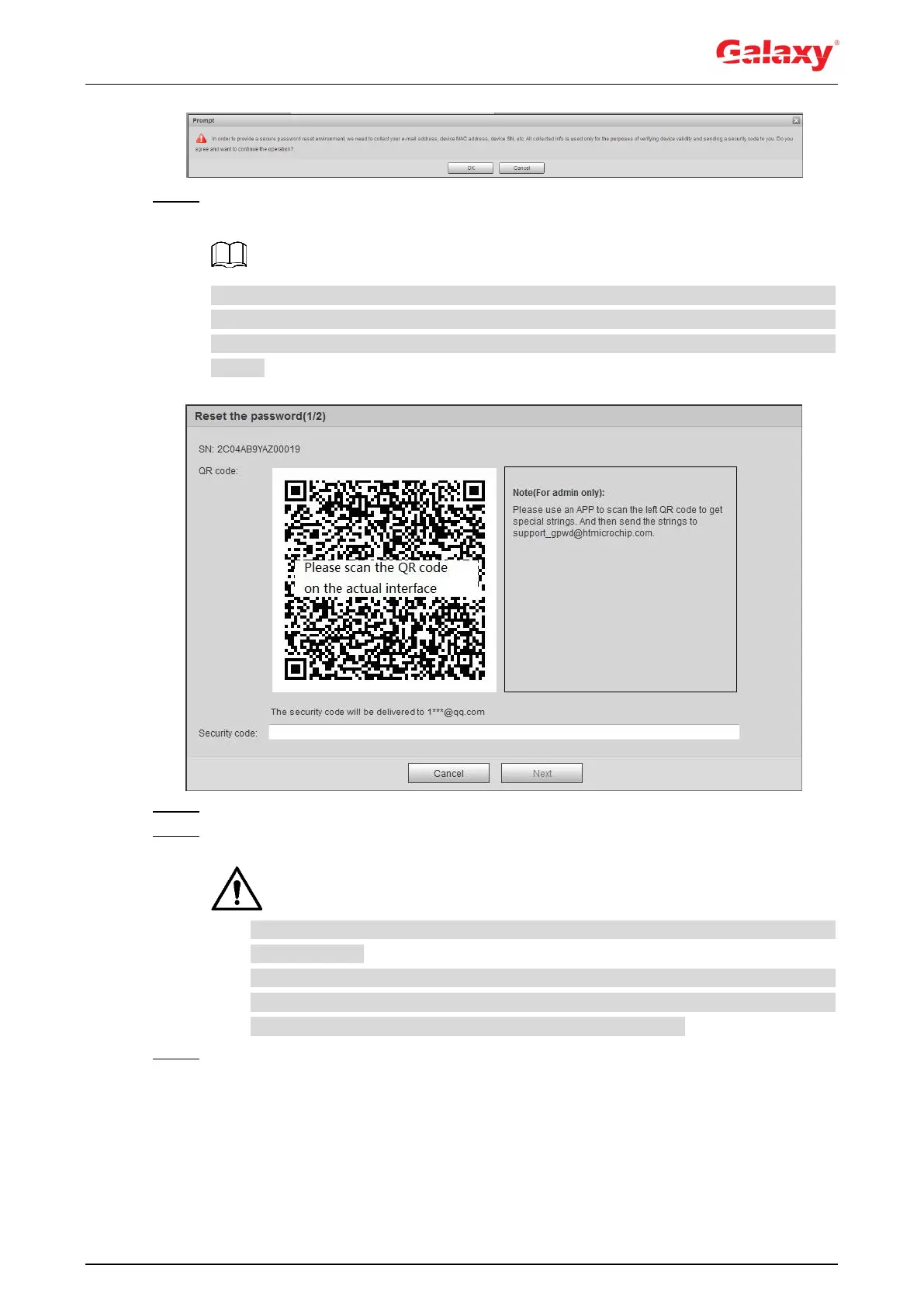183
Figure 6-4 Prompt
Step 3 Click OK.
The Reset the password (1/2) interface is displayed, see Figure 6-5.
Clicking OK means that you are informed that some of your personal data might be
collected to help reset the password, such as phone number, MAC address, and device
serial number. Read the prompt carefully to decide whether to authorize the collection
activity.
Figure 6-5 Reset the password (1)
Step 4 Reset the password.
Step 5 Scan the QR code, and there will be a security code sent to the email address you
entered. Enter the security code as instructed.
Please use the security code within 24 hours after you receive it. Otherwise, it will
become invalid.
If you fail to use the security code for two times continuously, there will be fail
notice when you try to get a security code for the third time. You have to reset the
device to get a security code or wait 24 hours to get it again.
Step 6 Click Next.
The Reset the password (2/2) interface is displayed, see Figure 6-6.
