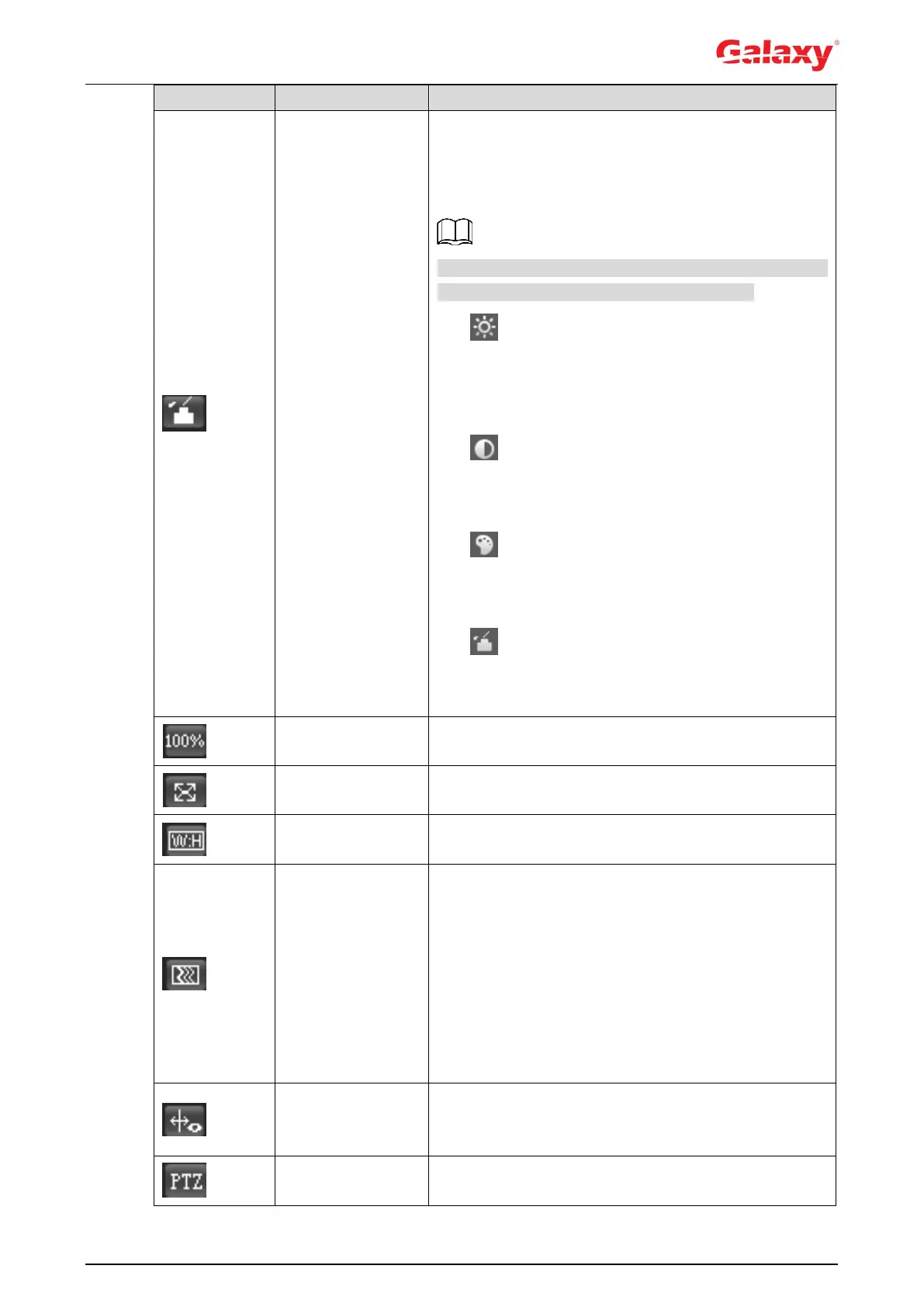Click the icon, and then the Image Adjustment
interface is displayed at the right side of the Live
interface. You can adjust brightness, contrast, hue,
and saturation.
The adjustment is only available on the web interface,
and it does not adjust the camera parameters.
(Brightness adjustment): Adjusts the overall
image brightness, and changes the value when
the image is too bright or too dark. The bright and
dark areas will have equal changes.
(Contrast adjustment): Changes the value
when the image brightness is proper but contrast
is not enough
(Hue adjustment): Makes the color deeper or
lighter. The default value is made by the light
sensor, and it is recommended.
(Saturation adjustment): Adjusts the image
saturation, this value does not change image
brightness.
Click the icon to select the fluency from Realtime,
Fluency and Normal.
Realtime: Guarantees the real time of the image.
When the bandwidth is not enough, the image
might not be smooth.
Fluency: Guarantees the fluency of the image.
There might be delay between live view image
and real-time image.
Normal: It is between Realtime and Fluency.
Click the icon, and then select Enable to display smart
rules and detection box; select Disable to stop the
display. It is enabled by default.
Click the icon, and the PTZ control panel is displayed
at the right side of the Live interface. You can control
