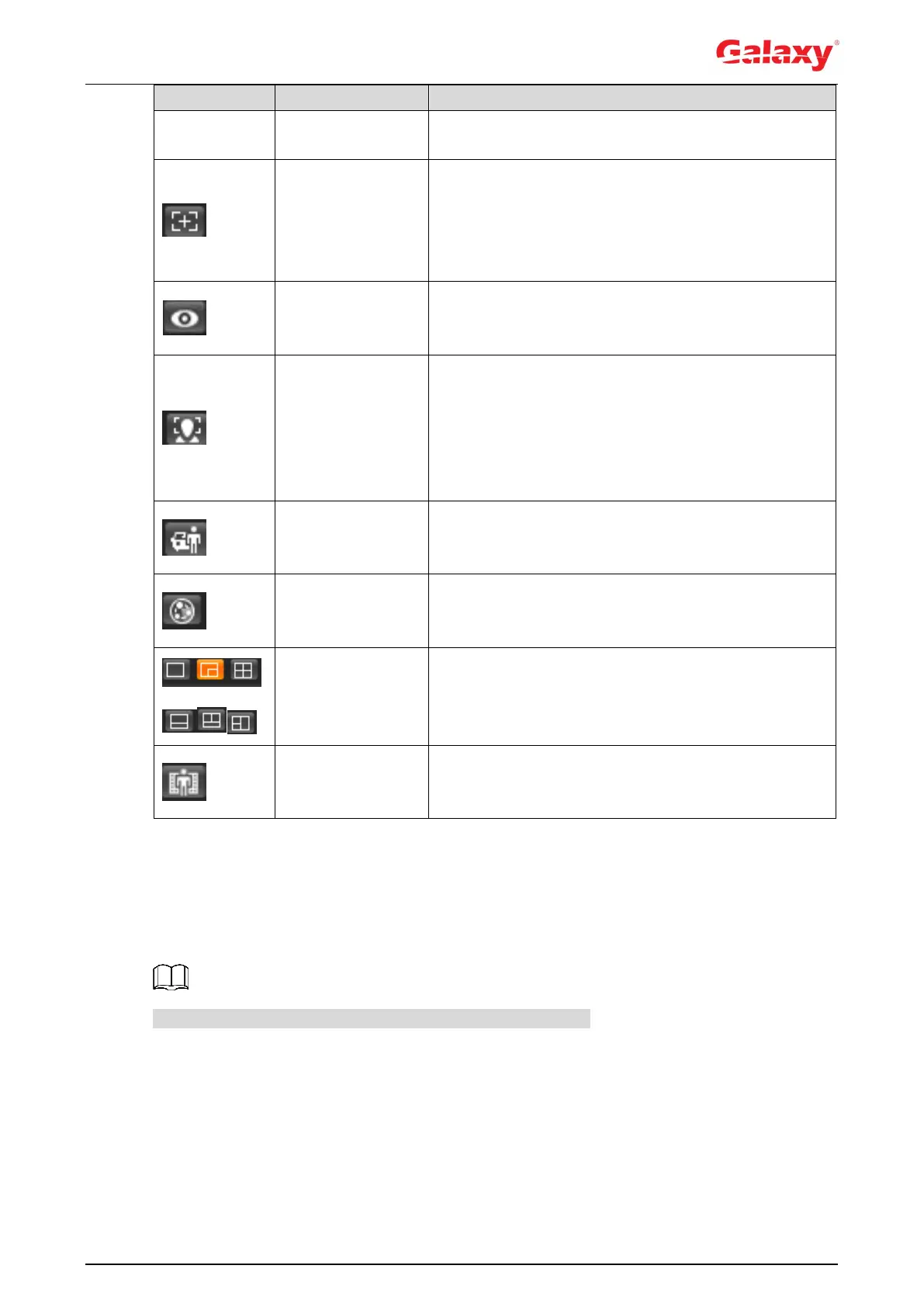14
and call PTZ function. For details, see "4.3.3 Calling
PTZ."
Adjust focal length to zoom in and out video image.
Click the icon, and the Zoom and Focus configuration
interface is displayed at the right side of the Live
interface. You can control and call PTZ function. For
details, see "4.2.4.2 Zoom and Focus."
Click the icon, and then the fisheye configuration
interface is displayed at the right side of the Live
interface. For details, see "4.2.4.3 Fisheye."
Click the icon, and the face detection or face
recognition results are displayed on the Live interface.
For face recognition, see "5.10 Setting Face
Recognition."
For face detection: see "5.11 Setting Face
Detection."
Click the icon, and the ANPR results are displayed on
the Live interface. For details, see "5.15 Setting
ANPR."
Click the icon, the video structuralization results are
displayed on the Live interface. For details, see "5.16
Setting Video Structuralization."
When view multi-channel image, you can select
display layout.
Click the icon and select the Enable check box. The
Crowd Map interface is dispalyed. For details, see
"5.9 Setting Crowd Map."
4.2.4.2 Zoom and Focus
You can adjust focal length to zoom in or out video image; by adjusting focus manually,
automatically or within a certain area, you can change image clarity or correct adjusting errors.
The focus would adjust automatically after zooming in or out.
