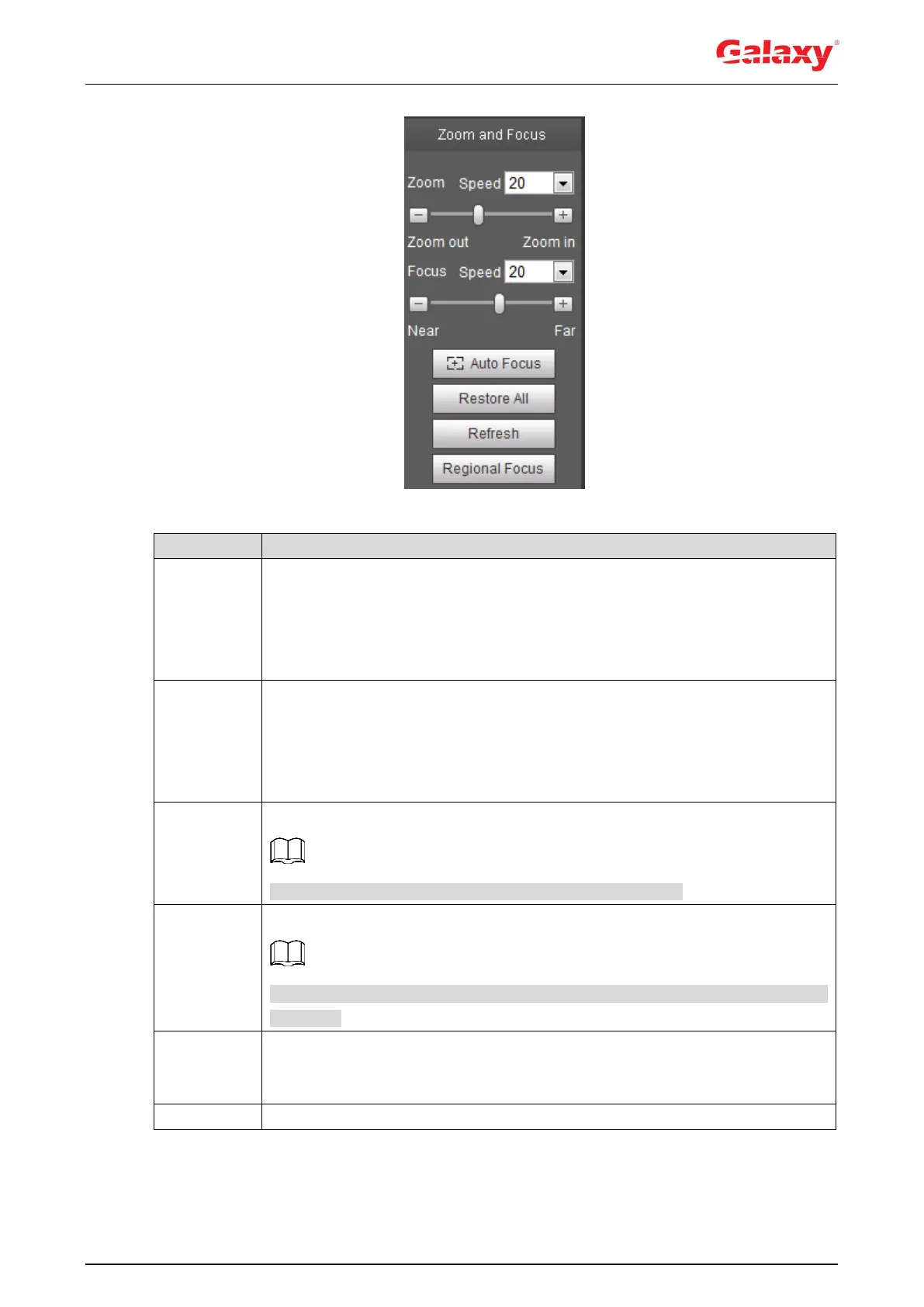15
Figure 4-5 Zoom and focus
Table 4-4 Description of zoom and focus
Changes the focal length of the camera to zoom in or out the image.
1. Set the Speed value. The Speed is the adjustment range in one click.
The larger the value is, the more the image would zoom in or out in one
click.
2. Click or hold + /– button, or drag the slider to adjust zoom.
Adjusts the optical back focal length to make the image clearer.
1. Set the Speed value. The Speed is the adjustment range in one click.
The larger the value is, the more the image would zoom in or out in one
click.
2. Click or hold +/ – button, or drag the slider to adjust zoom.
Adjusts image clarity automatically.
Do not make any other operation during auto focus process.
Restores focus to default value and corrects errors.
You can restore the focus if the image has poor clarity or has been zoomed too
frequently.
Focus on the subject of a selected area.
Click Regional Focus, and then select an area in the image, the camera
performs auto focus in that area.
Get the latest zoom setting of the device.
