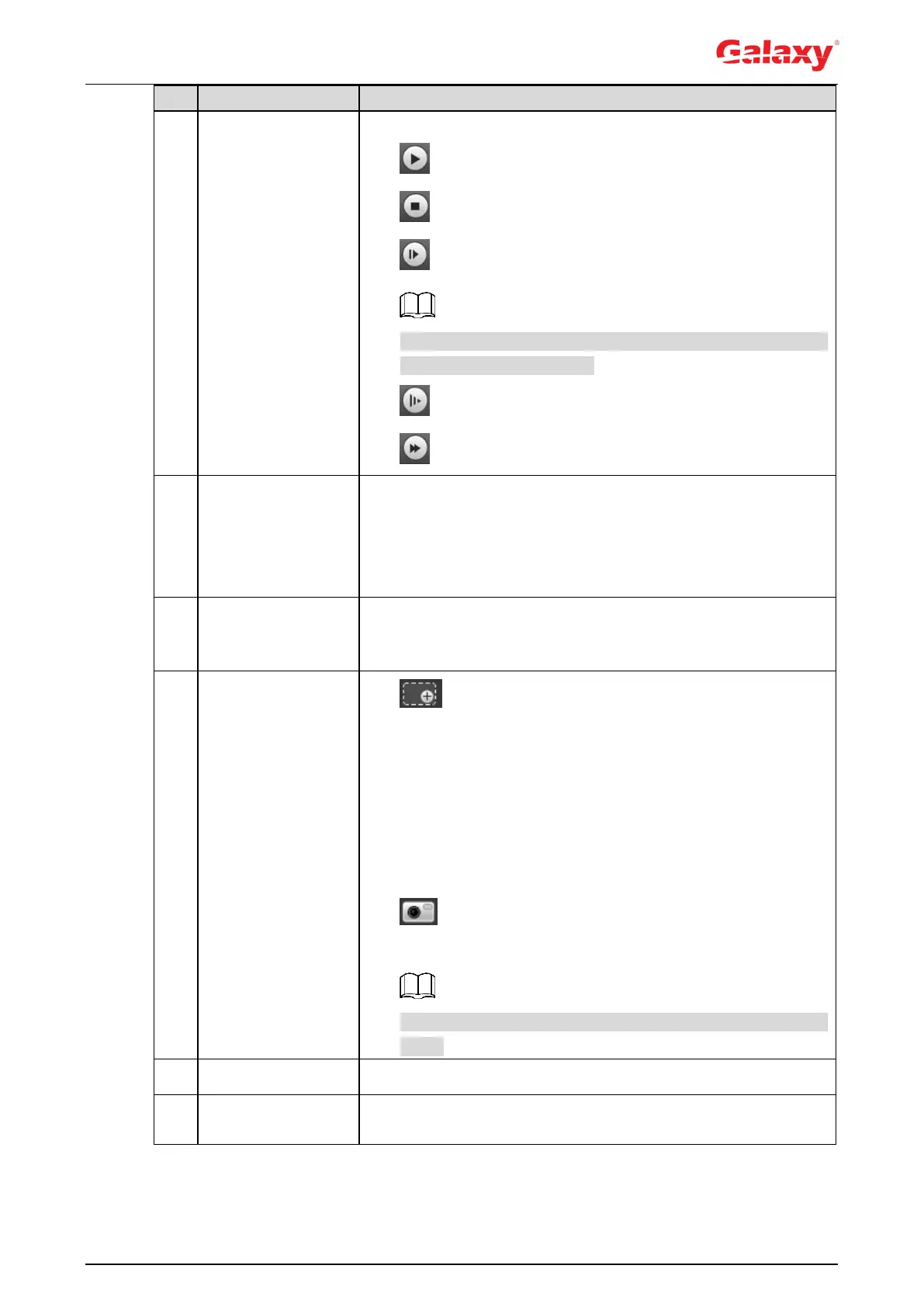35
Controls playback.
: Click the icon to play back recorded videos.
: Click the icon to stop playing back recorded videos.
: Click the icon to play the next frame.
When you enable the function of playing video by frame,
you need to stop playback.
: Click the icon to slow down the playback.
: Click the icon to speed up the playback.
Displays the record type and the corresponding period.
Click any point in the colored area, and the system will play
back the recorded video from the selected moment.
Each record type has its own color, and you can see their
relations in Record Type bar.
Select the record type or snapshot type:
Record type includes General, Event, Alarm, Manual
Snapshot type includes General, Event, Alarm
: You can zoom video image of the selected area
through two operations.
Click the icon, and then select an area in the video
image to zoom in; right-click on the image to resume
the original size. In zoom in state, drag the image to
check other area.
Click the icon, and then scroll the mouse wheel in the
video image to zoom in or out.
: Click the icon to capture one picture of the current
video, and it will be saved to the configured storage path.
About viewing or configuring storage path, see "4.5.2.5
Path."
You can select the file type, data source, and record date.
Clip a certain recorded video and save it. For details, see "4.4.3
Clipping Video."
