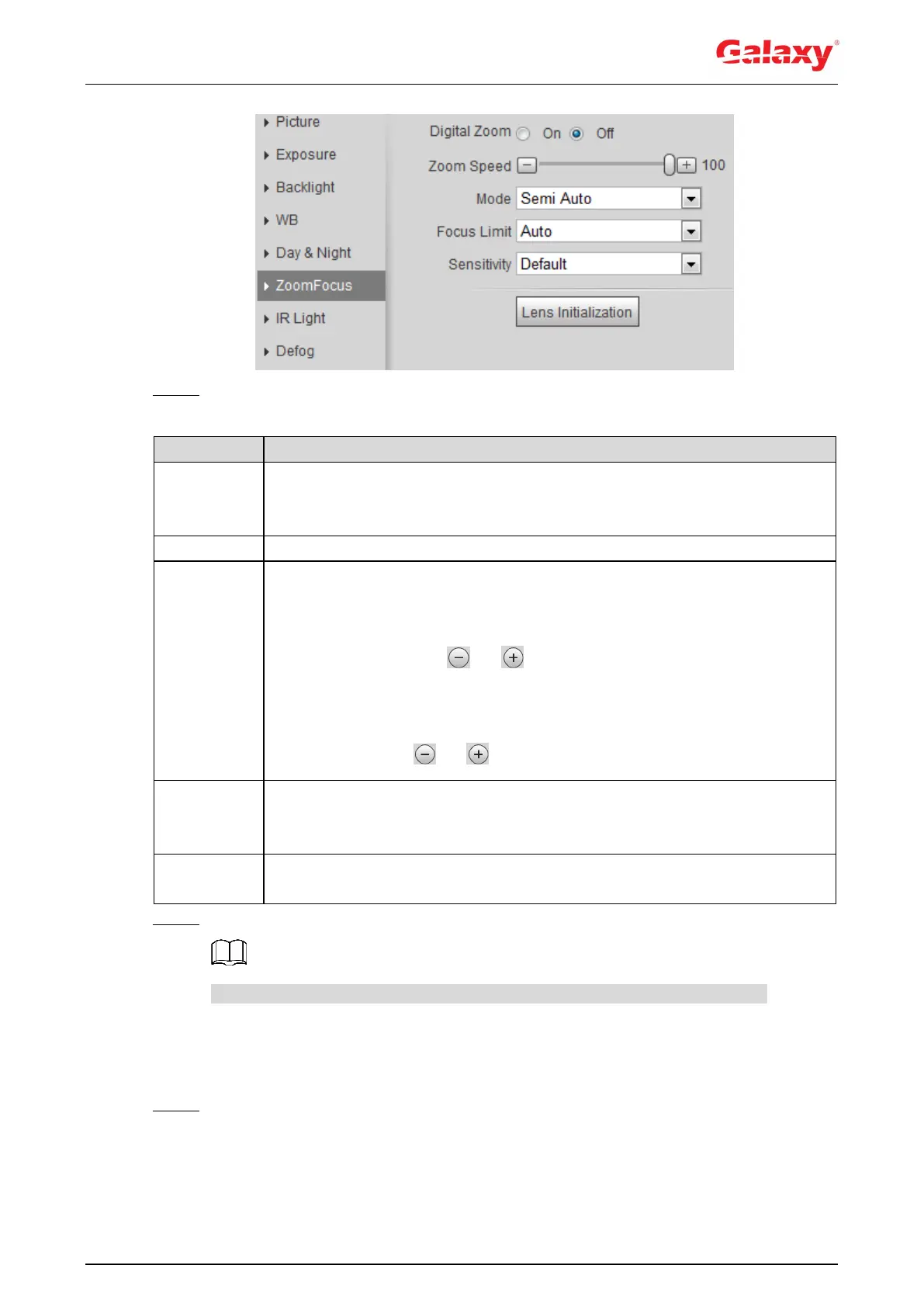48
Figure 4-39 Zoom and focus
Step 2 Configure zoom and focus parameters. For details, see Figure 4-13.
Table 4-13 Description of zoom and focus parameters
Select On to enable digital zoom function.
After the optical zoom reached the upper limit, enable digital zoom function,
you still can do digital zoom operation.
Adjusts zoom speed. The higher the value is, the higher the speed will be.
Sets focus mode.
Auto: When image moves or object changes in the scene, the camera
will focus automatically.
Semi Auto: Click or corresponding to Focus or Zoom, the
camera will focus. Calling preset, positioning accurately or rotating PTZ
also will trigger focus.
Manual: Click or corresponding to Focus to adjust the focus.
When the focus length is too short, the camera will focus on the dome cover.
Sets the shortest focus distance to avoid focusing on the dome cover. You
can also change the focus speed by changing focus length.
The sensitivity of triggering focus. The higher the value is, the easier the
focus will be triggered.
Step 3 Click Save.
Click Lens Initialization, the lens will adjust the zoom and focus parameters.
4.5.1.1.8 IR Light
This configuration is available only when the device is equipped with IR light.
Step 1 Select Setting > Camera > Conditions > Conditions > IR Light.
The IR Light interface is displayed. See Figure 4-40.
