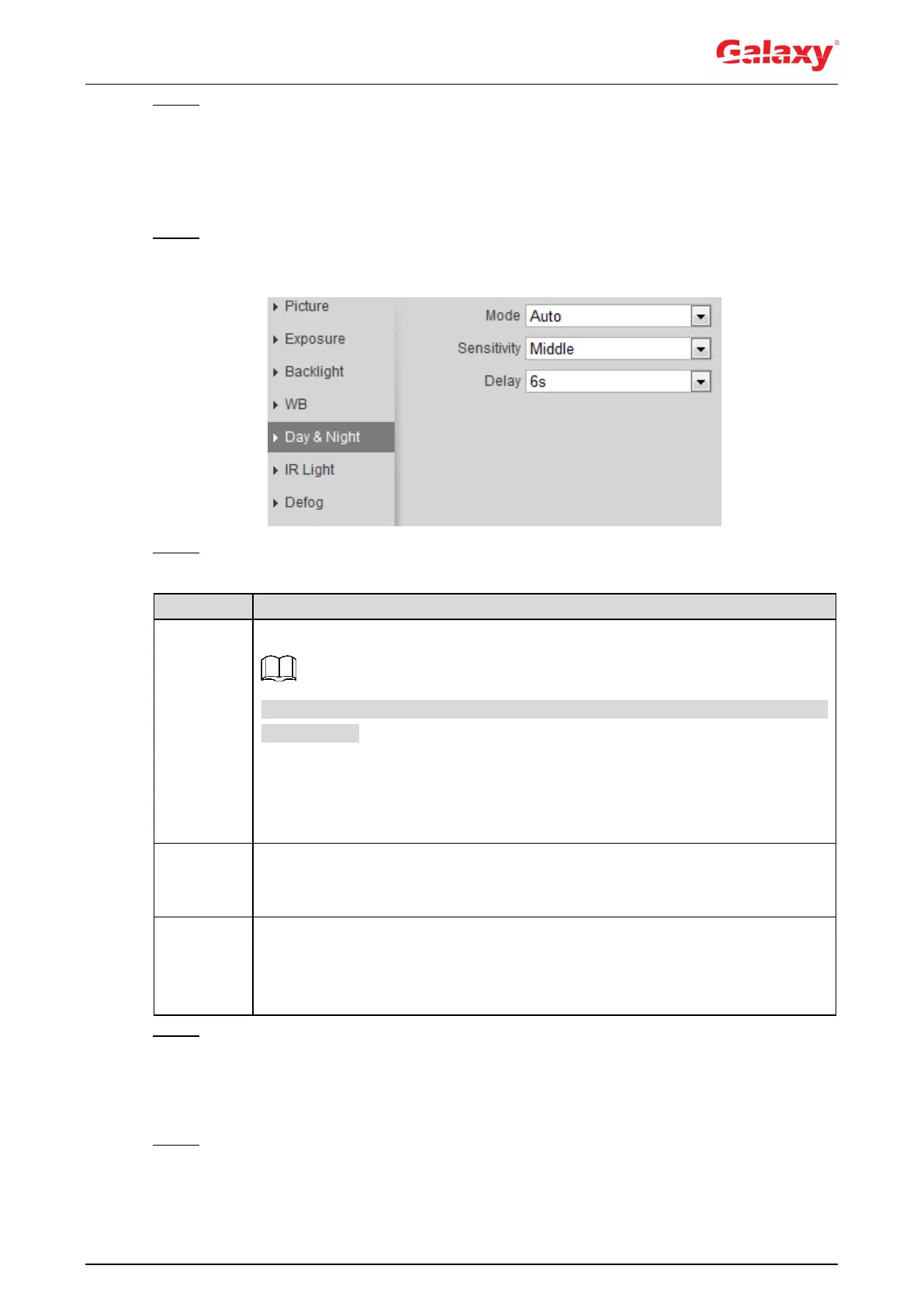47
Step 3 Click Save.
4.5.1.1.6 Day & Night
Configure the display mode of the image. The system switches between color and
black-and-white mode according to the actual condition.
Step 1 Select Setting > Camera > Conditions > Conditions > Day & Night.
The Day & Night interface is displayed. See Figure 4-38.
Figure 4-38 Day and night
Step 2 Configure day and night parameters. For details, see Table 4-12.
Table 4-12 Description of day and night parameters
You can select device display mode from Color, Auto, and B/W.
Day & Night configuration is independent from profile management
configuration.
Color: The system displays color image.
Auto: The system switches between color and black-and-white display
according to the actual condition.
B/W: The system displays black-and-white image.
This configuration is available only when you set Auto in Mode.
You can configure camera sensitivity when switching between color and
black-and-white mode.
This configuration is available only when you set Auto in Mode.
You can configure the delay when camera switching between color and
black-and-white mode. The lower the value is, the faster the camera switches
between color and black-and-white mode.
Step 3 Click Save.
4.5.1.1.7 Zoom and Focus
Initialize lens to adjust zoom and focus. Only PTZ camera supports lens initialization.
Step 1 Select Setting > Camera > Conditions > Conditions > ZoomFocus.
The ZoomFocus interface is displayed. See Figure 4-39.
