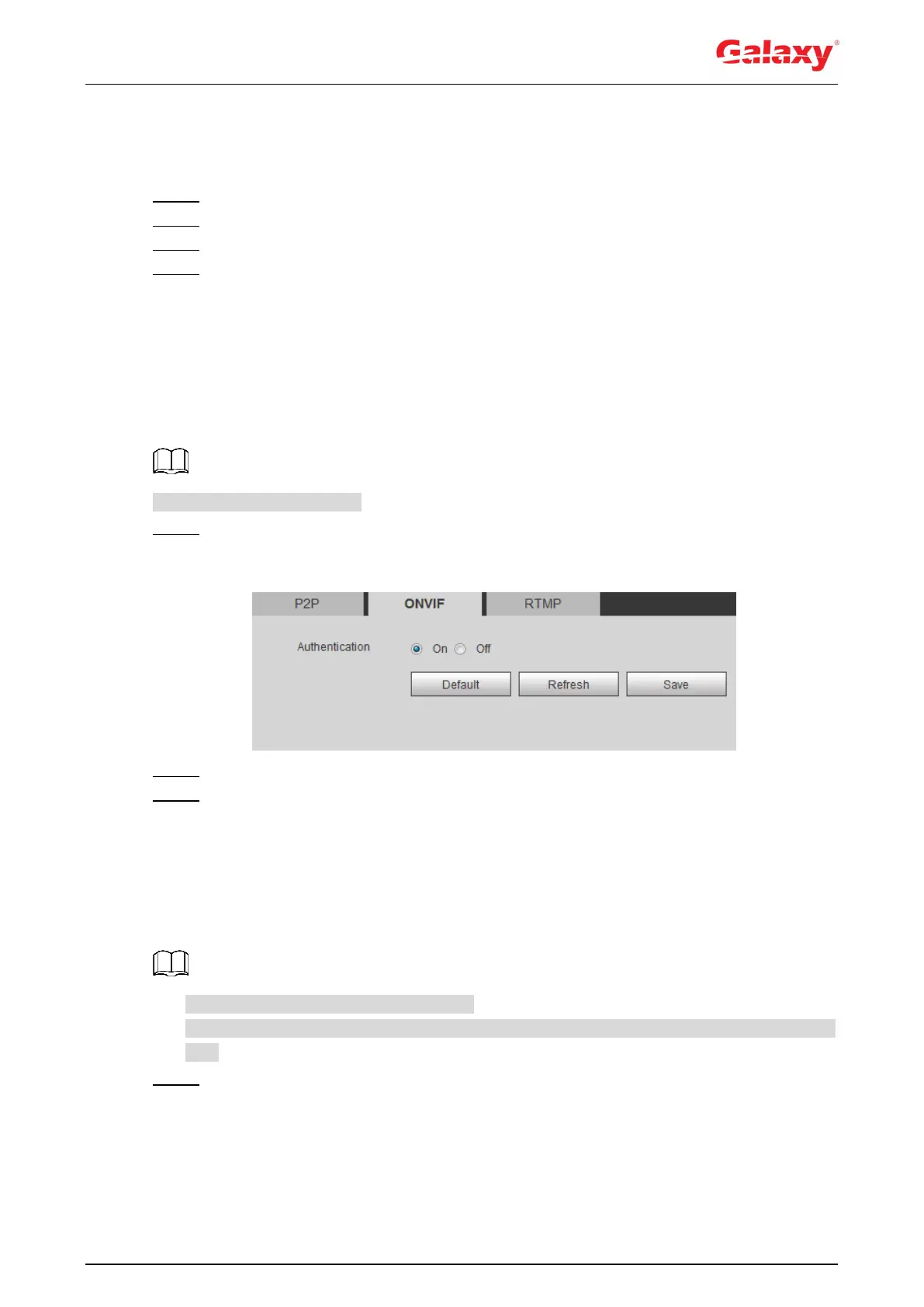84
When P2P is enabled and the device accesses to the network, the status shows
online. The information of the IP address, MAC address, device name, and device
SN will be collected. The collected information is for remote access only. You can
cancel Enable selection to reject the collection.
Step 2 Log in to mobile phone client and tap Device management.
Step 3 Tap the + at the upper right corner.
Step 4 Scan the QR code on the P2P interface.
Step 5 Follow the instructions to finish the settings.
4.6.12.2 ONVIF
The ONVIF authentication is On by default, which allows the network video products (including
video recording device and other recording devices) from other manufacturers to connect to
your device.
ONVIF is enabled by default.
Step 1 Select Setting > Network >Port > ONVIF.
The ONVIF interface is displayed. See Figure 4-81.
Figure 4-81 ONVIF
Step 2 Select On in Authentication.
Step 3 Click Save.
4.6.12.3 RTMP
Through RTMP, you can access the third-party platform (such as Ali and YouTube) to realize
video live view.
RTMP can be configured by admin only.
RTMP supports the H.264, H.264 B and H.264H video formats, and the AAC audio format
only.
Step 1 Select Setting > Network >Port > RTMP.
The RTMP interface is displayed. See Figure 4-82.
