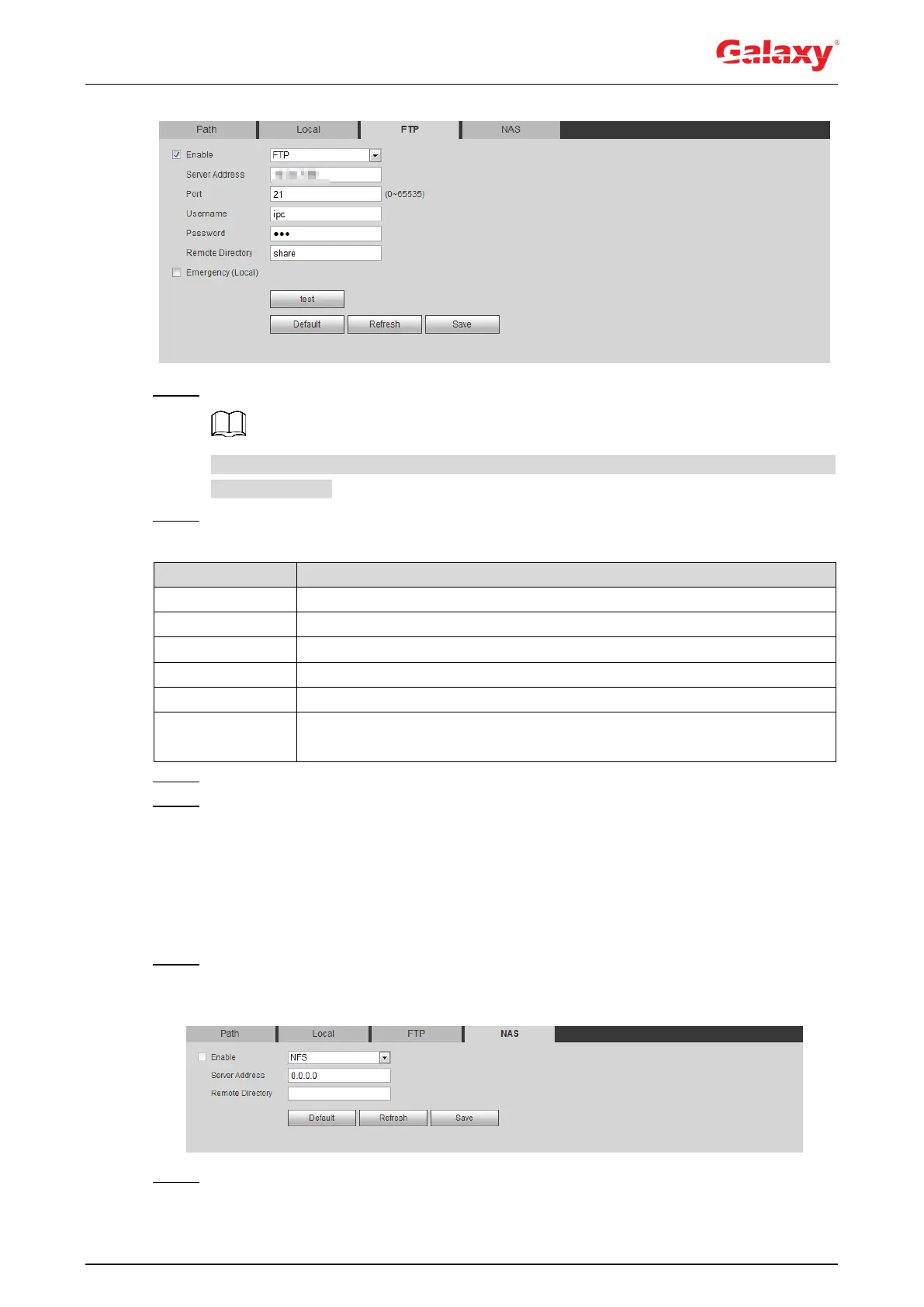89
Figure 4-86 FTP
Step 2 Select the Enable check box to enable FTP function, and select the FTP type.
You select FTP or SFPT from the drop-down list. SFTP is recommended to enhance
network security.
Step 3 Configure FTP parameters. For details, see Table 4-33.
Table 4-33 Description of FTP parameters
The IP address of the FTP server.
The port number of the FTP server.
The user name to log in to the FTP server.
The password to log in to the FTP server.
The destination path in the FTP server.
Select Emergency (Local), and when the FTP server does not work, all
the files are saved to the internal SD card.
Step 4 Click Save.
Step 5 Click test to test whether FTP function works normally.
4.7.3.4 NAS
This function can be enabled only when NAS was selected as a destination path. Enable this
function, and you can save all the files in the NAS.
Step 1 Select Setting > Storage > Destination > NAS.
The NAS interface is displayed. See Figure 4-87.
Figure 4-87 NAS
Step 2 Select the Enable check box to enable NAS function, and select NAS protocol type.
