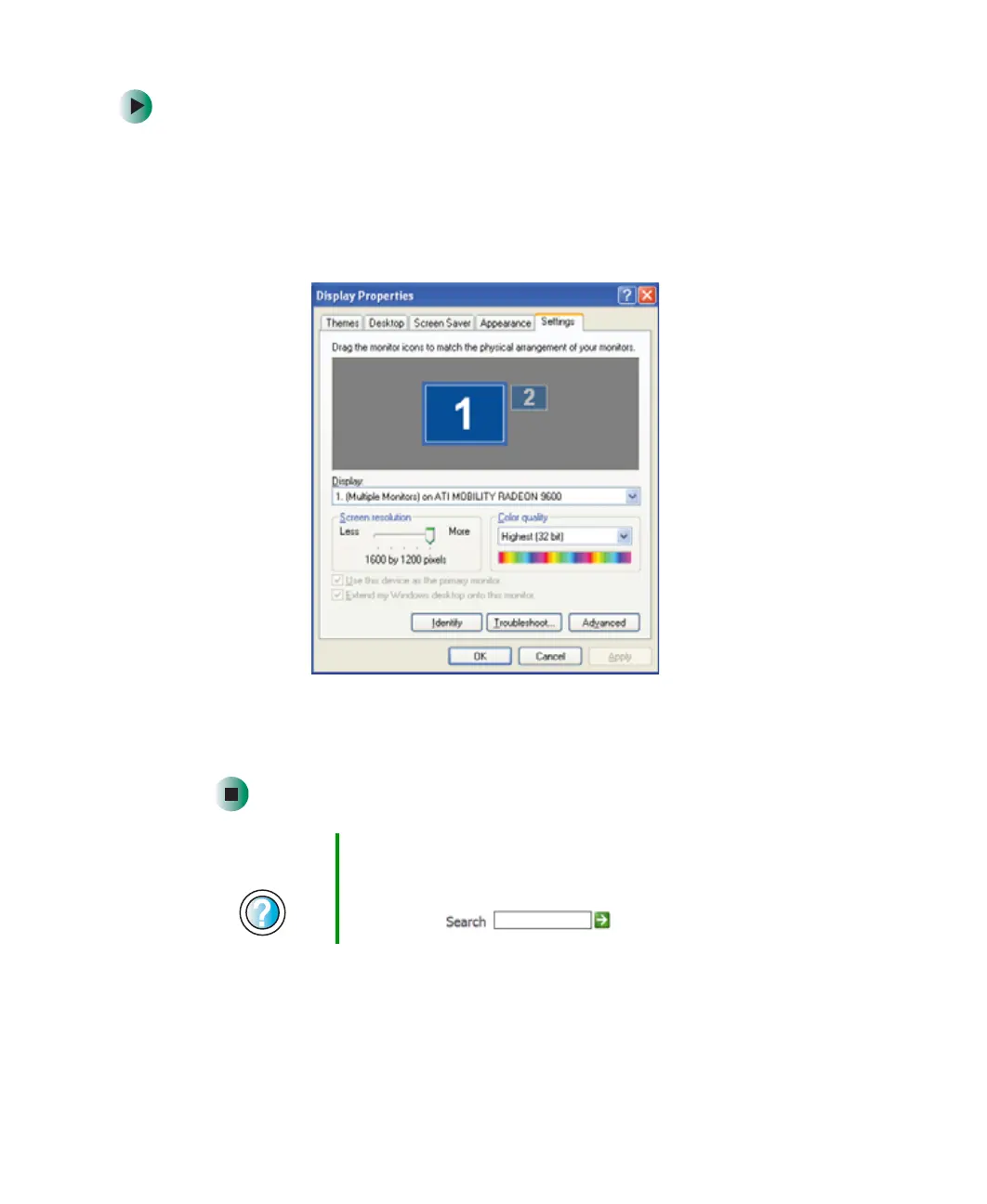178
Chapter 10: Customizing Your Gateway 450
www.gateway.com
To adjust the screen resolution:
1 Click Start, then click Control Panel. The Control Panel window opens. If your
Control Panel is in Category View, click
Appearance and Themes.
2 Click/Double-click the Display icon. The Display Properties dialog box opens.
3 Click the Settings tab.
4 Drag the Screen resolution slider to the size you prefer.
5 To save your changes, click OK, then click Yes.
Help and
Support
For more information about adjusting screen resolution,
click Start, then click Help and Support.
Type the keyword changing screen resolution in the
Search box , then click the arrow.
