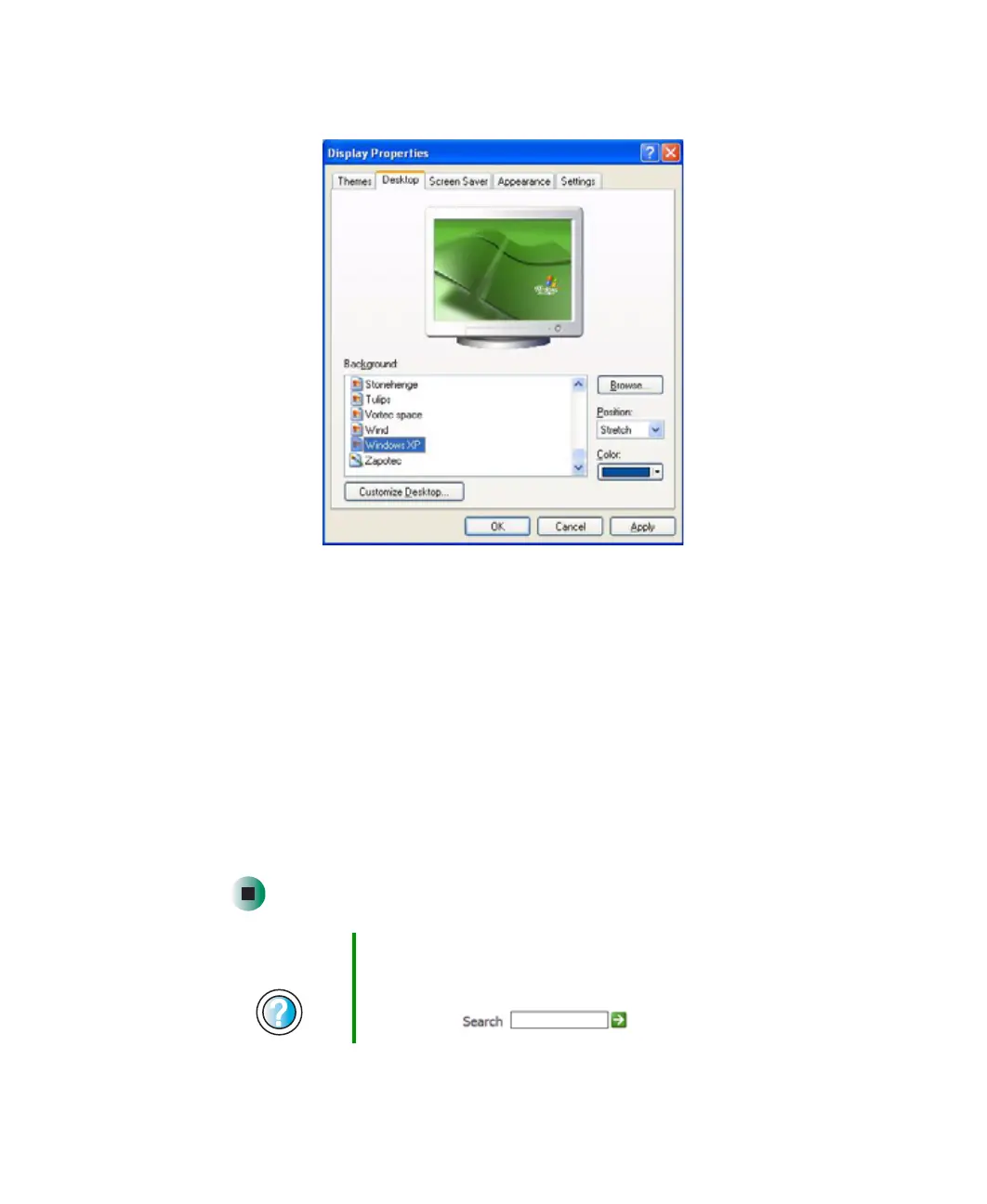181
Adjusting the screen and desktop settings
www.gateway.com
3 Click the Desktop tab.
4 Click a background picture in the Background list.
- OR -
Click
Browse to select a background picture from another location.
5 If you want the picture you chose to cover the entire screen, click the arrow
button to open the
Position list, then click Stretch or Tile.
If the picture you chose does not cover the entire screen and you did not
choose to stretch or tile the picture, you can change the solid color behind
the picture by clicking the arrow button to open the
Color list, then clicking
a color.
6 Click OK.
Help and
Support
For more information about changing the desktop
background, click Start, then click Help and Support.
Type the keyword changing desktop background in the
Search box , then click the arrow.
