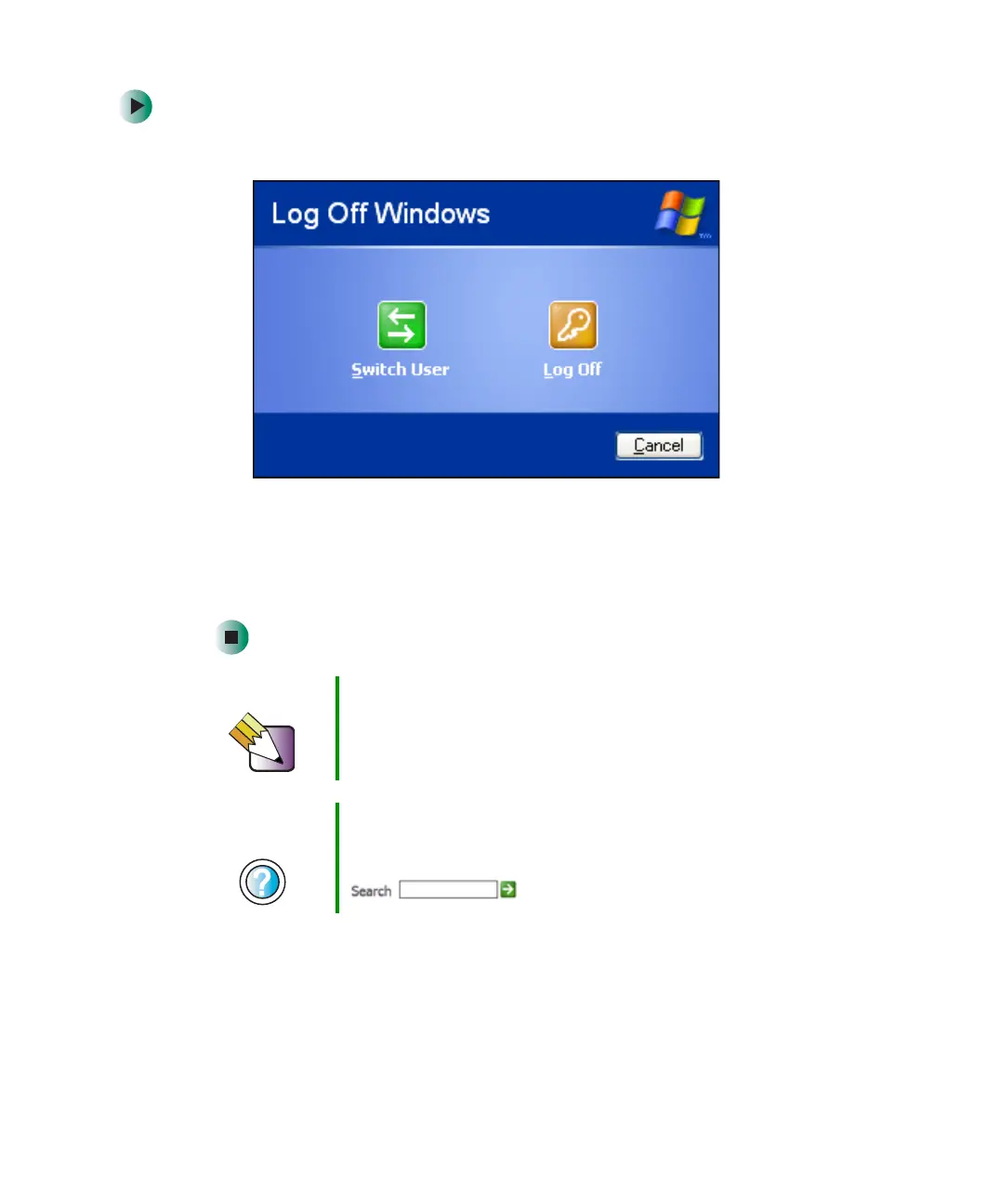190
Chapter 10: Customizing Your Gateway 450
www.gateway.com
To switch user accounts:
1 Click Start, then click Log Off. The Log Off Windows dialog box opens.
2 Click Switch User. The Windows Welcome screen opens.
3 Click the user account that you want to use. When you switch between
user accounts, any programs that were running for the previous user
continue to run.
Tips & Tricks You can set up the optional fingerprint reader to switch
between user accounts. You must set up Fast User
Switching for this feature to work. For more information,
see “Using the optional fingerprint reader” on page 36.
Help and
Support
For more information about fast user switching, click Start,
then click Help and Support.
Type the keyword fast user switching in the Search box
, then click the arrow.
