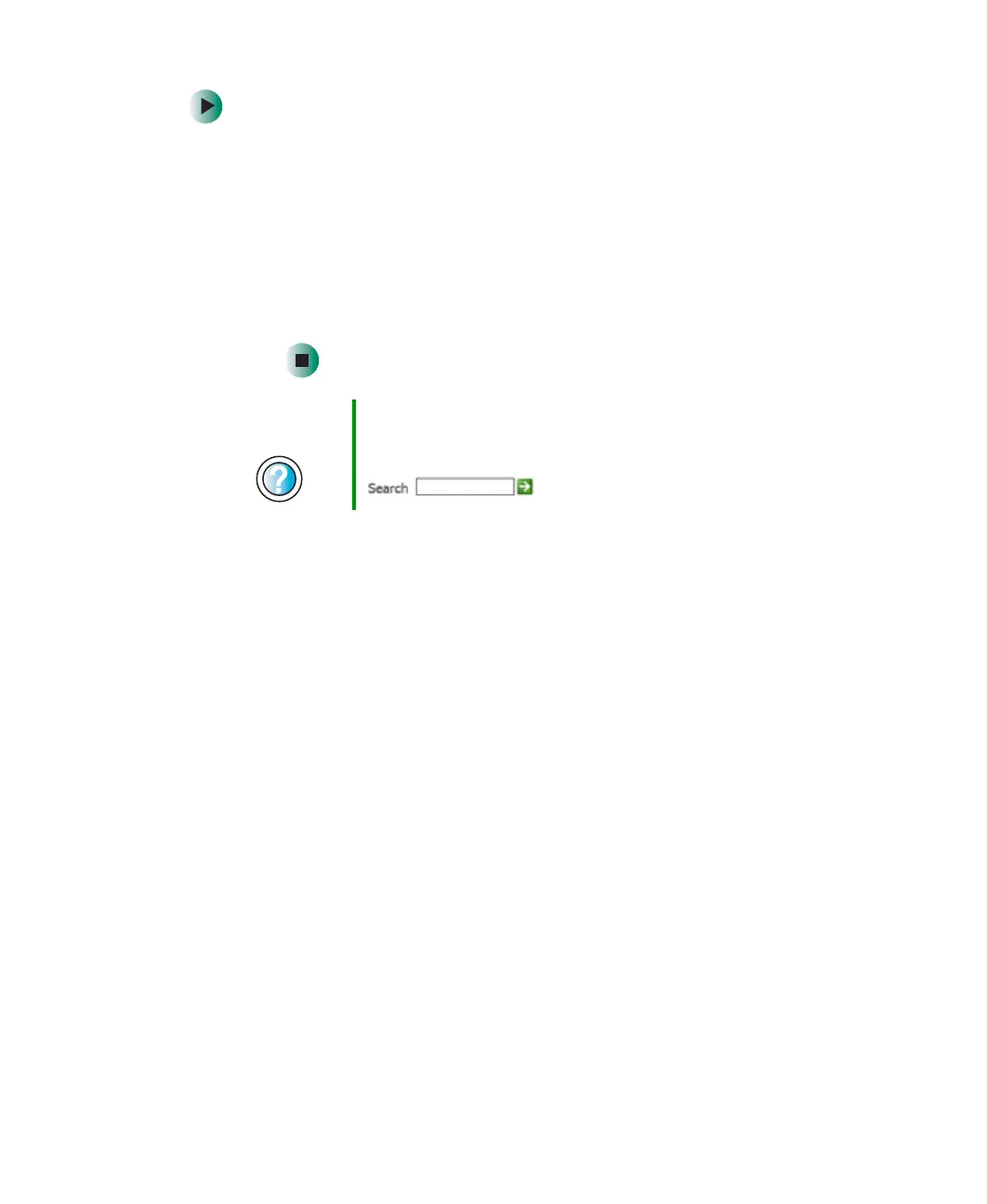265
Troubleshooting
www.gateway.com
To check the dialing properties:
1 Click Start, then click Control Panel. The Control Panel window opens.
If your Control Panel is in Category View, click
Printers and Other
Hardware
.
2 Click/Double-click the Phone and Modem Options icon, then click the
Dialing Rules tab.
3 Click the location from which you are dialing, then click Edit.
4 Make sure that all settings are correct.
■ Disconnect any answering machine, fax machine, or printer that is on the
same line as the modem. Do not connect these devices to the same
telephone line as the modem.
■ Make sure that you are not using a digital, rollover, or PBX line. These lines
do not work with your modem.
■ Check for line noise (scratchy, crackling, or popping sounds). Line noise
is a common problem that can cause the modem to connect at a slower
rate, abort downloads, or even disconnect. The faster the modem, the less
line noise it can tolerate and still work correctly.
Listen to the line using your telephone. Dial a single number (such as 1).
When the dial tone stops, listen for line noise. Wiggle the modem cable
to see if that makes a difference. Make sure that the connectors are free
from corrosion and all screws in the wall or telephone wall jack are secure.
You can also call your telephone service and have the telephone line
checked for noise or low line levels.
■ Try another telephone line (either a different telephone number in your
house or a telephone line at a different location). If you can connect on
this line, call your telephone service.
■ Try connecting with the modem at a lower connection speed. If reducing
the connect speed lets you connect, call your telephone service. The
telephone line may be too noisy.
Help and
Support
For more information about dialing properties, click Start,
then click Help and Support.
Type the keyword dialing in the Search box
, then click the arrow.
