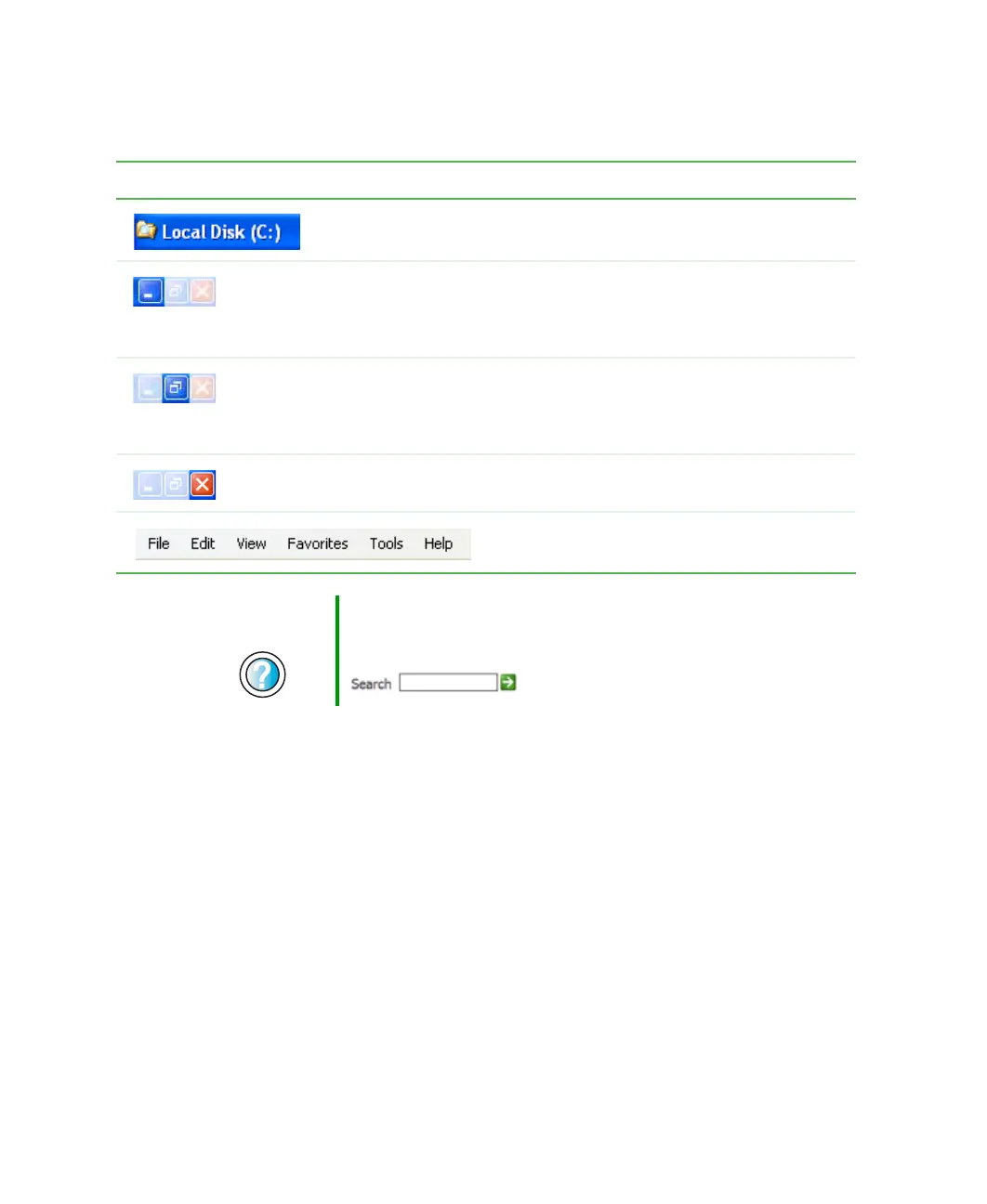56
Chapter 4: Using Windows
www.gateway.com
Every program window looks a little different because each has its own menus,
icons, and controls. Most windows include these items:
Window item Description
The title bar is the horizontal bar at the top
of a window that shows the window title.
Clicking the minimize button reduces the
active window to a button on the taskbar.
Clicking the program button in the taskbar
opens the window again.
Clicking the maximize button expands the
active window to fit the entire notebook
display. Clicking the maximize button again
restores the window to its former size.
Clicking the close button closes the active
window or program.
Clicking an item on the menu bar starts an
action such as Print or Save.
Help and
Support
For more information about windows, click Start, then click
Help and Support.
Type the keyword window in the Search box
, then click the arrow.
