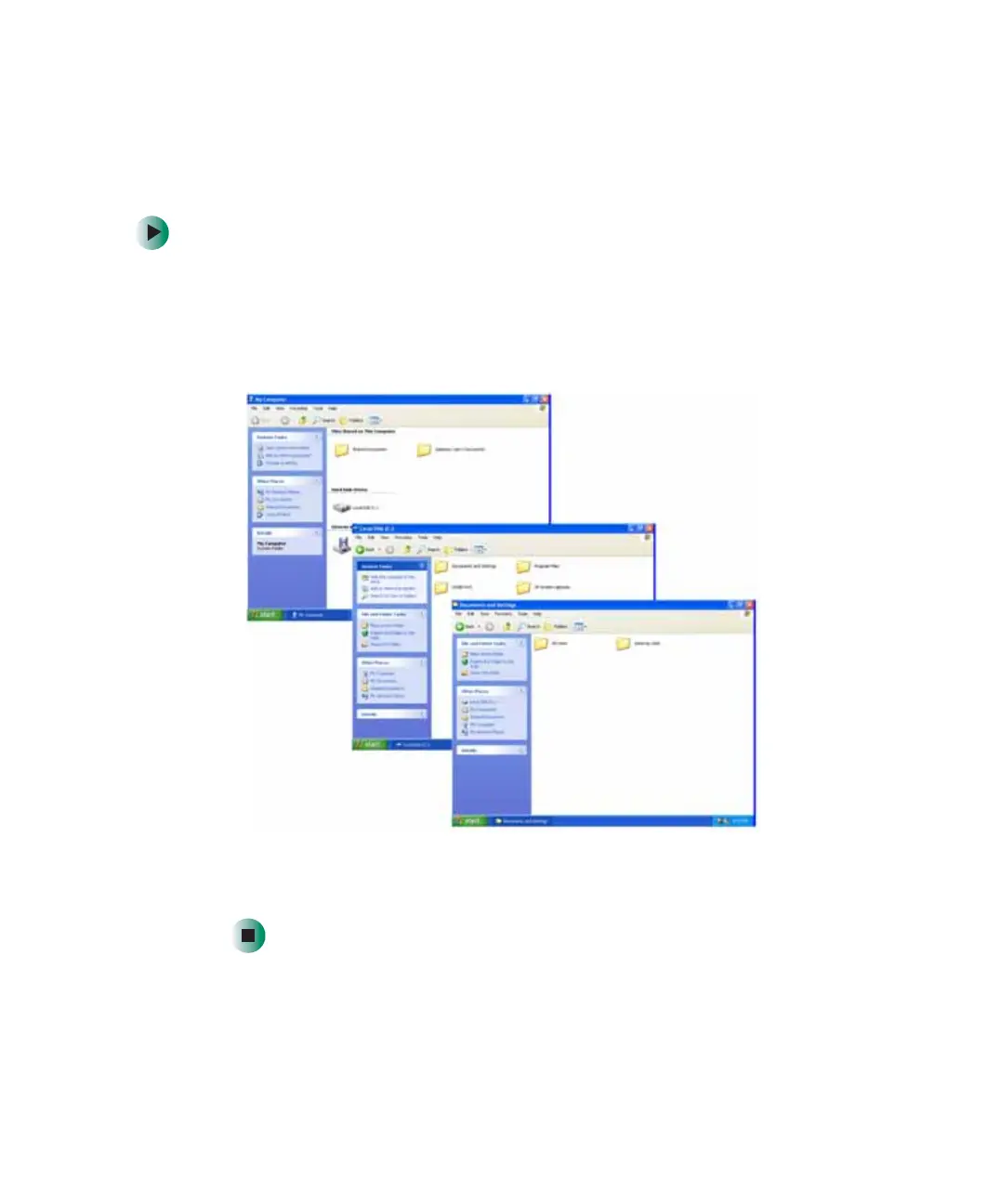63
Working with files and folders
www.gateway.com
Windows drives, folders, and files are organized in the same way as a real file
cabinet in that they may have many levels (usually many more levels than a
file cabinet, in fact). So you usually will have to search through levels of folders
to find the file or folder that you need. This is called browsing.
To browse for a file:
1 Click Start, then click My Computer. The My Computer window opens.
2 Double-click the drive or folder that you think contains the file or folder
that you want to find. If you do not see the contents of a folder, click
Show
the contents of this drive
or Show the contents of this folder.
3 Continue double-clicking folders and their subfolders until you find the
file or folder you want.
